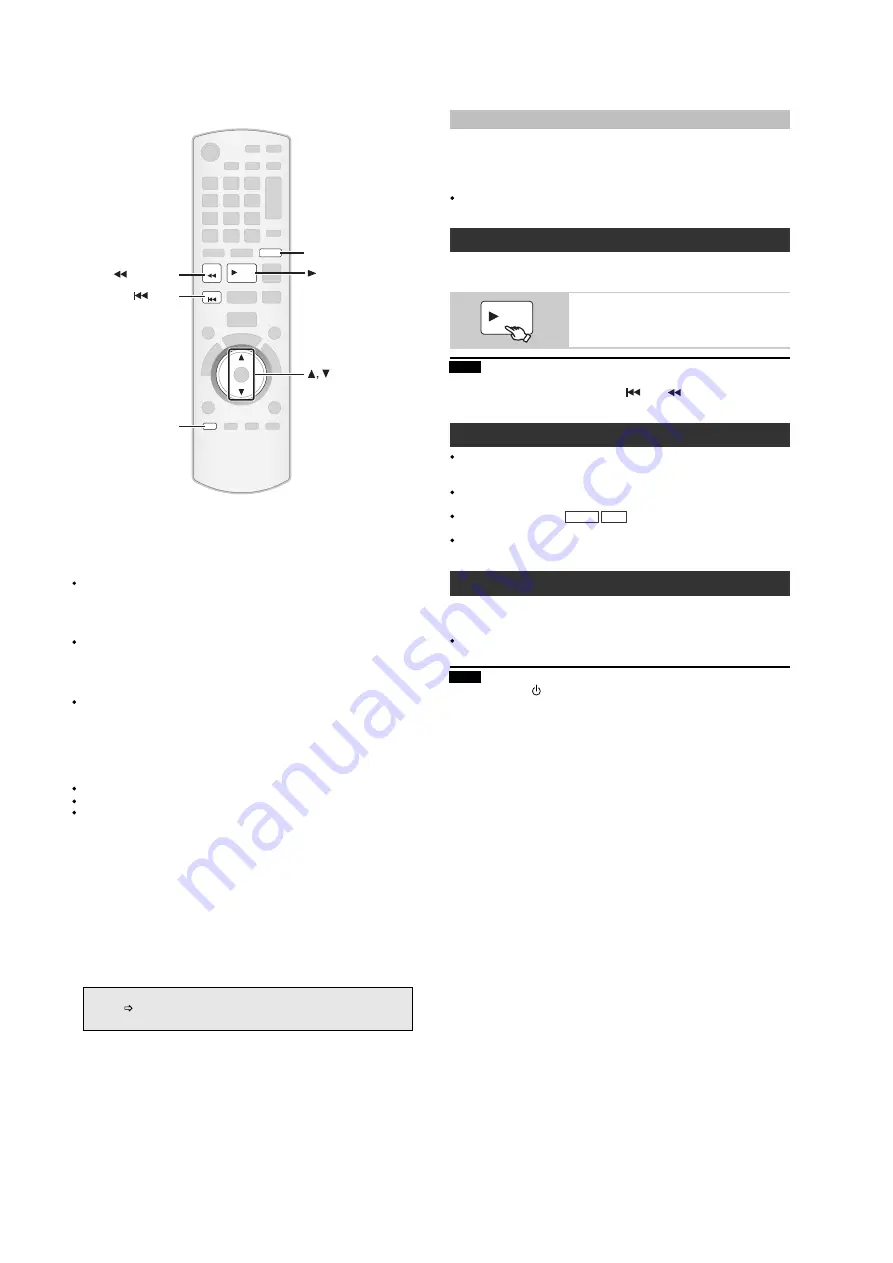
16
5.3.
Using the VIERA Link “HDAVI Control”
VIERA Link "HDAVI Control"
VIERA Link HDAVI Control is a convenient function that offers linked
operations of this unit, and a Panasonic TV (VIERA) under HDAVI
Control . You can use this function by connecting the equipment with the
HDMI cable. See the operating instructions for connected equipment for
operational details.
VIERA Link HDAVI Control , based on the control functions provided by
HDMI which is an industry standard known as HDMI CEC (Consumer
Electronics Control), is a unique function that we have developed and
added. As such, its operation with other manufacturers equipment that
supports HDMI CEC cannot be guaranteed.
This unit supports HDAVI Control 4 function.
HDAVI Control 4 is the newest standard (current as of December,
2008) for Panasonic s HDAVI Control compatible equipment. This
standard is compatible with Panasonic s conventional HDAVI
equipment.
Please refer to individual manuals for other manufacturers equipment
supporting VIERA Link function.
The TV with HDAVI Control 2 (or later) function enables the following
operation: VIERA Link Control only with TV s remote control [for
HDAVI Control 2 (or later)]
Preparation
Confirm that the HDMI connection has been made .
Set VIERA Link to ON .
To complete and activate the connection correctly, turn on all VIERA
Link HDAVI Control compatible equipment and set the TV to the
corresponding HDMI input mode for this unit.
Whenever the connection or settings are changed, reconfirm the points
above.
Setting the TV audio for VIERA Link "HDAVI Control"
Select between AUX and D-IN to work with the linked operations.
Confirm the audio connection to the AUX terminal (for AUX )
or
OPTICAL IN terminal (for D-IN )
1
Press [RADIO/EXT-IN] to select AUX or D-IN .
2
Press and hold [SETUP] to select TV AUDIO , then press
to switch AUX or D-IN .
*
AUX or D-IN ( DIGITAL IN ) works depending on the TV AUDIO
setting (
above, Setting the TV audio for VIERA Link HDAVI
Control ).
SEARCH
SKIP
PLAY
EXT-IN
RADIO
SETUP
SEARCH
SKIP
RADIO/EXT-IN
SETUP
PLAY
(Avail
able w hen using VIERA
Link “HD AVIControl”with
“HDAVIControl3 (orlater)”com patible TV)
This function automatically provides synchronised audio and video
output. (This works only when the source is DVD/CD , USB , AUX or
D-IN .)
When using DVD/CD or USB as the source, set TIME DELAY in
VIDEO menu to 0 ms/AUTO
You can turn on this unit and the TV, and start playing the disc with a
single press of a button.
Playback may not be immediately displayed on the TV. If you miss the
beginning portion of playback, press [
] or [
] to go back to where
playback started.
When you switch the TV input to TV tuner mode, this unit will
automatically switch to AUX * or D-IN * . (For IPOD mode, this works
only in iPod music mode, or when iPod is not connected.)
When this unit is in DVD/CD mode, the TV will automatically switch its
input mode for this unit.
When playback stops (
DVD-V VCD
) or when this unit turns off, the TV
will automatically return to TV tuner mode.
When you select
AUX * or DIGITAL IN * from Input Selection in
START menu , the TV will automatically switch to TV tuner mode.
When the TV is turned off, this unit goes into standby mode automatically.
To continue audio playback even when the TV is turned off, select
VIDEO .
When the TV is turned on, this unit does not turn on automatically.
(Power on link is not available.)
When you press [
], only this unit turns off. Other connected equipment
compatible with VIERA Link HDAVI Control stays on.
Auto lip sync
Start disc playback
This unit s speakers will be automatically
activated
Auto input switching
Power off link
PLAY
Note
Note
One touch play
Summary of Contents for SA-PT470EB
Page 13: ...13 ...
Page 43: ...43 Fig 3 Fan Connector CN5501 ...
Page 49: ...49 9 2 Main Components and P C B Locations ...
Page 109: ...109 ...
















































