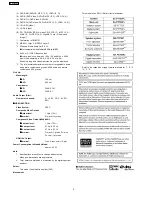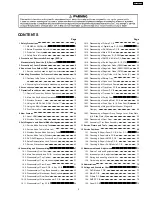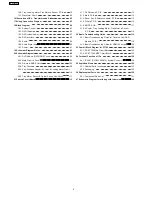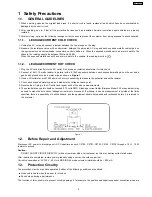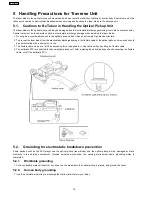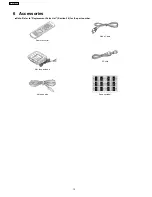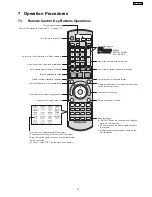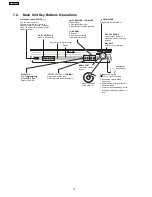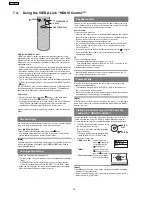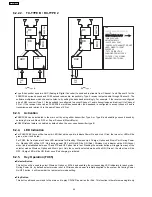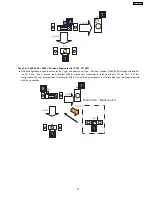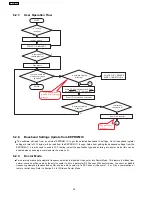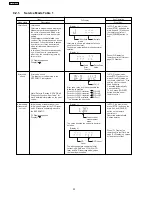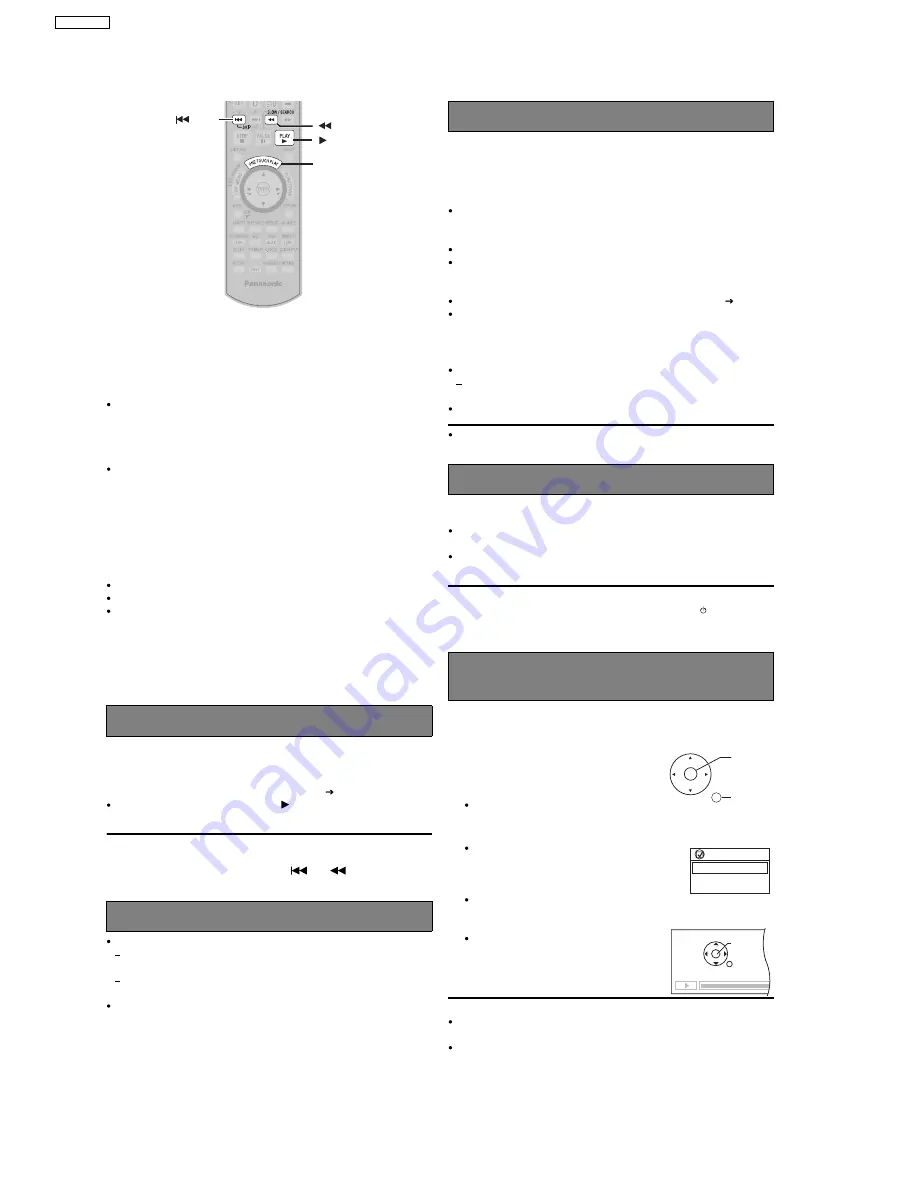
7.4. Using the VIERA Link “HDAVI Control™”
VIERA Link "HDAVI Control"
VIERA Link "HDAVI Control" is a convenient function that offers linked
operations of this unit, and a Panasonic television (VIERA) under "HDAVI
Control". You can use this function by connecting the equipment with the
HDMI cable. See the operating instructions for connected equipment for
operational details.
VIERA Link "HDAVI Control", based on the control functions provided by
HDMI which is an industry standard known as HDMI CEC (Consumer
Electronics Control), is a unique function that we have developed and
added. As such, its operation with other manufacturers’ equipment that
supports HDMI CEC cannot be guaranteed.
This unit supports "HDAVI Control 2" function.
The TV with "HDAVI Control 2" function enables the following operation:
VIERA Link Control only with TV s remote control (for "HDAVI Control 2")
(
g
right).
"HDAVI Control 2" is the newest standard (current as of February, 2007)
for Panasonic s HDAVI Control compatible equipment. This standard is
compatible with Panasonic s conventional HDAVI equipment.
Preparation
Confirm that the HDMI connection (
g
OI page 6) has been made.
Set "VIERA Link" to "Con" (
g
OI page 24, "HDMI" menu).
To complete and activate the connection correctly, turn on all VIERA Link
"HDAVI Control" compatible equipment and set the television to the
corresponding HDMI input mode for the home theater system.
Whenever the connection or settings are changed, reconfirm the points
above.
You can turn on the home theater system and television, and start playing
the disc in the play position with a single press of a button.
Press [ONE TOUCH PLAY].
Theater speakers will be automatically activated (
right).
This function also works if you press [
PLAY] on the home theater
remote control during home theater standby mode.
[Note]
Playback may not be immediately displayed on the television. If you miss
the beginning portion of playback, press [
] or [
] to go back to
where playback started.
When you switch the television input to:
TV tuner mode, the home theater system will automatically switch to
"AUX".
HDMI input mode for the home theater system, the home theater
system will automatically switch to "DVD/CD" if it is in "AUX" mode.
When you start disc play, the television will automatically switch to the
HDMI input mode for the home theater system.
You can select whether audio is output from the home theater system or
the television speakers by using the television menu settings. For details,
refer to the operating instructions of your television.
Home Cinema
Theater speakers are active.
When the home theater system is in standby mode, changing the television
speakers to theater speakers in the television menu will automatically turn
the home theater system on and select "AUX" as the source.
The television speakers are automatically muted.
You can control the volume setting using the volume or mute button on
the TV’s remote control. (The volume level is displayed on the main
unit’s FL display.)
To cancel muting, you can also use the home theater remote control (
OI page10).
If you turn off the home theater system, television speakers will be
automatically activated.
TV
Television speakers are active.
The volume of the home theater system is set to "0".
This function works only when "DVD/CD" or "AUX" is selected as the
source on the home theater system.
Audio output is 2-channel audio.
When switching between the theater and television speakers, the TV
screen may be blank for several seconds.
When the television is turned off, the home theater system goes into
standby mode automatically.
This function works only when "DVD/CD" or "AUX" is selected as the
source on the home theater system.
When the television is turned on, the home theater system does not turn
on automatically. (Power on link is not available.)
[Note]
Only the home theater system turns off when you press [
] for shutting it
down. Other connected equipment compatible with VIERA Link "HDAVI
Control" stays on.
You can control the disc menus of the home theater system with the TV’s
remote control when using the "DVD/CD" source. When operating the
TV’s remote control, refer to the below illustration for operation buttons.
1
Select the theater operation menu by using
the television menu settings.
(For details, refer to the operating instructions
of your television.)
The home theater system will automatically
switch to "DVD/CD" if it is in "AUX" mode.
2
Select the desired item.
"MEN INIC IAL":
Shows a disc top
menu (
g
OI page 15,
18) or program list
(
g
OI page19).
"MEN ":
Shows a disc menu
(
g
OI page15, 18) or
play list (
g
OI page 19).
"Panel de control":
The basic operations
for discs are available.
[Note]
Depending on the menu, some button operations cannot be performed
from the TV’s remote control.
"Panel de control" can be selected directly by using a button on the TV’s
remote control (e.g. [OPTION]).
One touch play
Auto input switching
SKIP
SLOW/SEARCH
ONE TOUCH PLAY
PLAY
Speaker control
Power off link
VIERA Link Control only with TV’s remote
control (for "HDAVI Control 2")
ENTER/
PLAY
RETURN
VIERA Link
MEN INICIAL
MEN
Panel de control
PAUSA
REPRODUCIR
OMITIR
OMITIR
RETROCEDER
PARAR
16
SA-PT750PL
Summary of Contents for SA-PT750PL
Page 11: ...11 SA PT750PL ...
Page 17: ...7 5 Using the Music Port 28 17 SA PT750PL ...
Page 21: ...8 1 3 Advanced Digital Sound 8 1 4 Easy to Use 8 1 5 HDMI Compatible Products 21 SA PT750PL ...
Page 50: ...10 2 Main Components and P C B Locations 50 SA PT750PL ...
Page 67: ...67 SA PT750PL ...
Page 84: ...SA PT750PL 84 ...
Page 86: ...SA PT750PL 84 ...
Page 94: ...SA PT750PL 92 ...
Page 96: ...94 SA PT750PL ...
Page 114: ...SA PT750PL 112 ...
Page 127: ...25 Exploded Views 125 SA PT750PL ...
Page 128: ...126 SA PT750PL ...
Page 129: ...25 1 Cabinet Parts Location SA PT750PL 127 ...
Page 130: ...SA PT750PL 128 ...
Page 131: ...25 2 Packaging SA PT750PL 129 ...