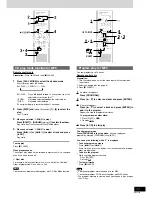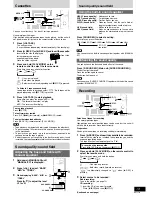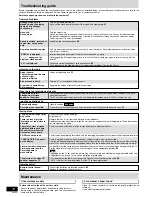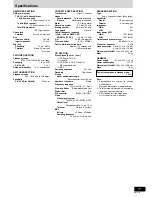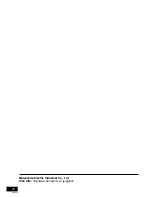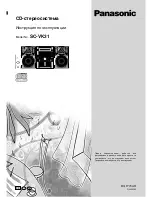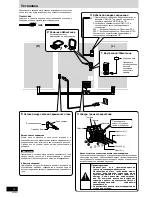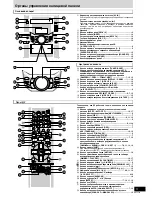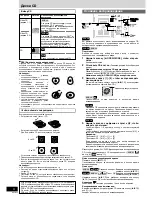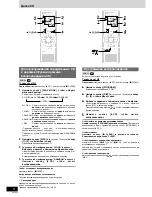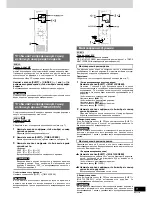RQT7704
14
Recording
Enjoying karaoke
Side A
Tab for side B
Tab for side A
Adhesive tape
Enjoying karaoke
Erasure prevention
Use a screwdriver or similar
object to break out the tab.
To re-record on a protected cassette
Cover the hole with adhesive tape.
To erase a tape
1. Disconnect the microphones.
2. Press [
; :
TAPE] and then [
L
STOP].
3. Insert the recorded tape into deck 2.
Ensure there is no tape in deck 1.
4. Press and hold [PLAY MODE] on the remote control to select
reverse mode.
5. Press [
a
REC].
MP3
CD
VCD 1.1
CD
VCD 1.1
MP3
MP3
2
Prepare the desired CD recording mode.
Remote control only
•
To record programmed tracks (
A
do steps 1–3 on page 8
for : “Program play” or steps 1–3 on page 11
for : “Program play for MP3”).
•
To record specific CDs/tracks
1. For , do steps 1 to 2 on page 8: “To listen
to specific CDs and tracks (CD Play Mode function)”.
Ensure CD is stopped.
For , do steps 1 to 2 on page 11: “CD play mode
function for MP3”.
2. Only for 1-SONG mode: Press [SHIFT]
µ
[ALBUM
(
or
)] to select the album.
3. Only for 1-SONG mode: Press [
g
3
] or [
f
4
] to select the track.
Tape-to-tape recording:
1
Press [
; :
TAPE] and then [
L
STOP].
2
Press [
c
DECK 1] and insert the cassette you want to record.
4
Press [
a
REC] to start recording.
To stop recording
Press [
L
STOP].
If the tape finishes before the CD
The CD continues playing. Press [
L
STOP] to stop it.
Reducing noise when recording AM
Remote control only
Hold down [PLAY MODE] while recording.
Every time you hold down the button: BP1
↔
BP2
Choose the setting with the least noise.
Note
•
Changes to volume and sound/field quality do not affect recording.
•
You cannot open deck 1 while recording.
•
You cannot fast-forward or rewind one deck while recording with
the other.
•
When recording an AM broadcast, sound is momentarily interrupted
when you start and stop the recording.
•
While recording in
reverse mode, if a track is cut off in the
middle at the end of the front side, it is re-recorded from the
beginning, on the reverse side.
At the end of the reverse side, recording stops and the current track
will be interrupted.
MP3
CD
VCD 1.1
You can enjoy karaoke while watching the TV screen which displays
the motion picture and words of a song.
Soft-
ware
KARAOKE
Video CDs /
Sound multiplex
(Tape, CD)
Voice
modes
Stereo
(Tape, CD)
Non-
KARAOKE
a
a
(off)
(Background
\
(For singing
music+Voice)
along)
V.MUTE
—
—
\
_
MONO L
(Background
—
—
music)
MONO R
a
—
—
(Voice)
Preparation:
1. Turn the television on, select the video input with the television
input switch.
2. Select the desired disc (
A
page 6)
1
Lower the volume with [MIC VOL], then connect the
microphone(s) (not included).
Plug type: 3.5 mm monaural
2
Press [KARAOKE] on the remote control to select the
voice mode.
Every time you press the button:
V.MUTE
MONO R
MONO L
(off)
Voice mode selection
If you want to play with the karaoke function, check first whether
or not your software is formatted for karaoke and then select the
voice mode as indicated below.
_
: Appropriate
a
: For practice, etc.
Note
A bar is indicated in the above table when the voice mode is least
effective. It is better to avoid using the mode in such cases.
V.MUTE function:
The voice portion of the track is blocked out but not the back-
ground music.
You need software recorded in stereo sound if you want to use
the voice mute function. Voice and/or static may be reproduced
with the following types of software.
•
Software recorded monaural
•
Classical music, or works performed by a limited number of
instruments
•
Chorus works or duets
3
Start the source (CD, etc.).
4
Adjust volume with [VOLUME] and [MIC VOL] and sing
along.
To cancel karaoke
Press [KARAOKE] on the remote control to select “(off)” mode.
Note
•
If strange noise (squealing or howling) is emitted during use, move
the microphone further away from the speakers, or turn down the
microphone volume.
•
When you are not using the microphone, disconnect it from the
MIC jack, and turn down the microphone volume level to MIN.
•
Sound quality and sound field can be adjusted when using karaoke
but recording will not be affected.
4
1 4
REC
SHIFT
ECHO