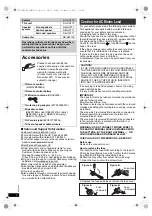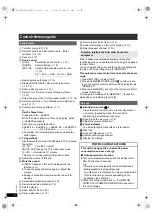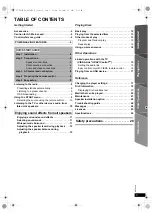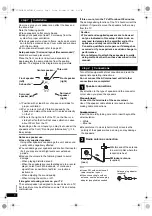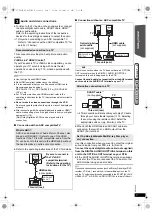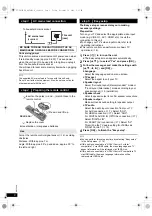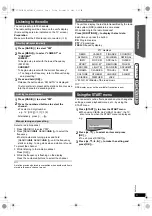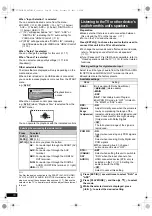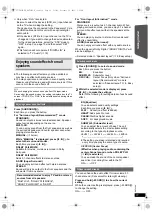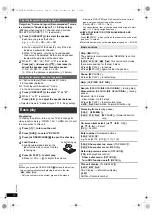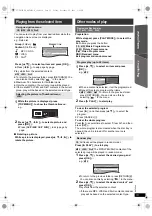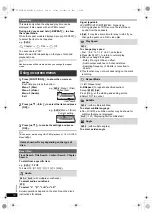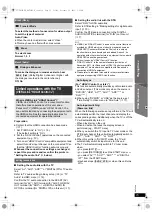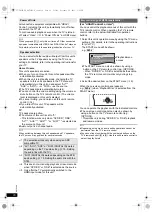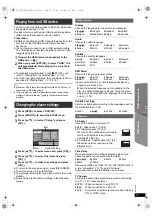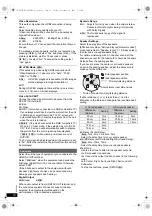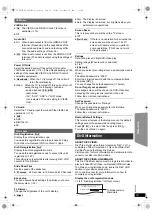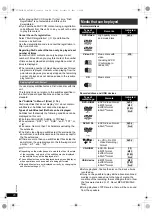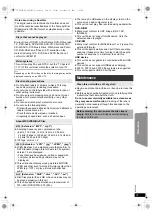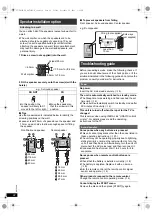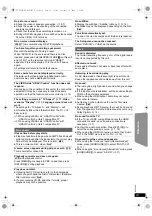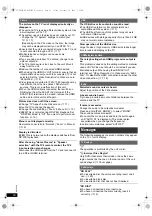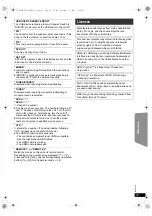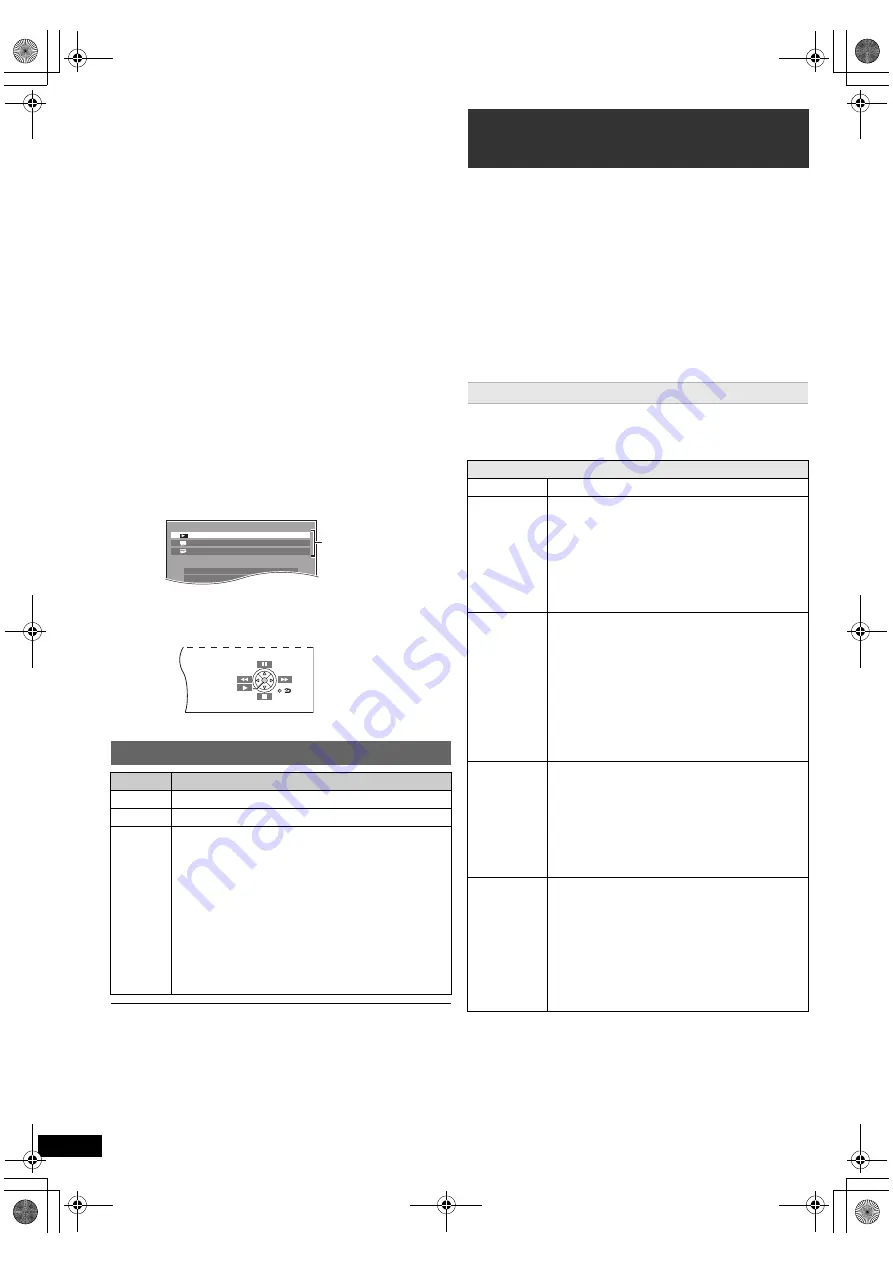
10
RQ
T
9
58
8
Getting S
tarted
Playing
Discs
Ot
her Op
era
tions
Reference
When “Input Selection” is selected
You can select a desired source from the menu.
≥
DVD/CD (
B
12), FM RADIO (
B
9), AV
§
1
(
B
below),
AUX
§
1
(
B
below), ARC
§
1
(
B
below), DIGITAL IN
§
1, 2
(
B
below), USB (
B
17)
§
1 “(TV)” will appear beside “AV”, “AUX”, “ARC” or
“DIGITAL IN”, indicating the TV audio setting for
VIERA Link “HDAVI Control” (
B
15).
§
2 “(STB)” will appear beside “DIGITAL IN”, indicating
the STB audio setting for VIERA Link “HDAVI Control”
(
B
15).
When “Setup”
is selected
You can change the settings for this unit. (
B
17)
When “Sound” is selected
You can select sound quality settings (
B
11, EQ
(Equaliser)).
Other selectable items
The items that are displayed will vary depending on the
media and source.
When a disc is loaded or an USB device is connected,
you can also access playback or menus from the START
menu.
e.g.
[DVD-V]
When the on-screen control panel appears
e.g.
[DVD-V]
(when “Playback Disc” is selected from the
START menu)
You can operate the playback with the indicated controls.
Confirm the audio connection to the SCART (AV), AUX, HDMI
AV OUT or DIGITAL AUDIO IN OPTICAL terminal on this unit
when you select the corresponding sources (
B
7). Reduce the
volume on the TV to its minimum, and then adjust the volume of
this unit.
Preparation
≥
Make sure that there is an audio connection between
this unit and the TV or other device. (
B
7)
≥
Turn on the TV or/and other device.
Press [EXT-IN]
4
to choose the source that is used to
connect this unit to the TV or other device.
≥
To change the surround sound effects and sound mode,
refer to “Enjoying sound effects from all speakers”
(
B
11).
≥
If your Panasonic TV is VIERA Link compatible, refer to
“Linked operations with the TV” (
B
15) for other related
functions.
Select to suit the type of audio from the DIGITAL AUDIO
IN OPTICAL and HDMI AV OUT terminal on this unit.
≥
Boxed items are the factory presets.
Selecting the source using the remote control
Press
To select
[DVD]
4
DVD/CD
[RADIO]
4
FM
(
B
9)
[EXT-IN]
4
Each time you press the button:
AV:
AUX:
ARC:
D-IN:
USB:
For audio input through the SCART (AV)
terminal.
For audio input through the AUX
terminal.
For audio input through the HDMI AV
OUT terminal.
For audio input through the DIGITAL
AUDIO IN OPTICAL terminal. (
B
right)
(
B
17)
DVD/CD
Home Cinema
Input Selection
Setup
P l a y b a c k D i s c
TOP MENU(DVD)
MENU(DVD)
Playback/menu
access
Listening to the TV or other device’s
audio from this unit’s speakers
Making settings for digital audio input
Available settings
Mode
Setting
DUAL:
(Only works with Dolby Dual Mono)
–
[MAIN+SAP]
(stereo audio)
–MAIN
–SAP
“
SAP
” = Secondary Audio Program
≥
Set PCM FIX mode to “OFF” to listen to
the “MAIN” or “SAP” audio.
DRC:
(Dynamic
Range
Compression)
–ON
Adjust for clarity even when the volume is
low by compressing the range of the
lowest sound level and the highest sound
level. Convenient for late night viewing.
(Only works with Dolby Digital)
–
[OFF]
The full dynamic range of the signal is
reproduced.
PCM FIX:
–ON
Select when receiving only PCM signals.
–
[OFF]
Select when receiving Dolby Digital and
PCM signals.
≥
When receiving true 5.1-channel
surround sound, select “OFF”.
STB
§
:
(CABLE/
SAT
AUDIO)
–SET
Select when setting this unit to switch to
“D-IN” when the input channel of an
HDMI connected device (STB, etc.) is
selected on the TV (
B
15, Setting the
audio link with the STB).
–
[OFF]
Select to cancel this setting.
1
Press [EXT-IN]
4
several times to select “D-IN” or
“ARC”.
2
Press [PLAY MODE]
9
and then [
3
,
4
]
8
to select
the mode.
3
While the selected mode is displayed, press
[
2
,
1
]
8
to select the desired setting.
SC-XH170 EB_RQT9588-B_eng.book Page 10 Friday, December 16, 2011 3:11 PM