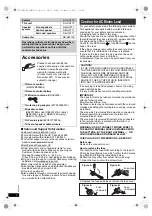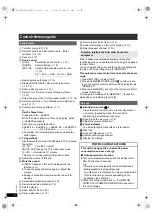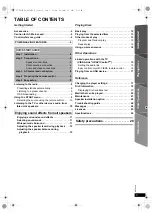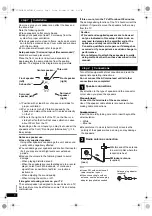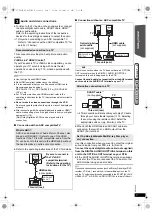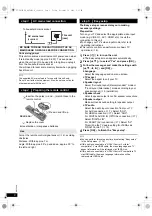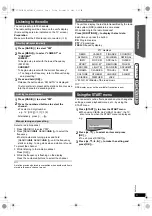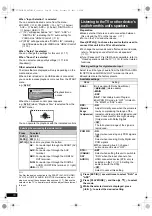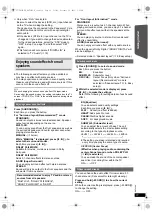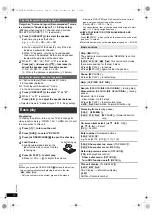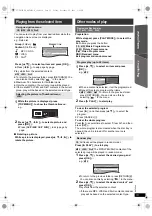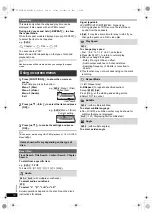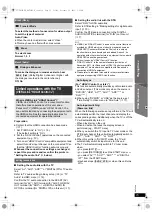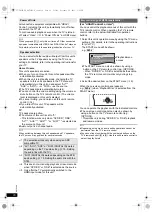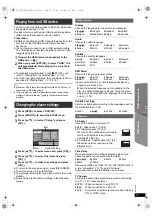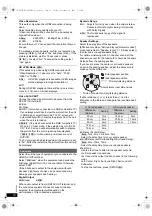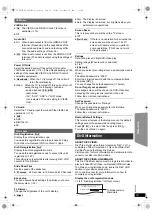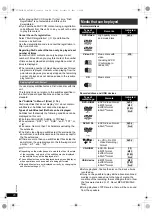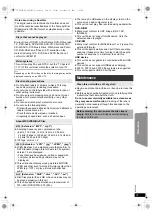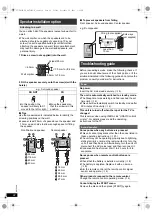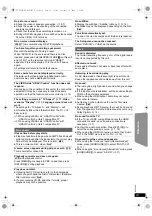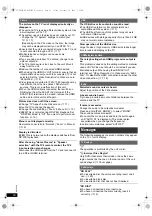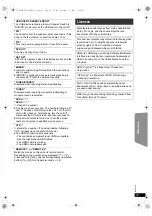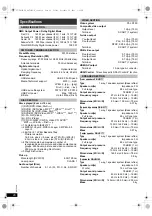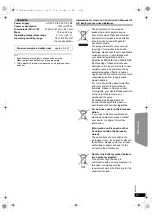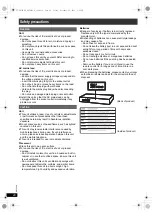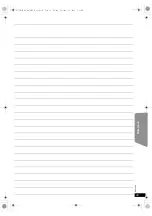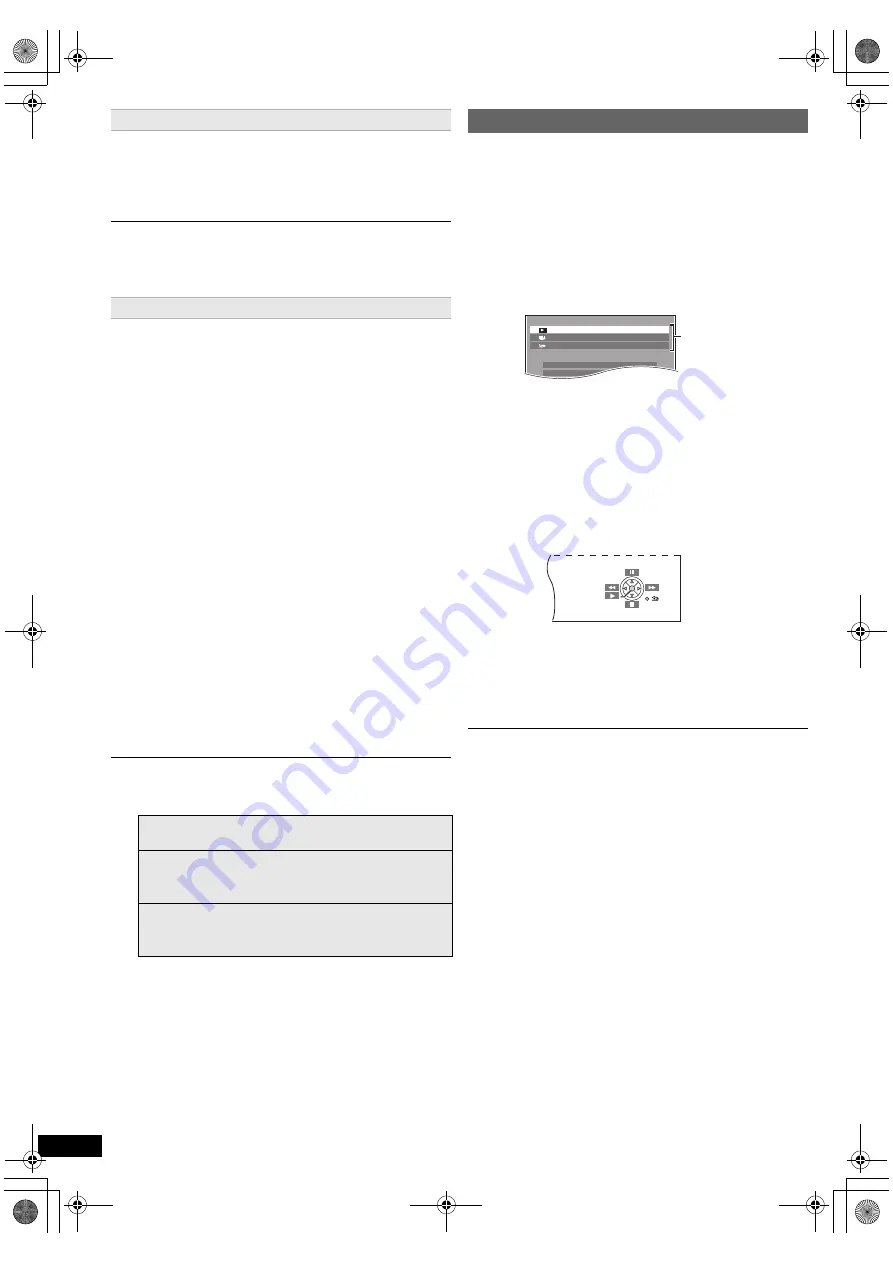
16
RQ
T
9
58
8
Getting S
tarted
Playing
Discs
Ot
her Op
era
tions
Reference
All connected equipment compatible with “HDAVI
Control”, including this unit, automatically turn off when
you switch the TV off.
To continue audio playback even when the TV is turned
off, select “Video” (
B
19, “Power Off Link” in HDMI menu).
When you press [
Í
]
1
, only this unit turns off. Other connected
equipment compatible with VIERA Link “HDAVI Control” stays on.
For details, refer also to the operating instructions for your TV.
You can select whether audio will output from this unit’s
speakers or the TV speakers by using the TV menu
settings. For details, refer to the operating instructions for
your TV.
Home Cinema
This unit’s speakers are active.
≥
When you turn on this unit, this unit’s speakers will be
automatically activated.
≥
When this unit is in standby mode, changing the TV
speakers to this unit’s speakers in the TV menu will
automatically turn this unit on and select “AV”
§
2
,
“AUX”
§
2
, “ARC”
§
1, 2
or “D-IN”
§
2, 3
as the source.
≥
The TV speakers are automatically muted.
≥
You can control the volume setting using the volume or
mute button on the TV’s remote control. (The volume
level is displayed on this unit’s display.)
≥
To cancel muting, you can also use this unit’s remote
control (
B
4).
≥
If you turn off this unit, TV speakers will be
automatically activated.
TV
TV speakers are active.
≥
The volume of this unit is set to “0”.
–This function works only when “DVD/CD”, “USB”,
“AV”
§
2
, “AUX”
§
2
, “ARC”
§
1, 2
or “D-IN”
§
2, 3
is selected as
the source on this unit.
≥
Audio output is 2-channel audio.
When switching between this unit speakers and TV speakers,
the TV screen may go blank for several seconds.
§
4 This does not work during playback or resume mode
when “DVD/CD” or “USB” is selected as the source.
§
5 Only after the TV automatically switched to the
HDMI input mode for this unit.
(For “HDAVI Control 2 or later”)
You can control the playback menus of this unit with the
TV’s remote control. When operating the TV’s remote
control, refer to the below illustration for operation
buttons.
You can operate the playback with the indicated controls.
≥
The on-screen control panel can also be shown by
using a button on the TV’s remote control (e.g.
[OPTION]).
–This works only during “DVD/CD” or “USB” playback
and resume modes.
≥
Depending on the menu, some button operations cannot be
performed from the TV’s remote control.
≥
You cannot input numbers with the numbered buttons on the
TV’s remote control ([0] to [9]). Use this unit’s remote control to
select the play list etc.
Power off link
Speaker selection
§
1 The selection works only when using an ARC
compatible TV.
§
2 “AV”, “AUX”, “ARC” or “D-IN” (DIGITAL IN) works
depending on the TV audio setting (
B
15, Setting
the audio link with the TV).
§
3 “D-IN” (DIGITAL IN) works depending on the STB
audio setting (
B
15, Setting the audio link with the
STB).
Easy control only with VIERA remote control
1 Select this unit’s operation menu by using the TV menu
settings. (For details, refer to the operating instructions
for your TV.)
The START menu will be shown.
e.g.
[DVD-V]
≥
The START menu can also be shown by using a
button on the TV’s remote control (e.g. [OPTION]).
–When “DVD/CD” or “USB” is selected as the source,
the TV’s remote control works only during stop
mode.
2 Select the desired item on the START menu (
B
9).
When the on-screen control panel appears
e.g.
[DVD-V]
(when “Playback Disc” is selected from the
START menu.)
DVD/CD
Home Cinema
Input Selection
Setup
P l a y b a c k D i s c
TOP MENU(DVD)
MENU(DVD)
Playback/menu
access
SC-XH170 EB_RQT9588-B_eng.book Page 16 Friday, December 16, 2011 3:11 PM