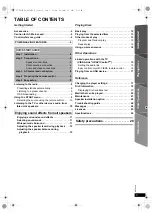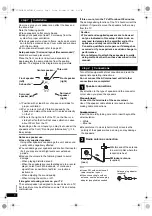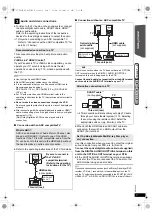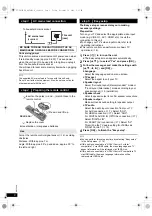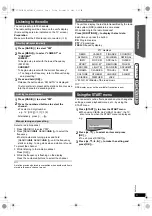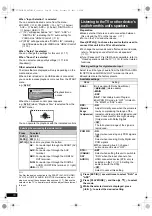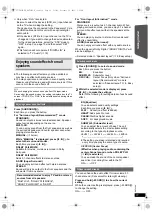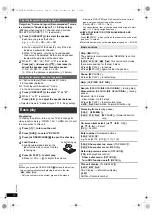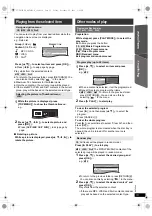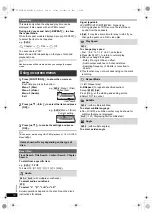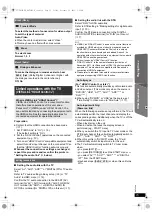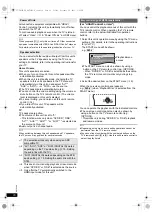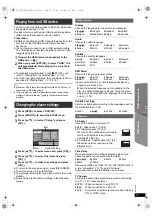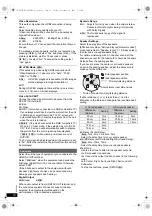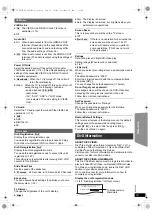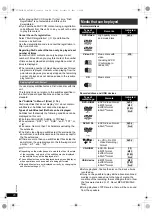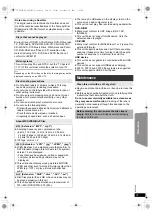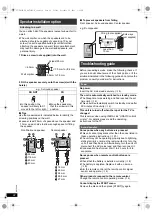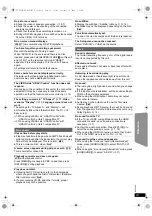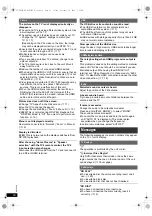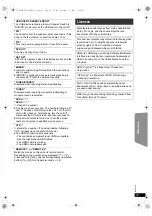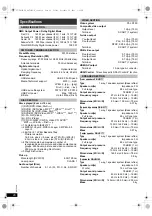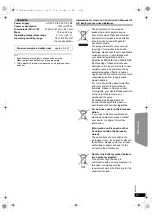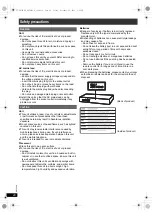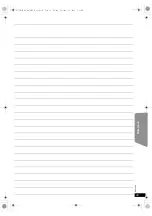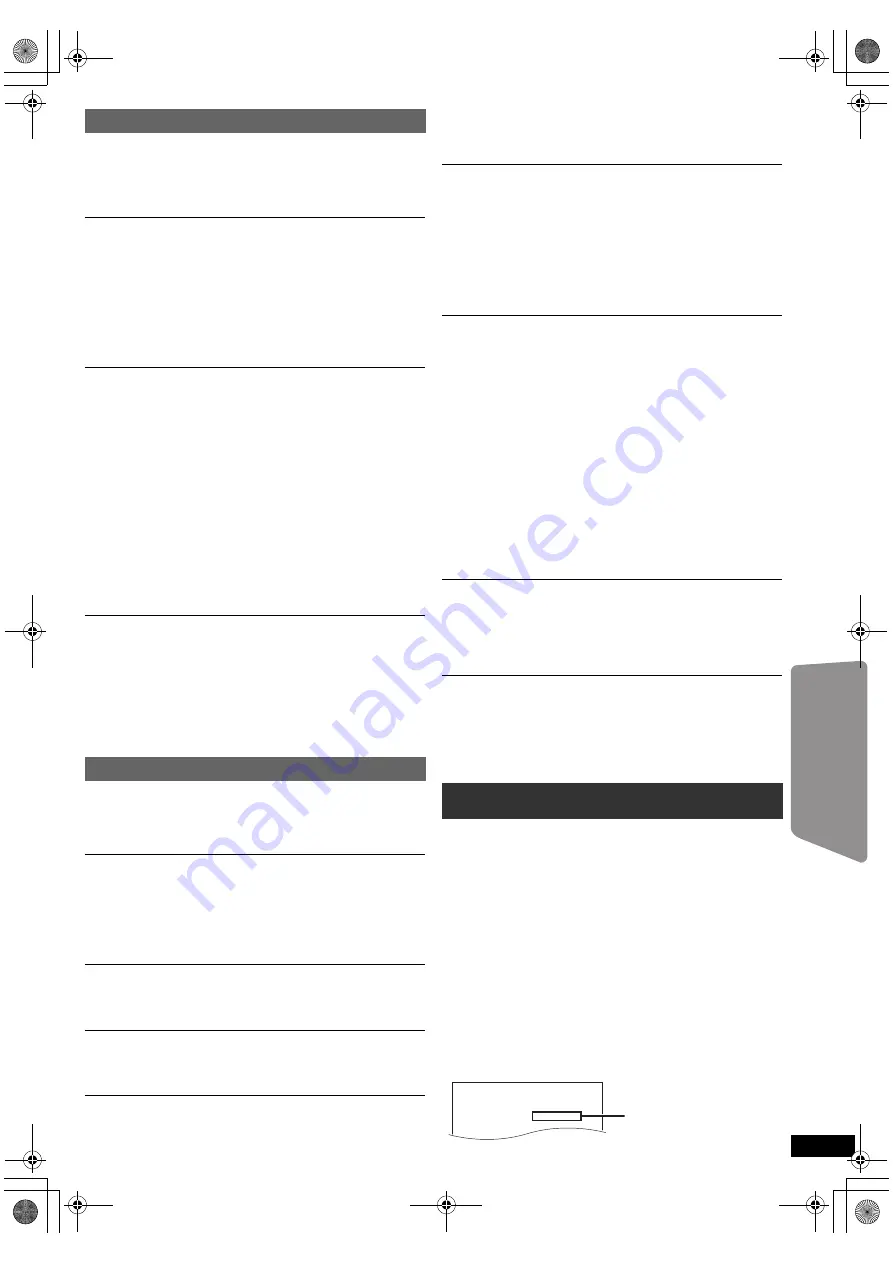
19
RQ
T
9
58
8
Getting S
tarted
Playing
Discs
Ot
her Op
era
tions
Reference
DivX Registration
[DivX]
Display the unit’s registration code.
You need this registration code to purchase and play
DivX Video-on-Demand (
V
OD
) content (
B
right).
DivX Deregistration
[DivX]
Display the unit’s deregistration code.
You need this deregistration code to cancel this unit’s
registration (
B
20).
This setting is only selectable after playing DivX VOD
content for the first time.
Ratings
Set a rating level to limit DVD-Video play.
Setting ratings (When level 8 is selected)
≥
1 to 7
≥
[8\No\Limit]
When you select your ratings level, a password screen is
shown.
The default password is “0000”.
Enter the 4-digit password with the numbered buttons,
and press [OK]
8
.
You can change the default password (
B
below)
Do not forget your password.
A message screen will be shown if a DVD-Video disc
exceeding the rating level is inserted in the unit.
Follow the on-screen instructions.
Set Password
Change the password for “Ratings”.
When you change the password for the first time:
The default password is “0000”.
Follow the on-screen instructions.
Restore Default Settings
This returns all values in the Setup menu to the default
settings except the password and ratings level.
Press [
2
,
1
]
8
to select “Yes” and press [OK]
8
.
Turn the unit off and on again.
ABOUT DIVX VIDEO:
DivX
®
is a digital video format created by DivX, LLC, a
subsidiary of Rovi Corporation. This is an official DivX
Certified
®
device that plays DivX video.
Visit divx.com for more information and software tools to
convert your files into DivX videos.
ABOUT DIVX VIDEO-ON-DEMAND:
This DivX Certified
®
device must be registered in order to
play purchased DivX Video-on-Demand (VOD) movies.
To obtain your registration code, locate the DivX VOD
section in your device setup menu.
Go to vod.divx.com for more information on how to
complete your registration.
Display the unit’s registration code
(
B
left, “DivX Registration” in Others menu)
HDMI menu
VIERA Link
≥
[On]
: The VIERA Link “HDAVI Control” function is
available (
B
15).
≥
Off
Audio Out
≥
On: When audio output is from the HDMI AV OUT
terminal. (Depending on the capabilities of the
connected equipment, audio output may differ
from the audio settings of this unit.)
≥
[Off]
: When audio output is not from the HDMI AV OUT
terminal. (The audio is output using the settings of
this unit.)
Power Off Link
Select the desired power off link setting of this unit for
VIERA Link operation (
B
16). (This works depending on the
settings of the connected VIERA Link “HDAVI Control”
compatible equipment.)
≥
[Video/Audio]
: When the TV is turned off, this unit will
turn off automatically.
≥
Video: When the TV is turned off, this unit will turn off
except during the following conditions:
–audio playback (
[CD]
[MP3]
)
–radio mode
–“AV”, “AUX”, “ARC” or “D-IN” mode
(non-selected TV audio setting for VIERA
Link)
TV Audio
Select the TV audio input to work with the VIERA Link
operations (
B
15).
≥
[AUX]
≥
ARC
≥
DIGITAL IN
≥
AV
Others menu
Slide Show Time
Set the speed of the slideshow.
≥
[3\Seconds]
≥
5 Seconds
≥
10 Seconds
≥
15 Seconds
Easy setup
You can execute basic settings to optimise your home
theater system. (
B
8)
FL Dimmer
Change the brightness of the unit’s display.
≥
[Bright]
≥
Dim: The display is dimmed.
≥
Auto: The display is dimmed, but brightens when you
perform some operations.
Screen Saver
This is to prevent burn marks on the TV screen.
≥
Off
≥
[Wait\5\min]
: If there is no operation for 5 minutes, the
screen saver will be shown. The TV
screen will resume when you perform
some operations. (This does not work
during playback.)
DivX information
OK
You must register your device to play
DivX® protected videos.
Registration code:XXXXXXXXXX
Register at http://vod.divx.com
10 alphanumeric
characters
SC-XH170 EB_RQT9588-B_eng.book Page 19 Friday, December 16, 2011 3:11 PM