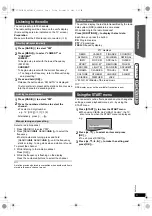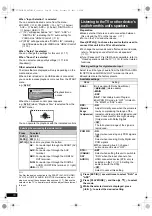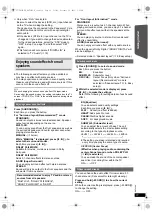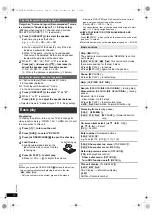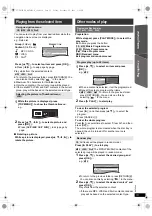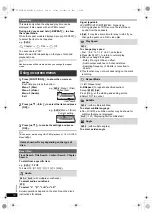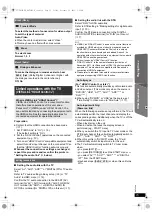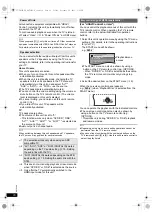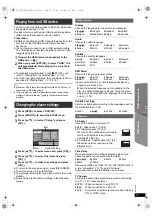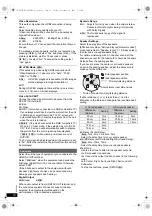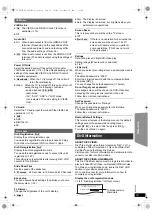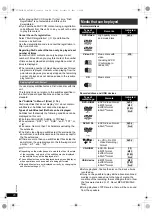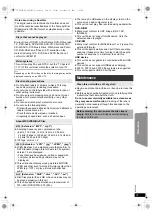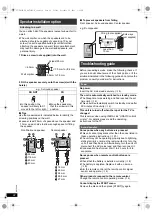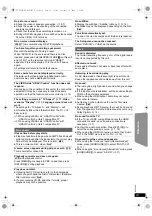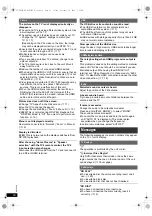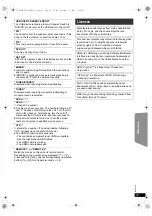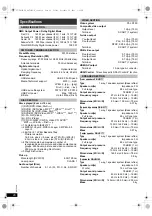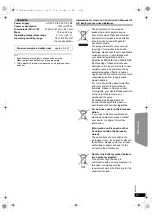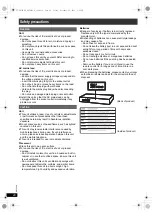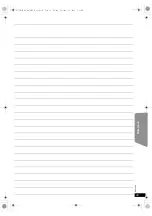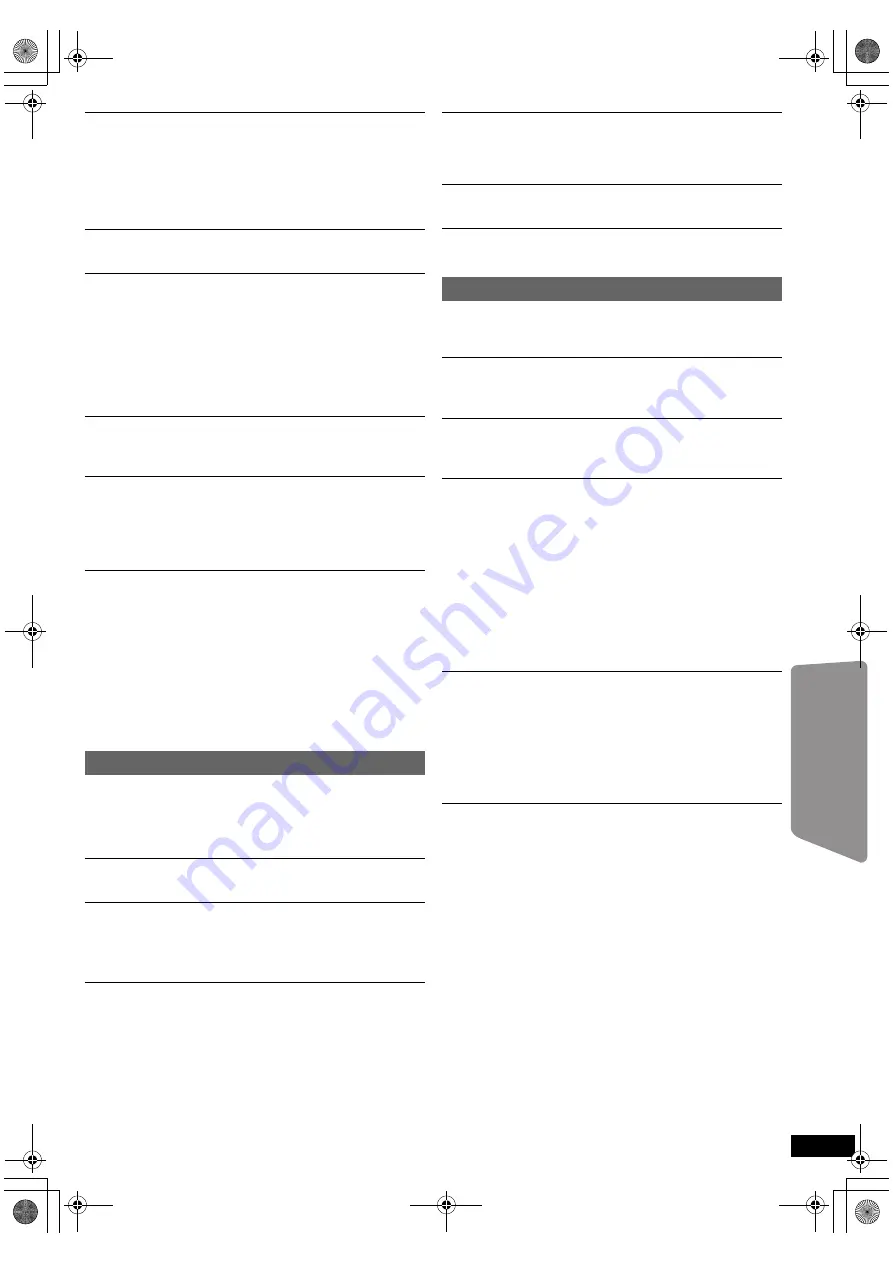
23
RQ
T
9
58
8
Getting S
tarted
Playing
Discs
Ot
her Op
era
tions
Reference
No picture or sound.
≥
Check the video or speaker connection. (
B
6, 7)
≥
Check the power or input setting of the connected
equipment and this unit.
≥
Check that the disc has something recorded on it.
≥
During HD JPEG playback, there will be no video output
from the VIDEO OUT terminal.
No on-screen menus/displays.
[JPEG]
This is normal during HD JPEG playback.
You have forgotten your ratings password.
Reset all the settings to Factory Preset.
While “DVD/CD” is the source and there is no disc
inserted, press and hold [
<
OPEN/CLOSE]
2
on this unit
and [
S
10]
2
on the remote control until “RESET”
appears on this unit’s display. Turn the unit off and on
again.
All settings will return to the default values.
Some characters are not displayed correctly.
Characters other than English alphabet and Arabic
numerals may not be displayed correctly.
The VIERA Link “HDAVI Control” function does not
respond.
Depending on the condition of this unit or the connected
equipment, it may be necessary to repeat the same
operation so that the function can work correctly. (
B
15)
The setting you made in “TV Aspect” (
B
17, Video
menu) or “Display” (
B
17, Language menu) does not
work.
The settings for “TV Aspect”
§
1
and “Display”
§
2
will
automatically follow the information from the TV. (
B
8,
Easy setup)
§
1 When using VIERA Link “HDAVI Control” with
“HDAVI Control 3 or later” compatible TV
§
2 When using VIERA Link “HDAVI Control” with
“HDAVI Control 2 or later” compatible TV
It takes time before play starts.
≥
Play may take time to begin when an MP3 track has still
picture data. Even after the track starts, the correct play
time will not be displayed. This is normal.
[MP3]
≥
This is normal on DivX video.
[DivX]
A menu screen appears during skip or search.
[VCD]
This is normal for Video CDs.
Playback control menu does not appear.
[VCD]
with playback control
Press [MENU]
C
to change to PBC on and then press
[RETURN]
D
during playback.
Play does not start.
≥
If playing DivX VOD content, refer to the homepage
where you purchased the DivX VOD content. (Example:
http://vod.divx.com)
[DivX]
≥
If a disc contains CD-DA and other formats, proper
playback may not be possible.
No subtitles.
≥
Display the subtitles. (“Subtitle” in Menu 1) (
B
14)
≥
Subtitles may not be displayed depending on the disc.
[DivX]
Point B is automatically set.
The end of an item becomes point B when it is reached.
The Setup menu cannot be accessed.
Select “DVD/CD” or “USB” as the source.
Sound is distorted.
The format (sampling frequency, etc.) of the digital audio
input is not supported by this unit.
Effects do not work.
Some audio effects do not work or have less effect with
some discs.
Humming is heard during play.
An AC mains lead or fluorescent light is near this unit.
Keep other appliances and cables away from this unit.
No sound.
≥
There may be a slight pause in sound when you change
the play speed.
≥
If the input source is bitstream, set the sound setting to
PCM on the external equipment.
≥
When using the HDMI output, audio may not output
from other terminals.
≥
Audio may not be output due to how the files were
created.
[DivX]
≥
During playback of DTS source, there will be no sound
from the speakers. Select a different audio source (e.g.
Dolby Digital). (
B
14)
No sound from the TV.
≥
If the TV is not ARC compatible and only the HDMI
connection is used, an extra audio connection is
necessary. (
B
7)
≥
Confirm the audio connection. Press [EXT-IN]
4
to
select the corresponding source. (
B
7, 10)
≥
When using the HDMI connection, ensure that “Audio
Out” in the HDMI menu is set to “On”. (
B
19)
No sound from the surround speakers.
≥
When using the “Surround layout (Recommended)”
mode, press [SURROUND]
;
to select “MULTI-CH”.
(
B
11)
≥
When using the “Front layout (Alternative)” mode, press
[SURROUND]
;
to select “A.SRD”. (
B
11)
Disc operation
Sound
SC-XH170 EB_RQT9588-B_eng.book Page 23 Friday, December 16, 2011 3:11 PM