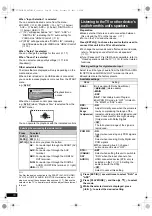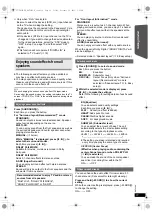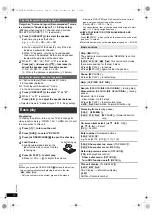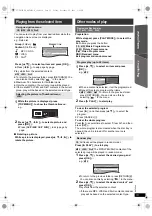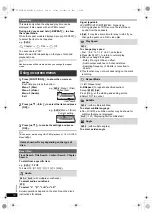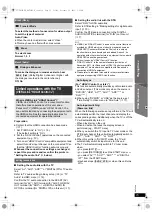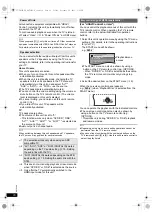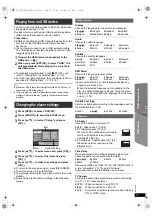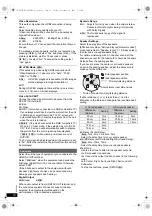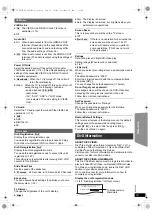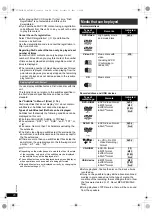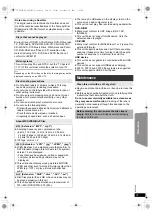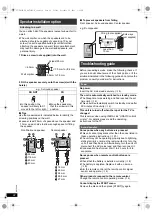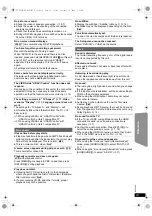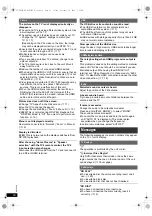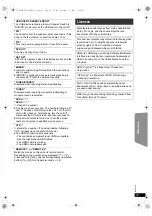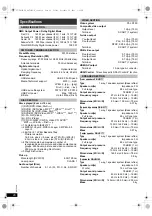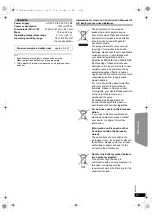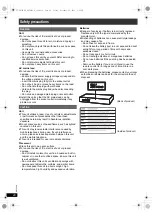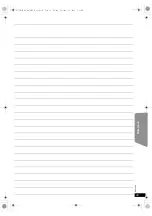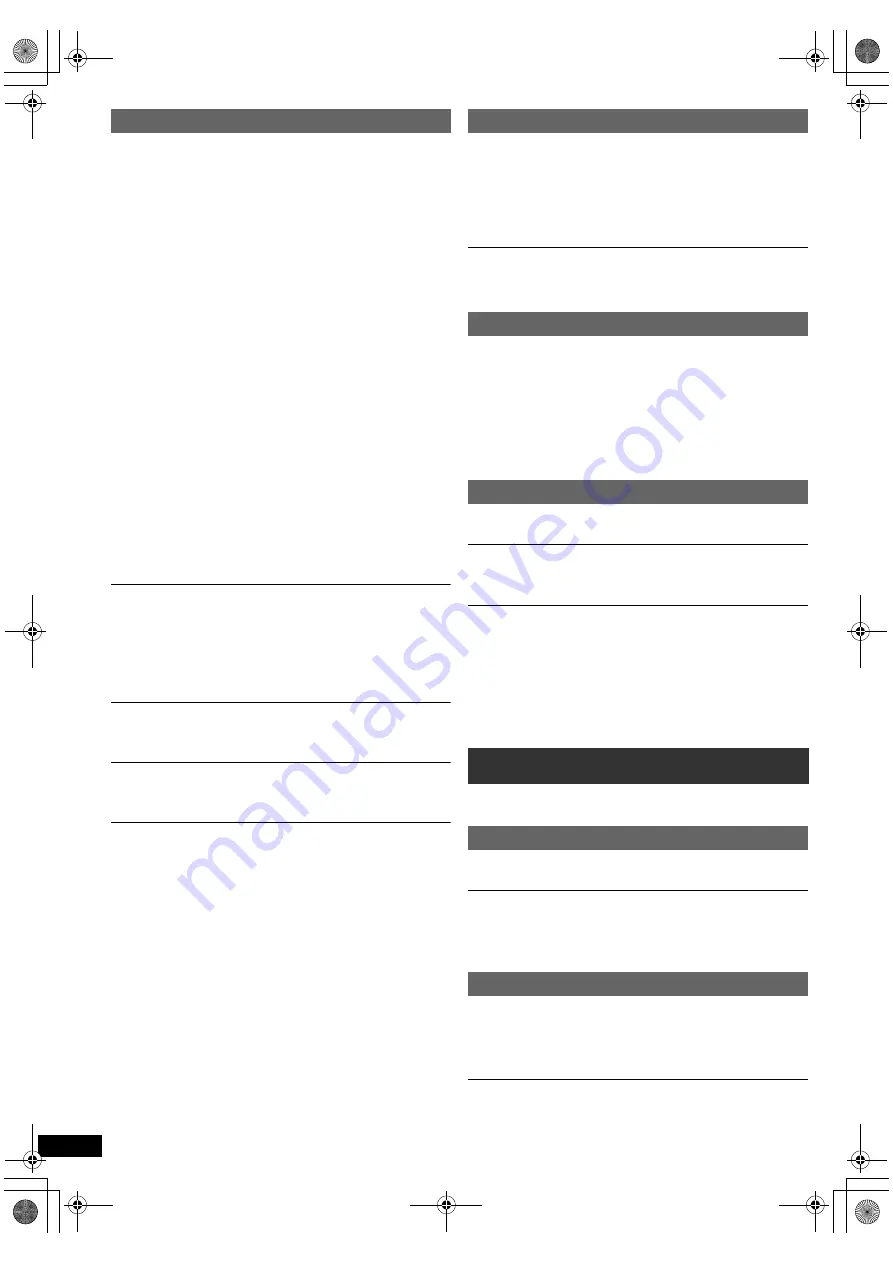
24
RQ
T
9
58
8
Getting S
tarted
Playing
Discs
Ot
her Op
era
tions
Reference
The picture on the TV is not displayed correctly or
disappears.
≥
The unit and TV are using different video systems. Use
a multi-system or PAL TV.
≥
The system used on the disc does not match your TV.
–Change the “TV System” settings to match your
TV. (
B
17)
(Depending on the PAL video on the disc, the image
may not be displayed correctly on an NTSC TV.)
≥
Ensure that the unit is connected directly to the TV, and
is not connected through a VCR. (
B
7)
≥
Mobile telephone chargers can cause some
disturbance.
≥
If you are using an indoor TV antenna, change to an
outdoor antenna.
≥
The TV antenna wire is too close to the unit. Move it
away from the unit.
≥
Reduce the number of connected HDMI devices.
≥
When using the HDMI AV OUT terminal, ensure that an
incompatible video output with the connected TV is not
selected. Set the “Video Resolution” in Video menu to
“480p/576p”. (
B
18)
≥
Video images converted to 1920
k
1080 resolution may
look different from the true native 1080p full-HD
sources. This is not a malfunction of this unit.
≥
When the HDMI cable is connected, there will be no
RGB output from the SCART (AV) terminal. If the
SCART (AV) terminal is to be used, remove the HDMI
cable and turn this unit on/off again.
Picture size does not fit the screen.
≥
Change “TV Aspect” in the Video menu. (
B
17)
≥
Use the TV to change the aspect.
≥
Change the zoom setting. (“Zoom” in Menu 2) (
B
15)
≥
[JPEG]
This is normal during HD JPEG playback. Set
“HD JPEG Mode” to “Off” if you want to perform zoom
function. (
B
18)
Menu is not displayed correctly.
Restore the zoom ratio to “Normal”. (“Zoom” in Menu 2)
(
B
15)
Display is distorted.
[JPEG]
This is normal when the display switches to/from
HD JPEG playback.
After choosing “Home Cinema” in “Speaker
selection” with the TV’s remote control, the TV’s
input selection also changes.
Disconnect the HDMI cable from the TV and reconnect it
to a different HDMI terminal.
The USB drive or its contents cannot be read.
≥
The USB drive format or its contents is/are not
compatible with the system. (
B
17)
≥
The USB host function of this product may not work
with some USB devices.
≥
USB devices with storage capacity of more than 32 GB
may not work in some instances.
Slow operation of the USB device.
Large file size or high memory USB device takes longer
time to read and display on the TV.
There is ghosting when HDMI progressive output is
on.
This problem is caused by the editing method or material
used on DVD-Video, but should be corrected if you use
interlaced output. When using the HDMI AV OUT
terminal, set “Video Resolution” in Video menu to “480i/
576i”. Or, disable the HDMI connection and use the other
video connection. (
B
7, 18)
Distorted sound or noise is heard.
Adjust the position of the FM antenna.
A beat sound is heard.
Try to keep a certain amount of distance between the
antenna and the TV.
If noise is excessive.
Change the audio to be output as monaural.
Press and hold [PLAY MODE]
9
to select “MONO”.
The sound becomes monaural.
≥
To cancel the mode, press and hold the button again
until “AUTO ST” is displayed. (The mode is also
cancelled when you change the frequency.)
In normal circumstances, select “AUTO ST”.
The following messages or service numbers may appear
on the TV or unit's display.
“
/
”
The operation is prohibited by the unit or disc.
“
/
Incorrect Disc Region”
Only DVD-Video discs that include or have the same
region number as the one on the rear panel of this unit
can be played. (
B
Cover page)
“NO PLAY”
≥
You inserted a disc the unit cannot play; insert one it
can. (
B
20)
≥
You inserted a blank disc.
≥
You inserted a disc that has not been finalised.
“NO DISC”
≥
You have not inserted a disc; insert one.
≥
You have not inserted the disc correctly; insert it
correctly. (
B
12)
Picture
USB
HDMI progressive video
Radio
Messages
TV displays
Unit displays
SC-XH170 EB_RQT9588-B_eng.book Page 24 Friday, December 16, 2011 3:11 PM