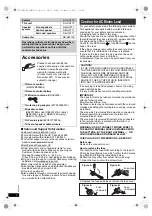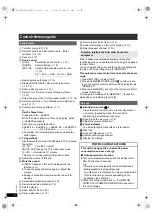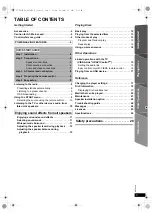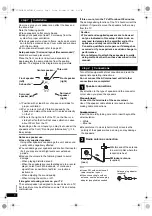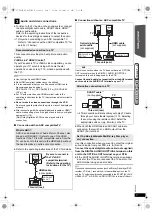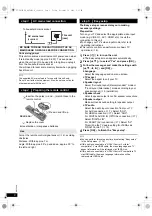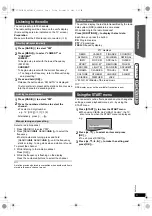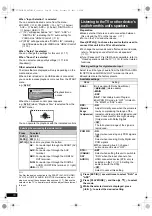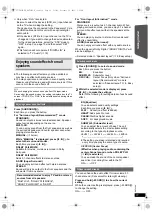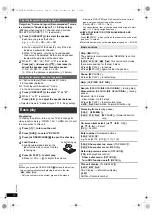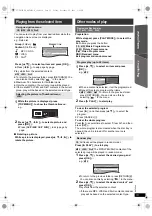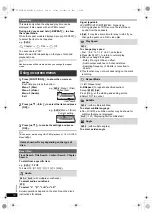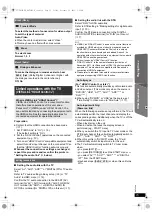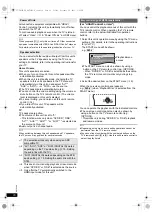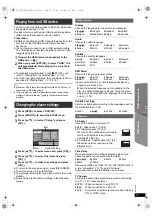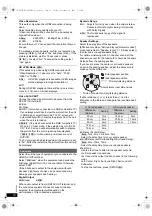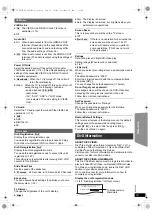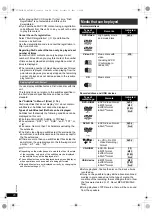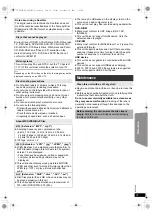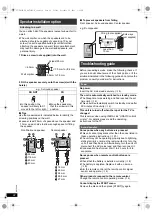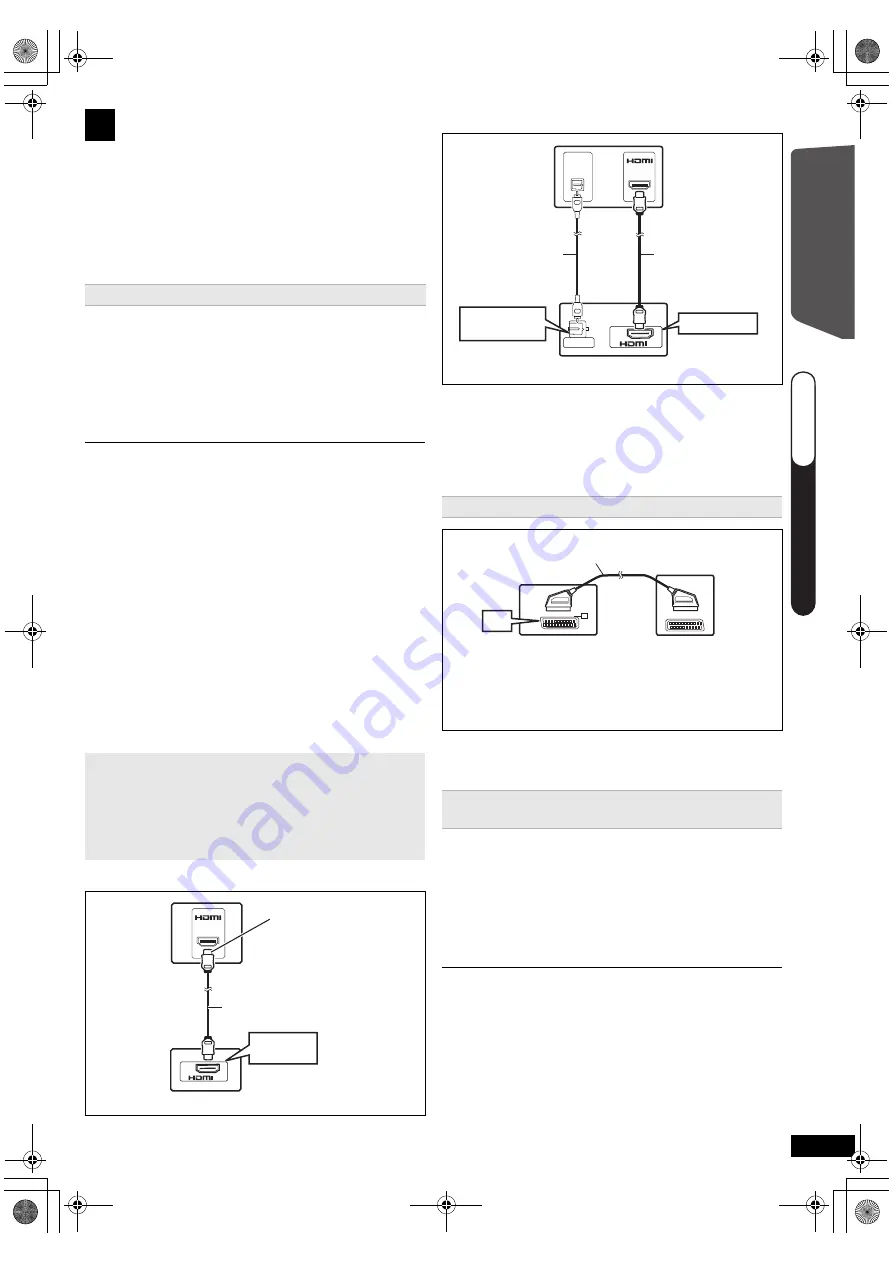
7
RQ
T
9
58
8
Getting S
tarted
≥
To listen to the TV audio on the sound system, connect
the optical digital audio cable, SCART cable, HDMI
§
1
cable or audio cable.
Refer to the operating instructions of the respective
devices for the settings necessary to output the audio.
§
1 Only when connecting to an ARC compatible TV.
Refer to “Connection with an ARC compatible TV” for
details. (
B
below)
This connection provides the best picture and audio
quality.
VIERA Link “HDAVI Control”
If your Panasonic TV is VIERA Link compatible, you can
operate your TV synchronising with home theater
operations or vice versa (
B
15, Linked operations with
the TV).
≥
Use the High Speed HDMI Cables.
≥
Non-HDMI-compliant cables cannot be utilised.
≥
It is recommended that you use Panasonic’s HDMI cable.
Recommended part number:
RP-CDHS15 (1.5 m), RP-CDHS30 (3.0 m), RP-CDHS50
(5.0 m), etc.
≥
For TV with more than one HDMI terminal, refer to the
operating instructions for the TV to determine which terminal to
connect to.
≥
Do not make the video connections through the VCR.
Due to copy guard protection, the picture may not be displayed
properly.
≥
After connecting with the optical digital audio cable or HDMI
§
1
cable, make settings to suit the type of audio from your digital
equipment (
B
10).
(Only Dolby Digital and PCM can be played with this
connection.)
∫
Connection with an ARC compatible TV
≥
Refer to the operating instructions of the TV for details.
∫
Connection without an ARC compatible TV
[\\\\\\\\\AUX\\\\\\\\]
Use this connection when the TV does not have an OPTICAL
OUT terminal or when the DIGITAL AUDIO IN OPTICAL
terminal on this unit is being used by the STB.
Connect the audio cable (not supplied) from the AUX terminal
on this unit to the AUDIO OUT terminal on your TV.
≥
When both the HDMI cable and SCART cable are
connected, there will be no RGB output from the
SCART (AV) terminal.
Use this connection when you want to output the original
surround audio from your STB, etc. to this unit.
Connect the optical digital audio cable (not supplied)
from the DIGITAL AUDIO IN OPTICAL terminal on this
unit to the OPTICAL OUT terminal on your STB.
≥
If the DIGITAL AUDIO IN OPTICAL terminal is already
in use for the TV audio, reconnect the TV audio to the
AUX terminal using an audio cable.
If you have various sound sources (such as Blu-ray Disc player, DVD
recorder, VCR, etc.), connect them to the available inputs on the TV
and the TV output should then be connected to the SCART (AV), AUX,
HDMI AV OUT
§
1
or DIGITAL AUDIO IN OPTICAL terminal of this unit.
3
Audio and video connections
Recommended connection to a TV
What is ARC?
ARC is an abbreviation of Audio Return Channel, also
known as HDMI ARC. It refers to one of the HDMI
functions. If the TV is ARC compatible, audio from the
TV can be sent to this unit via the HDMI cable without
the need to make an extra audio connection.
HDMI (ARC)
AV OUT
HDMI
(ARC)
AV
OUT
(ARC)
TV
HDMI cable
(not supplied)
This unit (rear)
Be sure to connect to
the TV’s ARC
compatible terminal.
(Refer to the operating
instructions for the TV.)
Alternative connection to a TV
§
2 This connection will also enable you to play TV audio
through your home theater system (
B
10, Selecting
the source using the remote control). Select the
appropriate audio out (e.g. Monitor) on the TV.
Set Top Box (cable/satellite/Blu-ray Disc player,
etc) connection
AV IN
OPTICAL
OUT
DIGITAL AUDIO IN
OPTICAL
AV
OUT
(ARC)
DIGITAL AUDIO IN
OPTICAL
HDMI AV OUT
TV
HDMI cable
(not supplied)
Optical digital
audio cable
(not supplied)
This unit (rear)
AV
AV
AV
SCART cable
§
2
(not supplied)
TV
This unit (rear)
Q
UICK ST
AR
T GUIDE
Q
U
IC
K
S
TA
R
T
G
U
ID
E
Q
UICK ST
AR
T GUIDE
steps 1–2
SC-XH170 EB_RQT9588-B_eng.book Page 7 Friday, December 16, 2011 3:11 PM