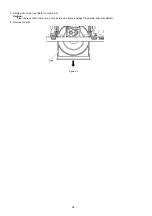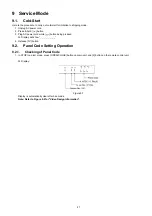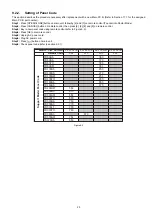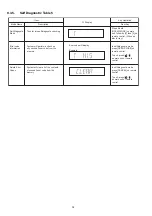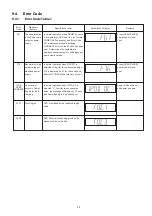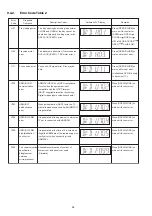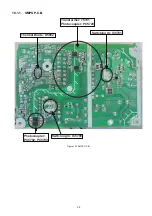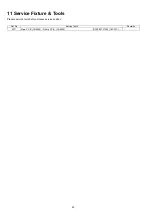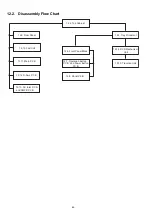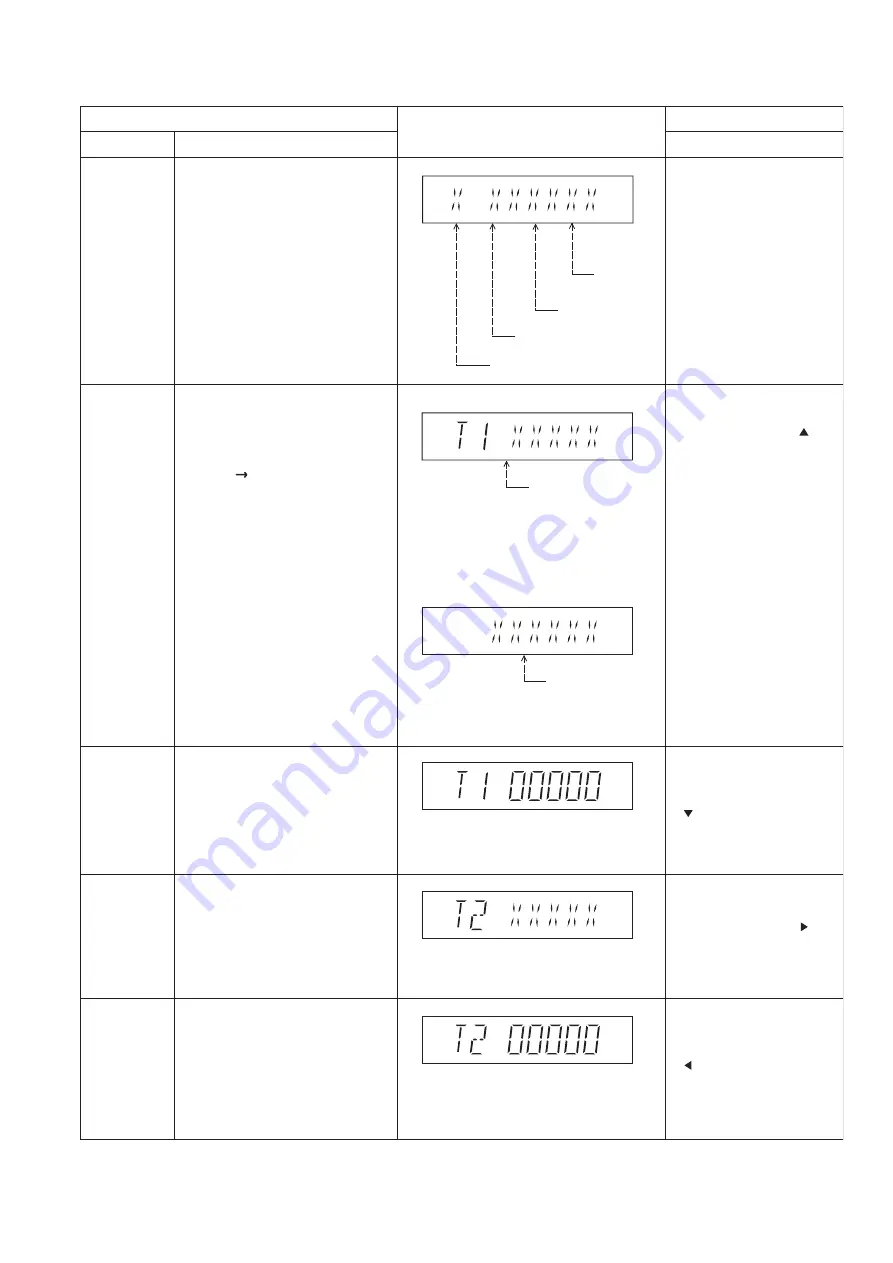
33
9.3.4.
Self Diagnostic Table 4 (For DVD)
FL Display
Key Operation
Front Key
Item
Description
Mode Name
Region and
Firmware
version display
Cancelled automatically
5 seconds later.
In STOP (no disc)
mode, press
[OPEN/CLOSE] button on
the main unit, and [8]
button on the remote
control unit.
DVD firmware version is displayed on
the FL Display.
Note: It is necessary to check for
firmware version before carrying out
the version up using the disc.
Destination
System
controller
version
System controller
generation
Region No.: 0-8
Timer 1 check
DVD laser usage time
(Display 1)
Shown to the above is DVD laser usage
time, and to the below is CD laser usage
time.
Time is shown in 5 digits of decimal notation
in a unit of 10 hours.
"00000" will follow "99999". (DVD laser)
(Display 2)
CD laser usage time
Time is shown in 6 digits of decimal notation
in a unit of 10 hours.
"000000" will follow "999999". (CD laser)
Press [FL Display] button for
next page of FL Display.
Cancelled automatically
5 seconds later.
In STOP (no disc) mode,
press [OPEN/CLOSE] button
on the main unit, and [ ]
button on the remote control
unit.
Timer 1 reset
Timer 2 check
Timer 2 reset
Timer 1 check
Laser operation timer is measured
separately for DVD laser and CD laser.
FL Display sequence:
Display 1 2.
Timer 1 reset
Laser operation timer of both DVD
laser and CD laser is reset all at once.
Timer 2 check
Spindle motor operation timer
Timer 2 reset
Spindle motor operation timer
Time is shown in 5 digits of decimal notation
in a unit of 10 hours.
It will clear to "00000" upon reset.
Time is shown in 5 digits of decimal notation in
a unit of 1 hour.
"00000" will follow "99999".
Time is shown in 5 digits of decimal notation in
a unit of 1 hour.
It will be cleared to "00000" upon activating
this.
Cancelled automatically
5 seconds later
While displaying Timer 1
data, press [OPEN/CLOSE]
button on the main unit, and
[ ] button on the remote
control unit.
Cancelled automatically
5 seconds later.
In STOP (no disc) mode,
press [OPEN/CLOSE] button
on the main unit, and [ ]
button on the remote control
unit.
Cancelled automatically
5 seconds later.
While displaying Timer 2
data, press [OPEN/CLOSE]
button on the main unit, and
[ ] button on the remote
control unit.
Summary of Contents for SA-XH201
Page 15: ...15 4 1 Others Licences ...
Page 16: ...16 5 General Introduction 5 1 Power Saving Features ...
Page 17: ...17 5 2 Linked Operations with the TV VIERA Link HDAVI Control ...
Page 18: ...18 5 2 1 Easy Control With Viera Remote Control ...
Page 19: ...19 5 3 Disc Information 5 3 1 Media that can be played ...
Page 20: ...20 5 3 2 File Extension Type Support MP3 JPEG Xvid ...
Page 21: ...21 6 Location of Controls and Components 6 1 Remote Control Key Button Operations ...
Page 22: ...22 6 2 Main Unit Key Button Operations ...
Page 24: ...24 7 3 Connection with an ARC compatible TV ...
Page 47: ...47 12 3 Main Components and P C B Locations ...
Page 76: ...76 ...
Page 78: ...78 ...
Page 122: ...122 MMH1303 ...