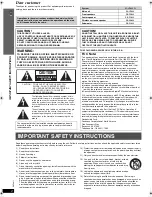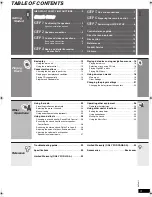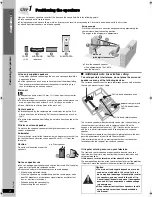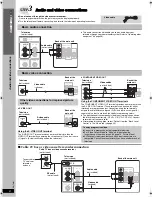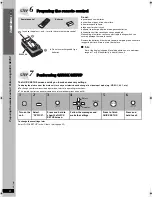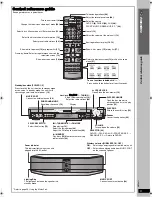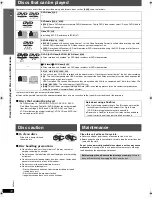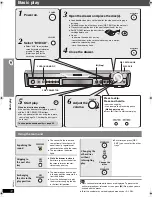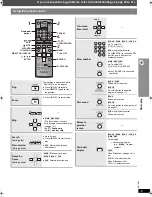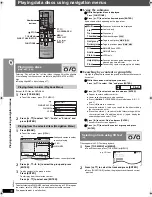RQT8611-1P
P
PC
Operating Instructions
DVD Home Theater Sound System
Model No.
SC-HT640W
Region number
The player plays DVD-Video marked with labels containing the region
number “
1
” or “
ALL
”.
Example:
Before connecting, operating or adjusting this product,
please read the instructions completely.
Please keep this manual for future reference.
If you have any questions contact
In the U.S.A.: 1-800-211-PANA (7262)
In Canada: 1-800-561-5505
1
ALL
2
4
1
Wireless
surround sound
Wireless surround speaker
connection.
page
4
Advanced
progressive scan
Provides a smoother
and sharper image.
page
6
High-performance
sound effects
Sound quality enhancement,
Dolby Pro Logic
II
and more.
page
26
HT640W.book Page 1 Friday, January 20, 2006 5:50 PM