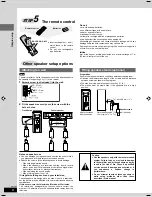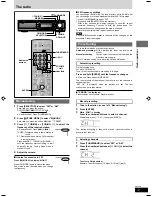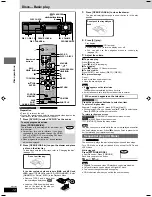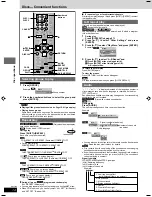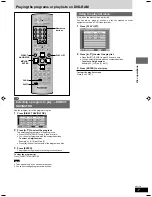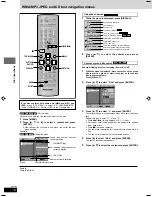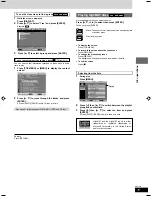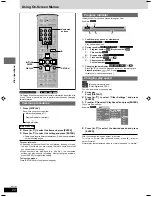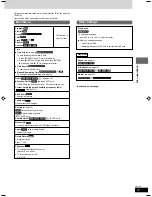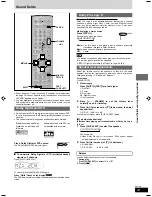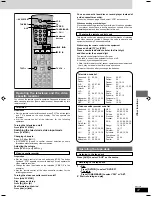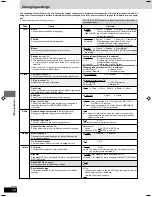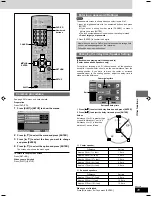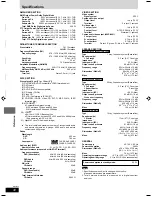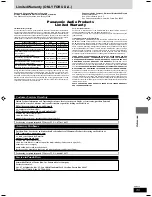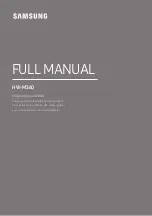RQT7534
20
Before
Before
Before
Before
Before
Before
Disc operations
Using On-Screen Menus
Progress indicator
Indicates how far you have played through an item.
Example
1
Condition–play, pause, or slow/search
Play speed (
A
below)
2
Current position
3
P:
Program number
/Playlist number
T:
Title number
G:
Group number
4
T:
Track number
C:
Chapter number
/
Content number
5
Changing the time display
Press [
8
,
9
] to show the elapsed play time or remaining time.
Elapsed play time
(SVCD only)
(display only, cannot be changed)
Changing play speed
(Motion picture parts only)
(Dolby Digital and DTS)
You can slow down or speed up play.
1
During play
Press [DISPLAY].
2
Press [
8
,
9
] to select “Other Settings” and press
[ENTER].
3
Press [
8
,
9
] to select “Play Speed” and press [ENTER].
There are nine speeds:
Example
4
Press [
8
,
9
] to select the desired speed and press
[ENTER].
After you change the speed, output is in stereo.
To return to normal play (surround sound), press [
:
] (play) or
select “Normal”.
Normal play is also restored when you return the speed to “Normal”.
On-Screen Menus are menus that contain information about the disc
or unit. These menus allow you to perform operations by changing
this information.
Common procedures
1
Press [DISPLAY].
Main menu only
2
Press [
8
,
9
] to select the item and press [ENTER].
3
Press [
8
,
9
] to select the setting and press [ENTER].
¡
Some items require different operations. Read the explanations
on the following pages.
For your reference
¡
Depending on the condition of the unit (playing, stopped, etc.) and
the type of software you are playing, there are some items that
you cannot select or change.
¡
When numbers are displayed (e.g. title No.), the numbered
buttons can also be used for setting. After entering the numbers,
press [ENTER] to register the setting.
To clear the menus
Press [RETURN] until the menus disappear.
89; :
ENTER
Numbered
buttons
:
RETURN
DISPLAY
2 3 0:31:53
T
T
C
C
2
1
3
4
5
Each time you press the button:
Main menu (
A
page 21)
Progress indicator (
A
right)
Original
display
x1.4
x1.3
x1.2
x1.1
Normal
x0.9
x0.8
x0.7
x0.6
Menu
Title
30/34
Chapter
1/11
Time 0:00:12
Audio 1 English
Subtitle _ _ _ _
Angle
1/1
Other Settings
Play Speed
Play Menu
Picture Menu
Audio Menu
Display Menu
RQT7534(2)PC(18-20)
10/2/04, 4:48 pm
20