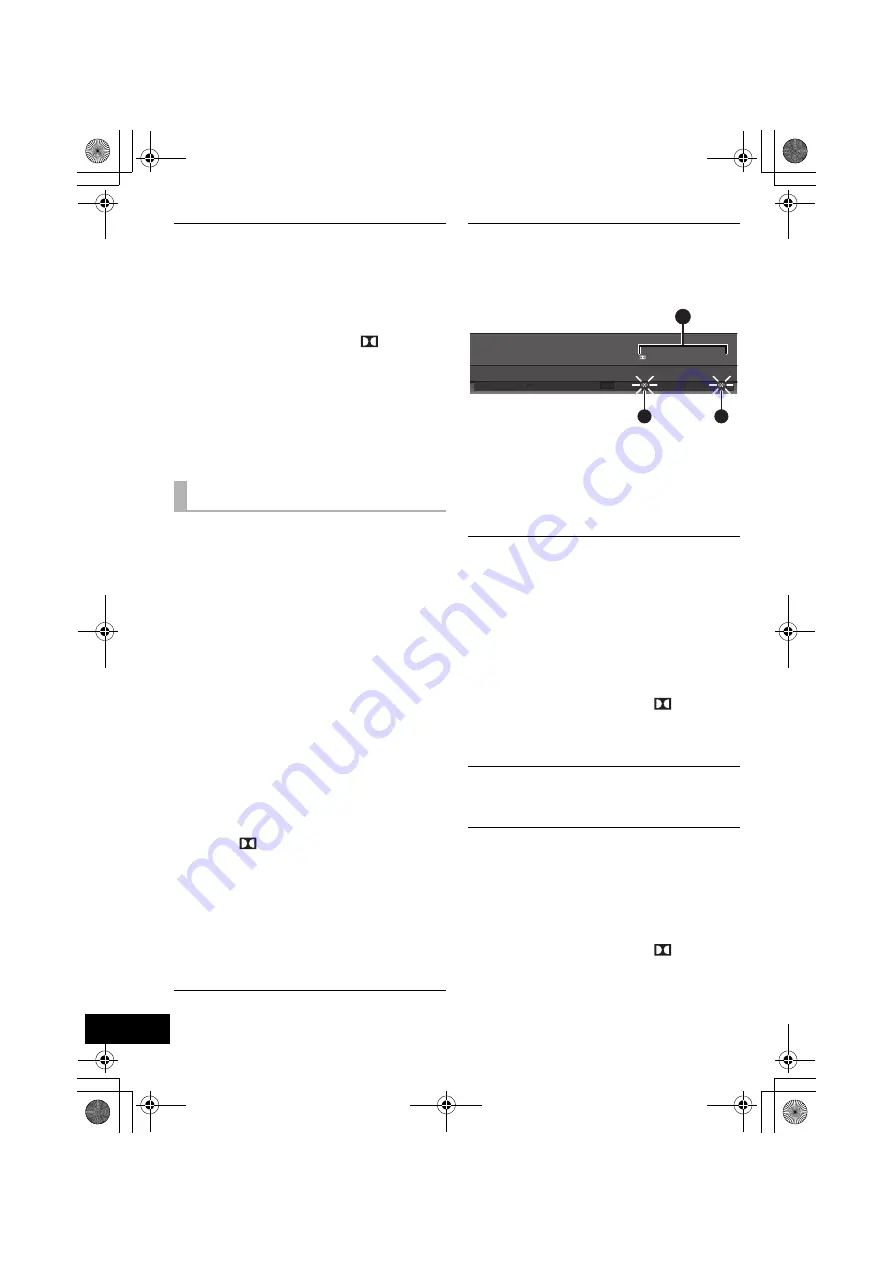
22
If operations become unstable when connected to
a non-Panasonic HDMI compatible device, connect
using an optical digital audio cable. (
>
15)
Turn VIERA Link off.
1
Press and hold [MUTE] on the remote control
and [VOLUME
s
] on this unit for more than 2
sec.
≥
The setting is changed when the
, DTS and
PCM indicators blink.
2
After the setting has changed, turn off and then
on all the connected devices.
≥
To reset the setting, return to the factory preset.
(
>
21)
≥
When VIERA Link is turned off the ARC function
is not available. Be sure to connect the optical
digital audio cable. (
>
15)
No sound (or image).
≥
Turn muting off. (
>
18)
≥
Check the connections to the other devices.
(
>
15, 16)
≥
Make sure that the received audio signal is
compatible with this unit. (
>
23)
≥
Turn this unit off and then on again.
≥
If this unit is connected to the TV with an HDMI
cable. Make sure that the TV’s HDMI terminal is
labeled “HDMI (ARC)”. If not, connect using the
optical digital audio cable. (
>
15)
≥
If this unit is connected to a Panasonic TV and
this unit is turned on using the button on this unit
or the remote control, sound might not be output
from this unit’s speakers. In this case, turn this
unit on using the TV’s remote control. (
>
20)
≥
If the connections are correct, there might be a
problem with the cables. Reconnect the unit with
different cables.
≥
Check the audio output settings on the connected
device.
≥
When the
and DTS indicators blink and
there is no audio output from this unit, turn the
unit off, remove the AC power supply cord and
consult you dealer.
≥
If the BD/DVD indicator flashes and there is no
audio output, try the following.
1
Turn the connected device off and then on.
2
Turn off this unit, remove the HDMI cable,
then reconnect the HDMI cable and turn this
unit back on.
DTS audio cannot be output from this unit.
Make sure that the digital audio output setting on
the connected device is set to “Bitstream”.
The audio output cannot be changed from main
to secondary.
If the digital output setting of TV or player is set to
“Bitstream” change the audio output on this unit.
1
Press and hold [BD/DVD] for more than 2 sec.
2
While the indicator of the current setting is
flashing, press [BD/DVD] to change the setting.
A
Main and secondary
B
Main
C
Secondary (SAP: Secondary Audio Program)
≥
The setting is maintained until it is changed
again.
The volume is lowered when the unit is turned
on.
If this unit is turned off with the volume setting in the
greater half (above 50), this unit will automatically
lower the volume to the middle (50) when the unit is
turned on.
To turn off this function:
1
Press and hold [MUTE] on the remote control
and [VOLUME
r
] on this unit for more than 2
sec.
≥
The setting is changed when the
, DTS and
PCM indicators blink.
≥
To reset the setting, return to the factory preset.
(
>
21)
The audio from the TV is distorted.
Change the TV’s digital audio output settings to
“Bitstream”.
The dialog is too persistent or the dialog does
not sound natural.
This unit has a function to make the dialog stand
out when the volume is low.
To turn off this function:
1
Press and hold [TV] on the remote control and
[VOLUME
s
] on this unit for more than 2 sec.
≥
The setting is changed when the
, DTS and
PCM indicators blink.
≥
To reset the setting, return to the factory preset.
(
>
21)
Sound
D
D
TV
BD/DVD
DTS
PCM
D
A
B
C
D
D
SC-HTB520PP_RQTX1278-Y.book Page 22 Friday, February 11, 2011 11:25 AM







































