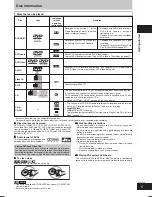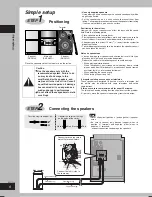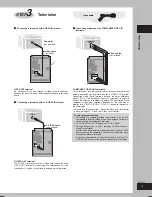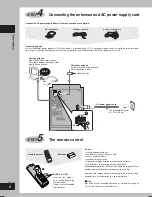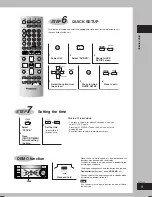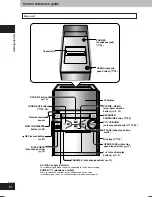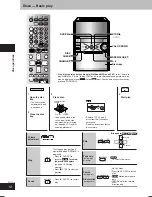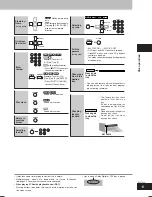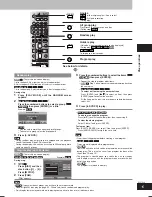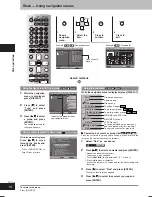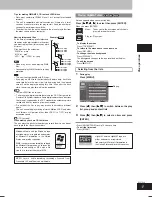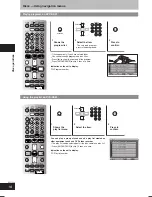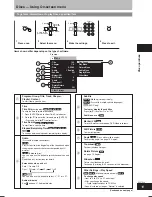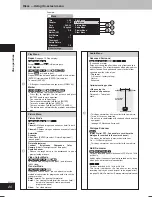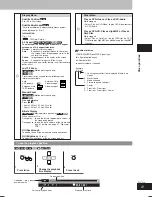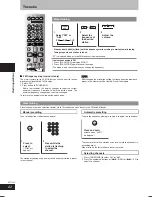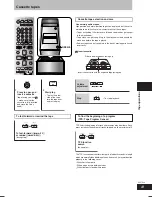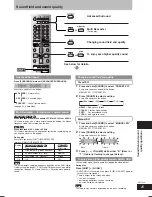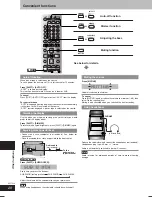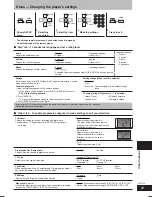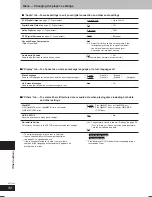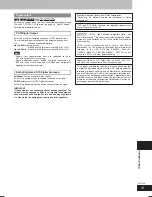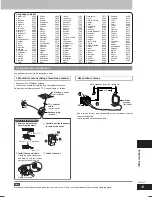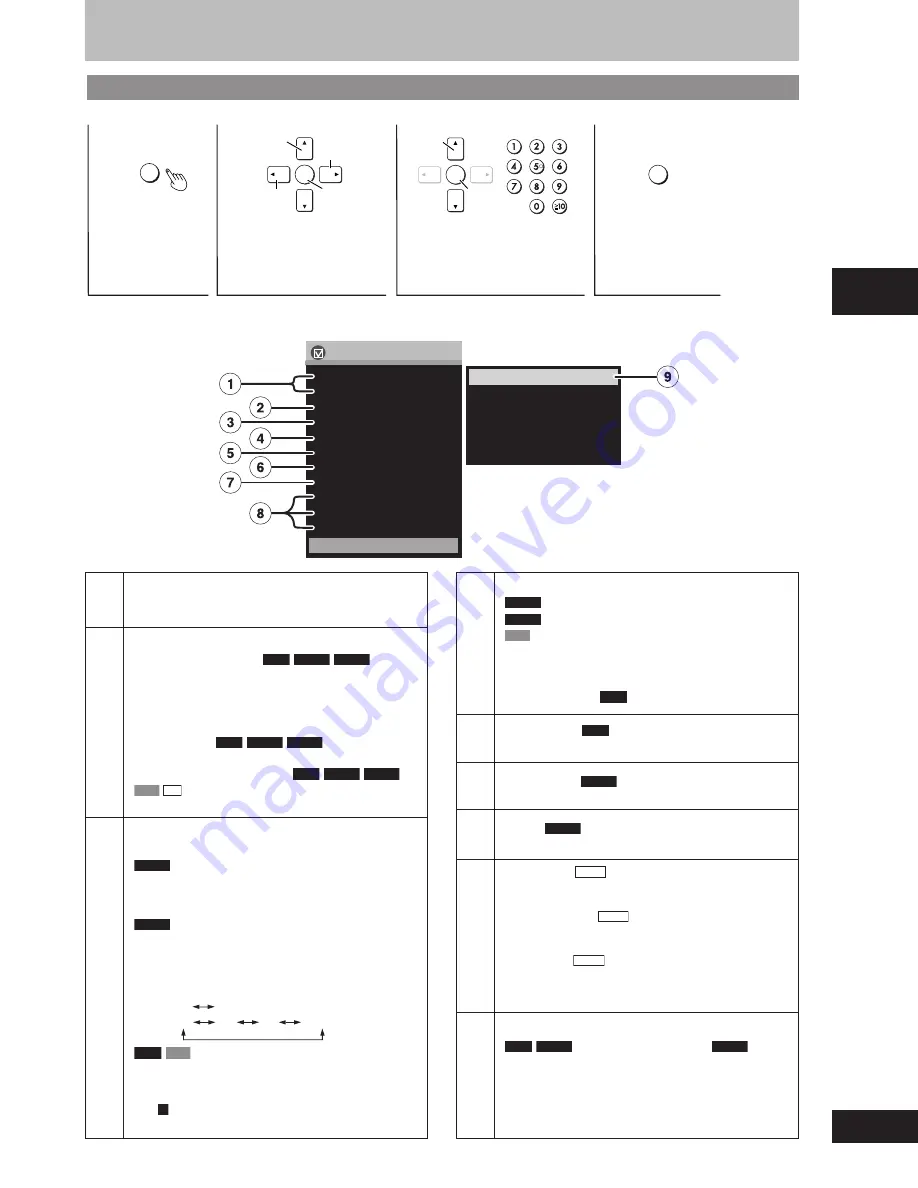
Disc operations
19
RQT7509
ENTER
DISPLAY
ENTER
Select
Confirm
Go to the
next menu
Select
Select
Confirm
Return to the
previous menu
RETURN
To get disc information or to play from a specified item
1
Press once.
2
Select the menu.
3
Make the settings.
4
Press to exit.
Discs — Using On-screen menu
Program, Group, Title, Track, Chapter,
Playlist, Content
To start from a specific item.
Time
Time Slip
(during play)
RAM
DVD-A
DVD-V
To skip the time forward or backward.
1. Press [ENTER] twice to show Time Slip indicator.
2. Press [
8
,
9
] to enter the time and press [ENTER].
•
Press and hold [
8
,
9
] to alter faster.
Time Search
RAM
DVD-A
DVD-V
To start from a specific time.
Elapsed/Remaining Time
RAM
DVD-A
DVD-V
VCD
CD
To change between elapsed or remaining time display.
Audio
(Discs with multiple soundtracks)
DVD-A
Play restarts from the beginning of the soundtrack when
changing soundtracks that are accompanied by still
pictures.
DVD-V
(Karaoke discs)
You can also use this button to switch the vocals on and
off.
Read the disc’s instructions for details.
Karaoke vocals, on and off
Solo : On Off
Duet : Off
V1 V2
V1+V2
RAM
VCD
You can also use this button to select “L”, “R” or “L R”.
Audio attributes
See
A
A
page 21, Audio attributes.
1
2
3
Subtitle
DVD-A
(Motion picture parts only)
DVD-V
(Discs with multiple subtitle languages)
VCD
(SVCD only)
To clear or display the subtitles
Press [
8
,
9
] to select “On” or “Off”.
Subtitle on or off
RAM
Marker (VR)
RAM
To recall a marker recorded on DVD-Video recorders.
Still Picture
DVD-A
To view still pictures.
Angle
DVD-V
(Discs with multiple angles)
To select the angle. (
A
page 15, Angles)
Thumbnail
JPEG
To show thumbnail images.
Rotate Picture
JPEG
(
A
page 15, Angles)
Slideshow
JPEG
To turn the slideshow on or off.
To change the timing (0–30 seconds) of the slideshow.
Other Settings—Play Speed
RAM
DVD-A
(Motion picture parts only)
DVD-V
To change play speed
– from x0.6 to x1.4 (in 0.1 unit steps)
•
After you change the speed:
– Digital output switches to PCM-2ch.
•
Sound is stereo as long as “Normal” is selected.
4
5
6
7
8
9
Other Settings
1/ 30
Chapter
1/ 0
Time
0:00:00
Audio
1 English
Subtitle
Off
Marker (VR)
Still Picture
3
Angle
1/1
Thumbnail
Rotate Picture
Slideshow
Off
Title
Play Menu
Picture Menu
Audio Menu
Display Menu
Other Menu
Play Speed
Menu
(Continued on next page)
Example:
Items shown differ depending on the type of software.
RQT7509_12_21_new2
2/19/04, 4:32 PM
19