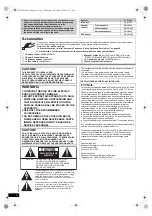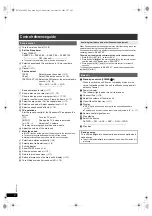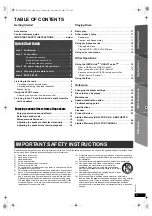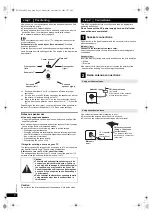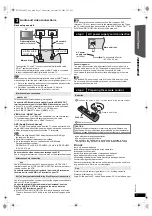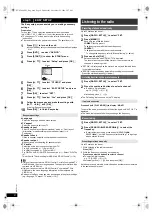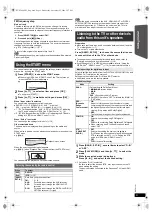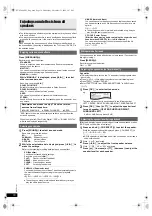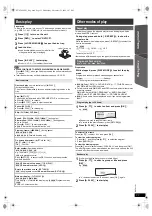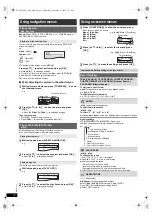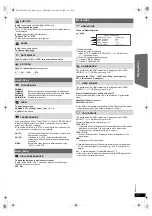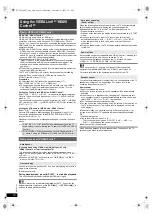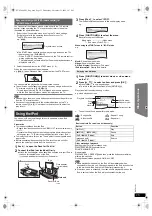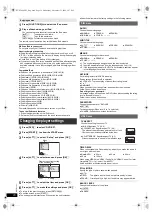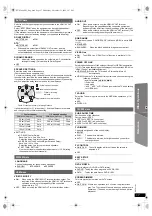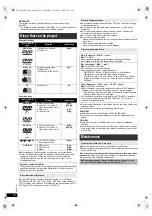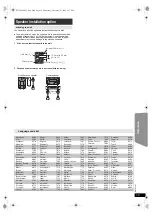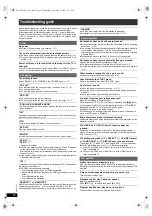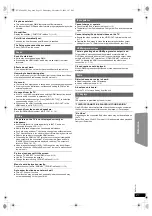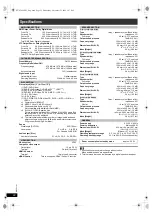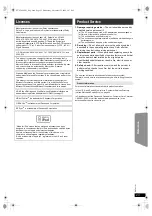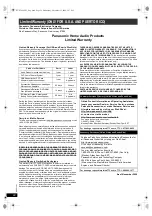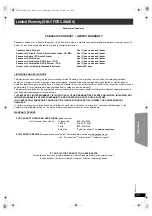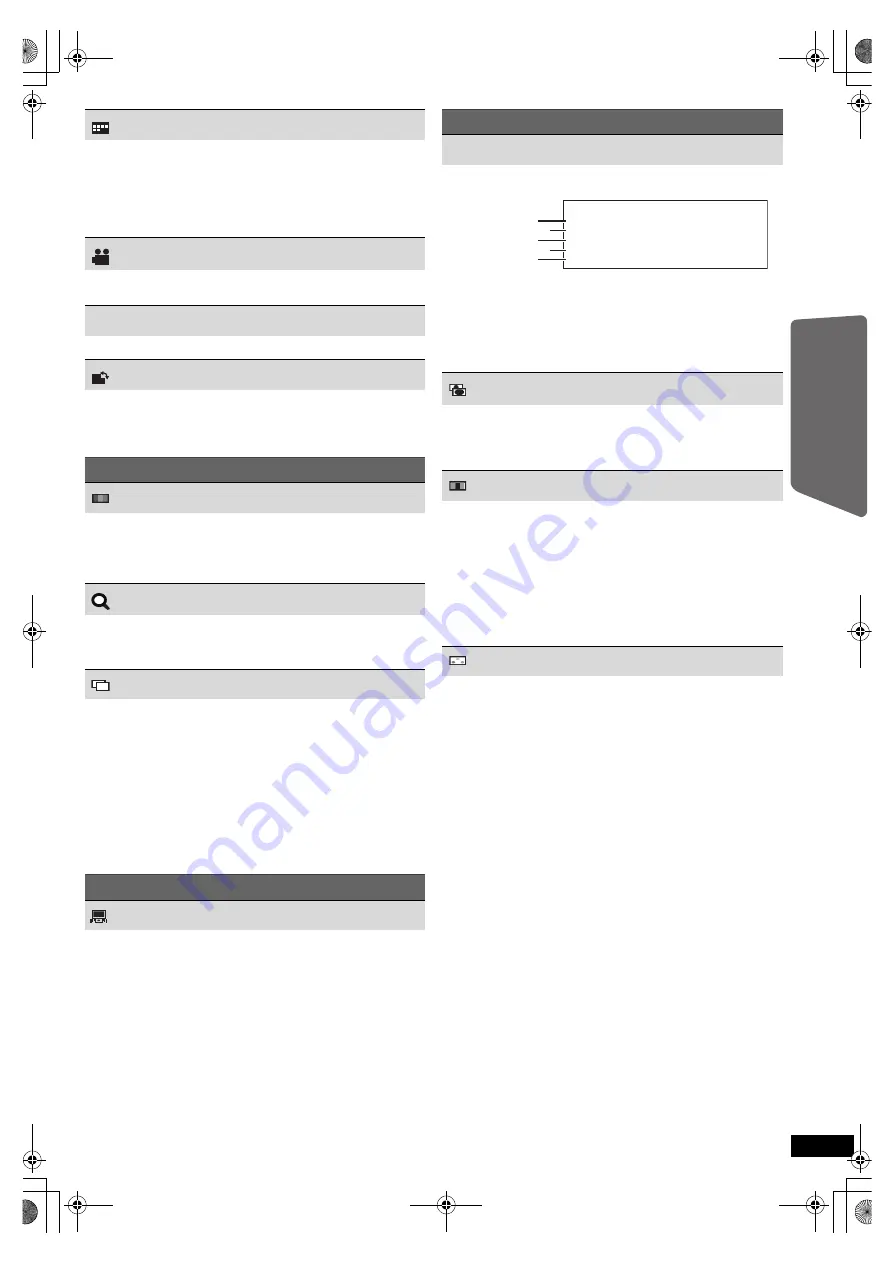
13
R
Q
T
X
1101
G
e
tt
ing S
ta
rte
d
P
lay
in
g
D
isc
s
Refer
ence
SUBTITLE
[DVD-V]
(with multiple subtitles)
[VCD]
(SVCD only)
To select subtitle language
≥
On
i
R/
i
RW, a subtitle number may be shown for subtitles that are
not displayed.
[DVD-VR]
(with subtitle on/off information)
To select “ON” or “OFF”
≥
This may not work depending on the disc.
ANGLE
[DVD-V]
(with multiple angles)
To select a video angle
DATE DISPLAY
[JPEG]
To select “ON” or “OFF” for picture’s date display
ROTATION
[JPEG]
To rotate a picture
(during pause)
0
,------.
90
,------.
180
,------.
270
^--------------------------------------------J
Menu 2 (Video)
PICTURE MODE
NORMAL
CINEMA1:
CINEMA2:
DYNAMIC:
ANIMATION:
Mellows images and enhances detail in dark scenes.
Sharpens images and enhances detail in dark scenes.
Enhances the contrast for powerful images.
Suitable for animation.
ZOOM
To select zoom sizes
NORMAL, AUTO (
[DVD-VR]
[DVD-V]
[VCD]
),
k
2,
k
4
≥
[JPEG]
: during pause
TRANSFER MODE
If you have chosen “480p”/“720p”/“1080p” or “1080i” [“VIDEO FORMAT”
in Menu 4 (HDMI)] select the method of conversion for progressive
output to suit the type of material.
≥
The setting will return to “AUTO1” when the disc tray is opened, the
unit is turned off or another source is selected.
AUTO1:
AUTO2:
VIDEO:
Automatically detects the film and video content, and
appropriately converts it.
In addition to “AUTO1”, automatically detects film
contents with different frame rates and appropriately
converts it.
Select if the video content is distorted when using
“AUTO1” or “AUTO2”.
Menu 3 (Audio)
DIALOGUE ENHANCER
To make the dialogue in movies easier to hear
[DVD-V]
(Dolby Digital, DTS, 3-channel or higher, with the dialogue
recorded in the center channel)
OFF, ON
J P G
DAT E
Menu 4 (HDMI)
HDMI STATUS
To show HDMI information
e.g.
[DVD-V]
1
Connection status
2
Shows the output signal type.
(When “OFF” is selected in “AUDIO OUT” (
B
17, HDMI menu),
“– – –” will be displayed.)
3
Shows the number of audio channels.
4
(
B
below, VIDEO FORMAT)
5
(
B
below, COLOR SPACE)
HD ENHANCER
This works when the HDMI connection is being used with “VIDEO
PRIORITY” (
B
17, HDMI menu) set to “ON”.
To sharpen the “720p”, “1080i” and “1080p” picture quality
OFF, 1 (weakest) to 3 (strongest)
VIDEO FORMAT
This works when the HDMI connection is being used with “VIDEO
PRIORITY” (
B
17, HDMI menu) set to “ON”.
To select suitable picture quality with your TV
(Video recordings will be converted to, and output as, high-definition
video.)
480p/720p/1080p
(progressive)
480i/1080i
(interlaced)
≥
If the picture is distorted, press and hold [CANCEL]
4
until the picture
is displayed correctly. (The output will return to “480p”.)
COLOR SPACE
This works when the HDMI connection is being used with “VIDEO
PRIORITY” (
B
17, HDMI menu) set to “ON”.
To select suitable picture color with your TV
YCbCr 4:2:2
§
– Luminance and color details are sent separately. Most of the picture
details are in luminance. The color rate is much higher than
composite video. Compatible with all TV models.
YCbCr 4:4:4
§
– All color details are sent. Luminance and color details are in the
same signal.
RGB
§
– Component video type of signal.
§
Terms are descriptions of the sample formats used in digital video.
YCbCr is a video signal for luminance (Y), blue (Cb) and red (Cr)
details.
≥
An “
*
” mark will appear if compatible with your TV.
≥
If the picture color is distorted, press and hold [CANCEL]
4
until the
picture color is displayed correctly.
HDMI
HDMI − INFORMATION
CONNECTED STATE
AUDIO STREAM
MAX CHANNEL
VIDEO FORMAT
COLOR SPACE
CONNECTED
PCM
2ch
720p
YCbCr 4 : 4 : 4
SC-PT480 PPC_Eng.book Page 13 Wednesday, November 25, 2009 5:57 PM