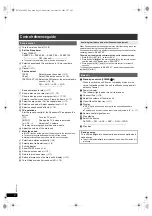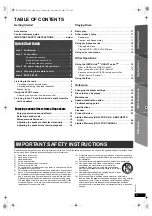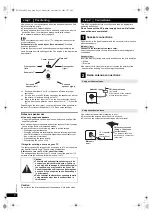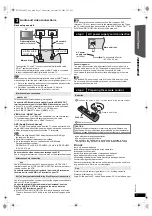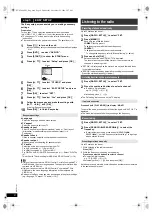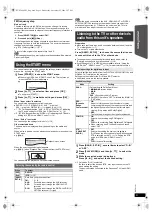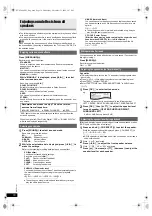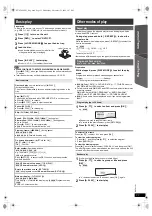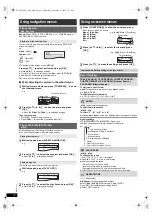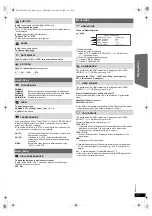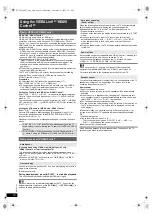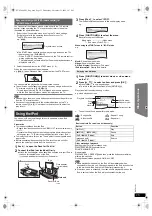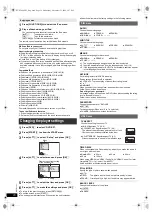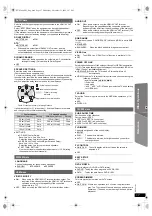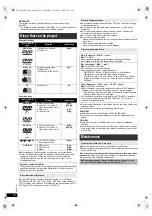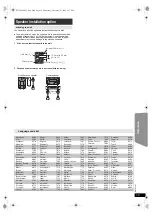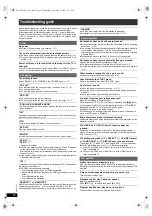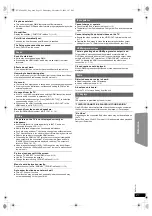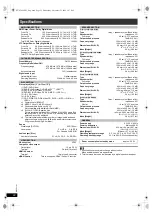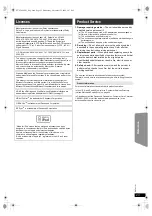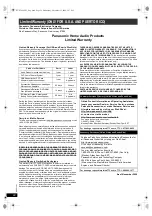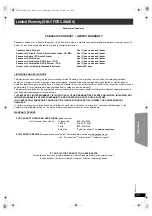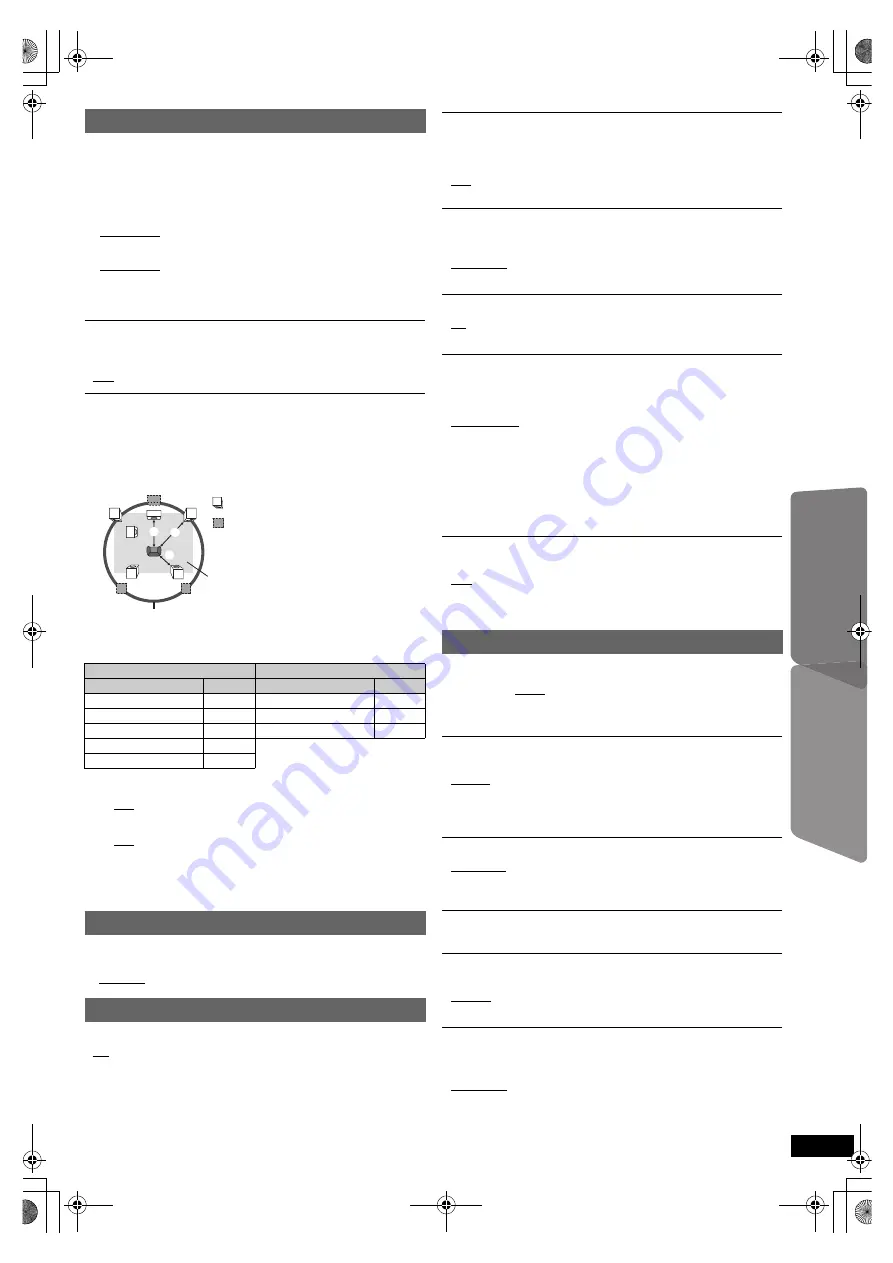
17
R
Q
T
X
1101
G
e
tt
ing S
ta
rte
d
P
lay
in
g
D
isc
s
Othe
r Op
e
ra
tions
Refer
ence
Select to suit the type of equipment you connected to the HDMI AV OUT
terminal.
Select “BITSTREAM” when the equipment can decode the bitstream
(digital form of 5.1-channel data). Otherwise, select “PCM”.
(If the bitstream is output to the equipment without a decoder, high levels
of noise can be output and may damage your speakers and hearing.)
DOLBY DIGITAL
§
DTS
§
§
When audio is output from HDMI AV OUT terminal, and the
connected equipment does not support the item selected, the actual
output will depend on the performance of this connected equipment.
SLIDE SHOW TIME
Set the speed of the slideshow.
Factory preset: 3 SEC
≥
1 SEC to 15 SEC (in 1-unit steps)
≥
15 SEC to 60 SEC (in 5-unit steps)
≥
60 SEC to 180 SEC (in 30-unit steps)
AUDIO menu
≥
BITSTREAM
≥
PCM
≥
BITSTREAM
≥
PCM
DYNAMIC RANGE
≥
ON:
Adjusts for clarity even when the volume is low. Convenient for
late night viewing. (Only works with Dolby Digital)
≥
OFF
SPEAKER SETTINGS
Select the delay time of the speakers.
(Center and surround speakers only)
For optimum listening with 5.1-channel sound, all the speakers, except for
the subwoofer, should be the same distance from the seating position.
If you have to place the center or surround speakers closer to the seating
position, adjust the delay time to make up for the difference.
If either distance
a
or
b
is less than
c
, find the difference in the table
and change to the recommended setting.
a
Center speaker
b
Surround speaker
Difference (Approx.)
Setting
Difference (Approx.)
Setting
30 cm (1 foot)
1ms
150 cm (5 feet)
5ms
60 cm (2 feet)
2ms
300 cm (10 feet)
10ms
90 cm (3 feet)
3ms
450 cm (15 feet)
15ms
120 cm (4 feet)
4ms
150 cm (5 feet)
5ms
≥
SETTINGS:
≥
C DELAY (Center Delay):
0ms, 1ms, 2ms, 3ms, 4ms, 5ms
Select the delay time for your center speaker.
≥
LS/RS DELAY (Left Surround/Right Surround Delay):
0ms, 5ms, 10ms, 15ms
Select the delay time for your surround speakers.
≥
TEST TONE: SETTING
Use the test tone for speaker level adjustments (
B
10, Adjusting
the speaker output level manually).
DISPLAY menu
LANGUAGE
Choose the language for the on-screen messages.
≥
ENGLISH
≥
FRANÇAIS
≥
ESPAÑOL
HDMI menu
VIDEO PRIORITY
≥
ON:
When using the HDMI AV OUT terminal for video output. The
resolution of the video output from the HDMI AV OUT terminal is
optimized according to the capability of the connected
equipment (e.g. TV).
≥
OFF: When not using the HDMI AV OUT terminal for video output.
L
LS
R
SW
C
RS
C
RS
LS
: Actual speaker position
: Ideal speaker position
: Primary listening
distance
Approximate room dimensions
Circle of constant primary listening distance
AUDIO OUT
≥
ON:
When audio output is from the HDMI AV OUT terminal.
(Depending on the capabilities of the connected equipment,
audio output may differ from the audio settings of the main unit.)
≥
OFF: When audio output is not from the HDMI AV OUT terminal. (The
audio is output using the settings of the main unit.)
RGB RANGE
This works only when “COLOR SPACE” in Menu 4 (HDMI) is set to RGB
(
B
13).
≥
STANDARD
≥
ENHANCED:
When the black and white images are not distinct.
VIERA Link
≥
ON:
The VIERA Link “HDAVI Control” function is available (
B
14).
≥
OFF
POWER OFF LINK
Select the desired power off link setting of this unit for VIERA Link operation
(
B
14). (This works depending on the settings of the connected VIERA Link
“HDAVI Control” compatible equipment.)
≥
VIDEO/AUDIO: When the TV is turned off, this unit will turn off
automatically.
≥
VIDEO: When the TV is turned off, this unit will turn off except during the
following conditions:
– audio playback (
[CD]
[MP3]
[WMA]
)
– iPod mode
– radio mode
– “AUX”, “ARC” or “D-IN” mode (non-selected TV audio setting
for VIERA Link)
TV AUDIO
Select the TV audio input to work with the VIERA Link operations (
B
14).
≥
AUX
≥
ARC
≥
DIGITAL IN
OTHERS menu
FL DIMMER
Change the brightness of the unit’s display.
≥
BRIGHT
≥
DIM:
The display is dimmed.
≥
AUTO:
The display is dimmed, but brightens when you perform
some operations.
FL CONTROL
≥
ON (VOL 0): The unit’s display will turn off when the volume is
adjusted to “0”.
≥
OFF
EASY SETUP
≥
SET (
B
8)
DVD-VR/DATA
Select to play only DVD-VR or DATA format.
≥
DVD-VR: To play the video programs on DVD-R/-RW.
≥
DATA:
To play the data files on DVD-R/-RW.
SCREEN DIMMER
This is to prevent burn marks on the TV screen.
≥
OFF
≥
WAIT 5 MIN: If there is no operation for 5 minutes, the picture turns
gray. The TV screen will resume when you perform some
operations. (This does not work during video and picture
playback.)
SC-PT480 PPC_Eng.book Page 17 Wednesday, November 25, 2009 5:57 PM