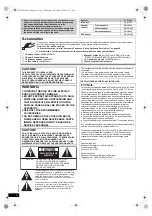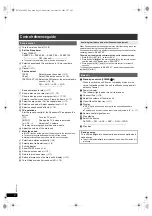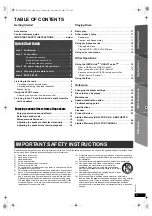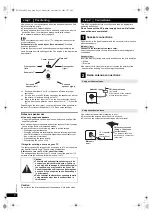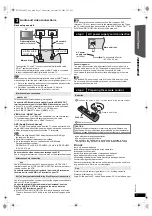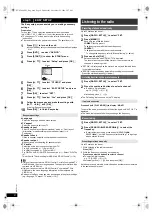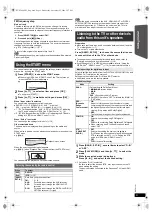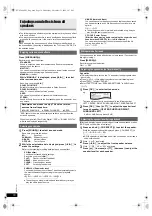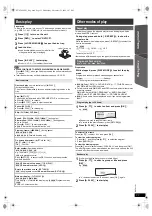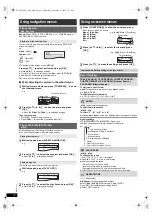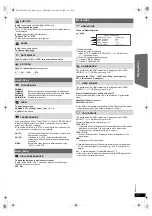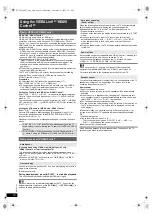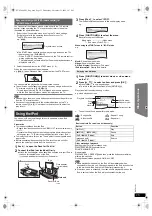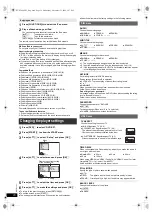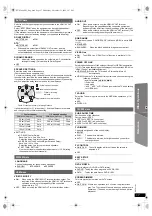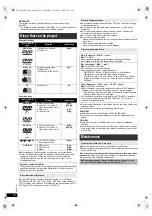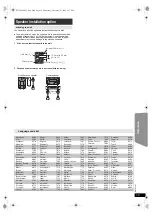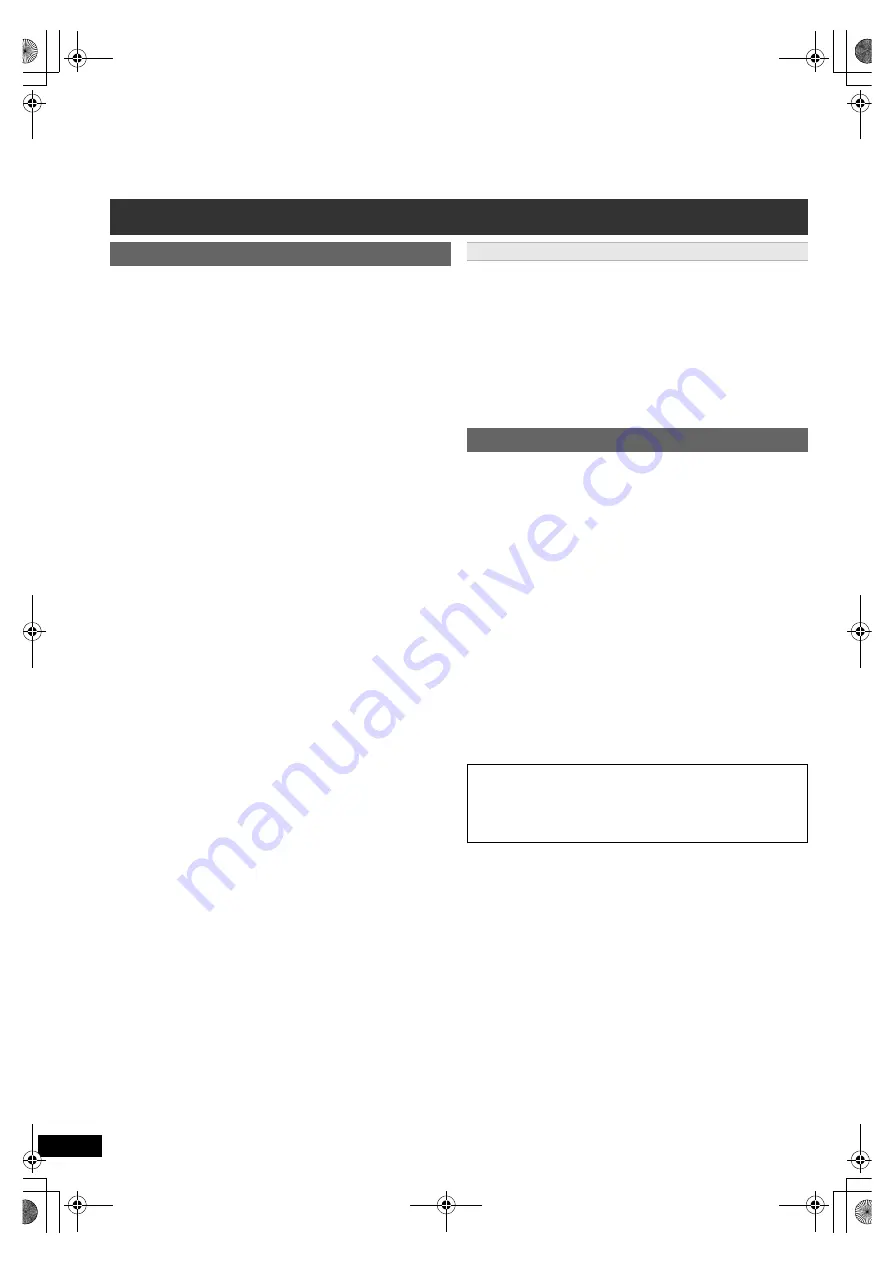
4
R
Q
T
X
1101
G
e
tt
ing S
ta
rte
d
P
lay
in
g
D
isc
s
Othe
r Op
e
ra
tions
Refer
ence
Other Panasonic audio/video equipment may start functioning when you
operate the unit using the supplied remote control.
You can operate this unit in another mode by setting the remote control
operating mode to “REMOTE 2”.
The main unit and remote control must be set to the same mode.
1 Press [RADIO, EXT-IN]
5
to select “AUX”.
2 Press and hold [
1
]
:
on the main unit and [2] on the remote control
until the main unit’s display shows “REMOTE 2”.
3 Press and hold [OK]
9
and [2] on the remote control for at least 2
seconds.
To change the mode back to “REMOTE 1”, repeat the steps above by
replacing [2] with [1].
Control reference guide
Remote control
1
Turn the main unit on/off (
B
8)
2
Set the Sleep timer
Press [SLEEP].
SLEEP 30
#
SLEEP 60
#
SLEEP 90
#
SLEEP120
^--------------------------
OFF (Cancel)
(------------------------}
≥
To confirm the remaining time, press the button again.
3
Select channels and title numbers etc. / Enter numbers
(
B
8, 11)
4
Cancel (
B
11)
5
Source select
[DVD]:
Select disc as the source (
B
11)
[iPod]:
Select iPod as the source (
B
15)
[RADIO, EXT-IN]: Select the FM tuner or the external audio
source. (
B
8, 9)
FM
#
AUX
#
ARC
#
D-IN
^-----------------------------------------------}
6
Basic operations for play (
B
11)
7
Show a disc menu or play list (
B
11, 12)
8
Show a disc top menu or program list (
B
11, 12)
9
Select or confirm menu items / Frame-by-frame (
B
11)
:
Select the play mode / Set the repeat mode
(
B
11
)
;
Select sound mode / Adjust speaker level (
B
10)
<
Select surround sound effects (
B
10)
=
TV operations
Aim the remote control at the Panasonic TV and press the
button.
[
Í
]:
Turn the TV on/off
[INPUT]:
Change the TV’s video input mode
[
r
, VOL,
s
]:
Adjust the TV volume
This may not work properly with some models.
>
Adjust the volume of the main unit
?
Mute the sound
≥
“MUTE” flashes on the main unit’s display while the function is on.
≥
To cancel, press the button again or adjust the volume.
≥
Muting is cancelled when you switch the unit to standby.
@
Select radio stations manually (
B
8)
A
Select preset radio stations (
B
8)
B
Exit the display
C
Show START menu (
B
9)
D
Show on-screen menu (
B
12)
E
Return to previous screen (
B
11)
F
Switch information on the main unit’s display (
B
11)
G
Turn Whisper-mode Surround on/off (
B
10)
Avoiding interference with other Panasonic equipment
Main unit
1
Standby/on switch (POWER
Í
/I)
Press to switch the unit from on to standby mode or vice
versa. In standby mode, the unit is still consuming a small
amount of power.
2
Power indicator
The indicator lights when this unit is turned on.
3
Connect iPod (
B
15)
4
Adjust the volume of the main unit
5
Open/Close the disc tray (
B
11)
6
Display
≥
“SRD” lights when sound is output to the surround speakers.
(
B
10
)
≥
The display is t
u
rned off
w
hen the
v
ol
u
me is adj
u
sted to “0”. (
B
17)
7
Remote control signal sensor
8
Stop playing
9
Select the source
DVD/CD
#
FM
#
AUX
#
ARC
#
D-IN
#
IPOD
^-----------------------------------------------------------------------------}
:
Play disc
Saving energy
This unit is designed to conserve its power consumption and
save energy.
≥
This unit will automatically turn to standby mode after 30 minutes if it
is inactive.
SC-PT480 PPC_Eng.book Page 4 Wednesday, November 25, 2009 5:57 PM