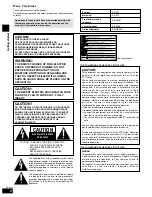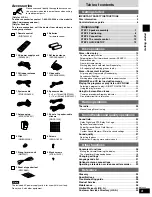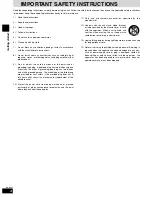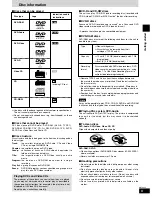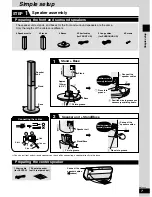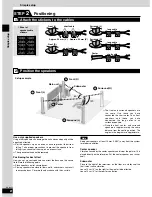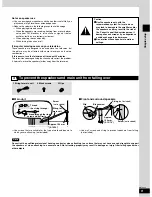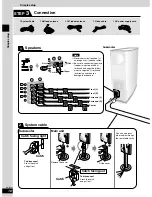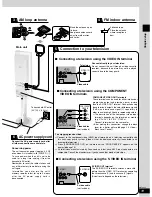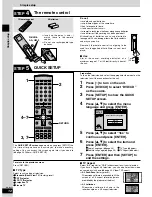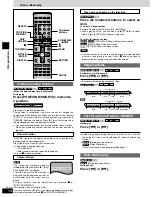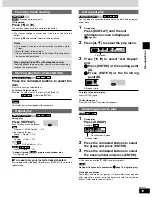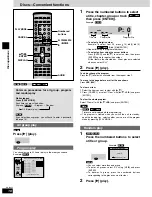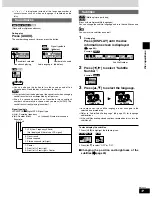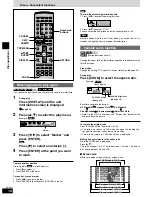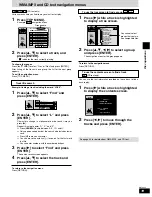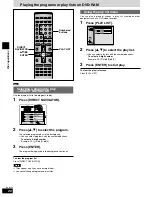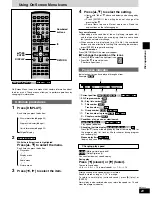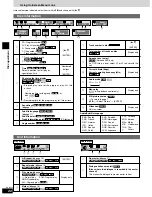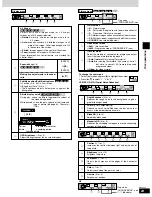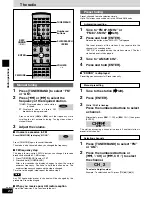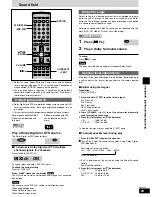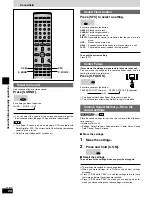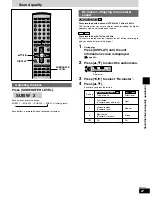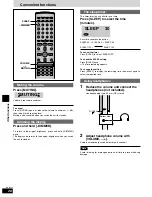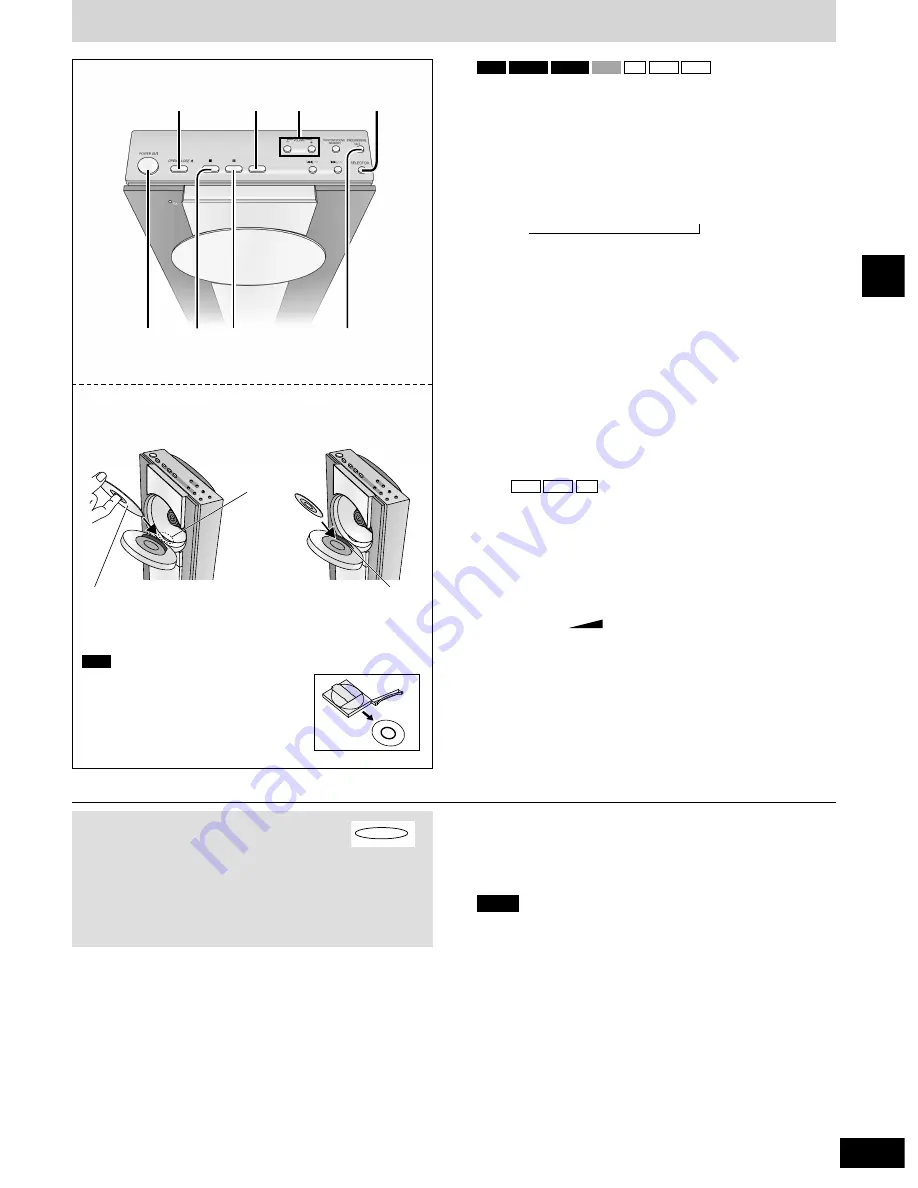
13
RQT6945
Disc operations
Discs—Basic play
1
PROGRESSIVE
OUT
POWER
8
h
g
4
3
2
Preparation
¡
Press [POWER
8
] to turn on the unit.
¡
Turn on the television and select the appropriate video input on
the television to suit the connections for the unit.
1
Press [SELECTOR] to select
“DVD/CD” as the source.
Each time you press the button:
DVD/CD
/
FM
/
AM
/
TV
/
VCR/AUX
,
MP3
WMA
CD
VCD
DVD-V
DVD-A
RAM
To enjoy progressive video
Press [PROGRESSIVE OUT].
The television will be disrupted for a moment but this is normal.
¡
Output from this unit is interlace if you have connected to the
television through VIDEO OUT or S VIDEO OUT or playing
PAL discs, even if “PROGRESSIVE” is on the display.
¡
When progressive output is on, closed captions will not be
displayed.
PROGRESSIVE
2
Press [OPEN/CLOSE
;
] to open the
loading tray and place the disc in the
tray.
Press [OPEN/CLOSE
;
] to close the
loading tray.
¡
The disc loading tray opens automatically if the disc is not
loaded properly and a “CLOSE ERR” message will display
on the unit. Try setting the disc into place again.
3
Press [
q
] (play).
(CD text only)
Group and track names are displayed on the television.
¡
To turn the display on or off (
\
page 22, Disc information
5
).
¡
You can also use the navigation menus to control play
(
\
page 19).
4
Adjust the volume.
[–]
[+]
– – dB 0 dB
(Minimum) (Maximum)
CD
MP3
WMA
¡
Remove TYPE 2 and 4 discs from
their cartridges before use.
RAM
■
To pause play
Press [
h
] during play.
Press [
q
] (play) to restart play.
■
To stop play
Press [
g
] (
\
page 14, Resume function).
¡
If “
5
” appears on the television
The operation is prohibited by the unit or disc.
¡
It may take some time for play to start but this is normal.
Note
Inserting discs
Insert with the side
you want to play
facing the lens.
Put 12-cm
discs into
the groove.
Put 8-cm discs
on the holder.