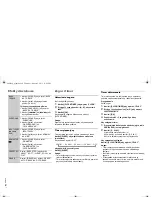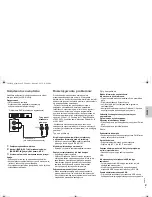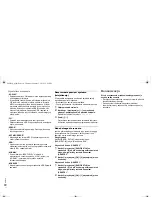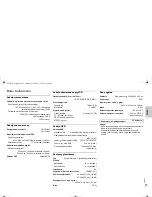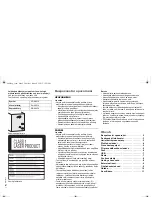7
RQ
T
961
5
ENGLISH
7
USB
You can connect and play MP3 tracks from your USB
device.
Do not use a USB extension cable. The system cannot
recognise USB device connected through a cable.
1
Connect the USB device to the USB port.
Hold the main unit when connecting or disconnecting
the USB device.
2
Press [USB] and then press [
4
/
9
] to start
playback.
For other operations, refer to “Disc”.
Compatible USB devices which are defined as mass
storage class:
• USB devices that support bulk-only transfer.
• USB devices that support USB 2.0 full speed.
Note:
• Files are defined as tracks and folders are defined as
albums.
• Track must have the extension “.mp3” or “.MP3”.
• This system can access up to:
– 255 albums (including albums without MP3 tracks)
– 2500 tracks
– 999 tracks in one album
• CBI (Control/Bulk/Interrupt) is not supported.
• NTFS file system is not supported (only FAT 12/16/32
file system is supported).
• Some files can fail to work because of the sector size.
Radio
Manual tuning
1
Press [RADIO, EXT-IN] (main unit: [RADIO/EXT-IN])
to select “FM” or “AM”.
2
Press [
3
] or [
5
] to select the frequency of
the required station.
To tune automatically, press and hold the button until
the frequency starts changing quickly.
Improving the sound quality
When “FM” is selected
1
Press [RADIO MENU] to select “FM MODE”.
2
Press [
Y
,
U
] to select “MONO” and then press
[OK].
To cancel, select “STEREO”.
“MONO” is also cancelled when you change the
frequency.
When “AM” is selected
1
Press [RADIO MENU] to select “B.PROOF”.
2
Press [
Y
,
U
] to select “BP 1” or “BP 2” and then
press [OK].
RDS broadcasting
This system can show the text data transmitted by the
radio data system (RDS) available in some areas.
Press [DISPLAY].
Note:
RDS may not be available if reception is poor.
Memory presetting
30 FM and 15 AM stations can be preset.
Automatic presetting
1
Press [OK] to select “LOWEST” or “CURRENT”
frequency.
2
Press [AUTO PRESET] to start presetting.
To cancel, press [
8
].
Manual presetting
1
Press [
3
] or [
5
] to tune in to the station.
2
Press [PROGRAM].
3
Press the numeric buttons to select a preset
number.
Do steps 1 through 3 again to preset more stations.
The new station replaces any station that occupies
the same preset number.
Selecting a preset station
Press the numeric buttons, [
2
] or [
6
] (main unit:
[
2
/
3
] or [
5
/
6
]) to select the preset station.
AM allocation setting
By main unit only
This system can also receive AM broadcasts allocated in
10 kHz steps.
1
Press [RADIO/EXT-IN] to select “FM” or “AM”.
2
Press and hold [RADIO/EXT-IN].
After a few seconds, the display panel shows the current
minimum radio frequency. Release the button when the
minimum frequency changes.
• To go back to the initial setting, do the above steps
again.
• After you change the setting, preset frequencies are
erased.
Stop
playback
Press [
8
] during playback.
“RESUME” is shown.
Press [
4
/
9
] to continue playback from the
start of the track.
OR
Press [
8
] two times to stop the playback
fully.
PS
Station name
PTY
Program type
FREQ
Frequency
AKX14EG.en.book Page 7 Thursday, January 5, 2012 12:50 PM