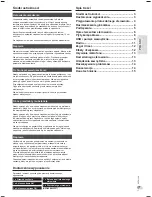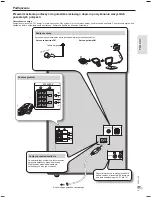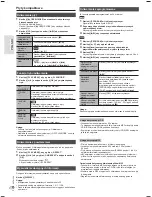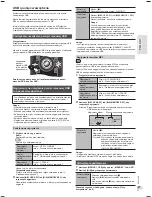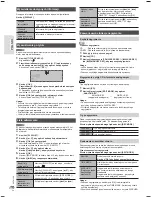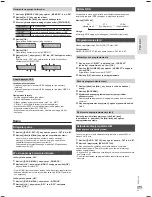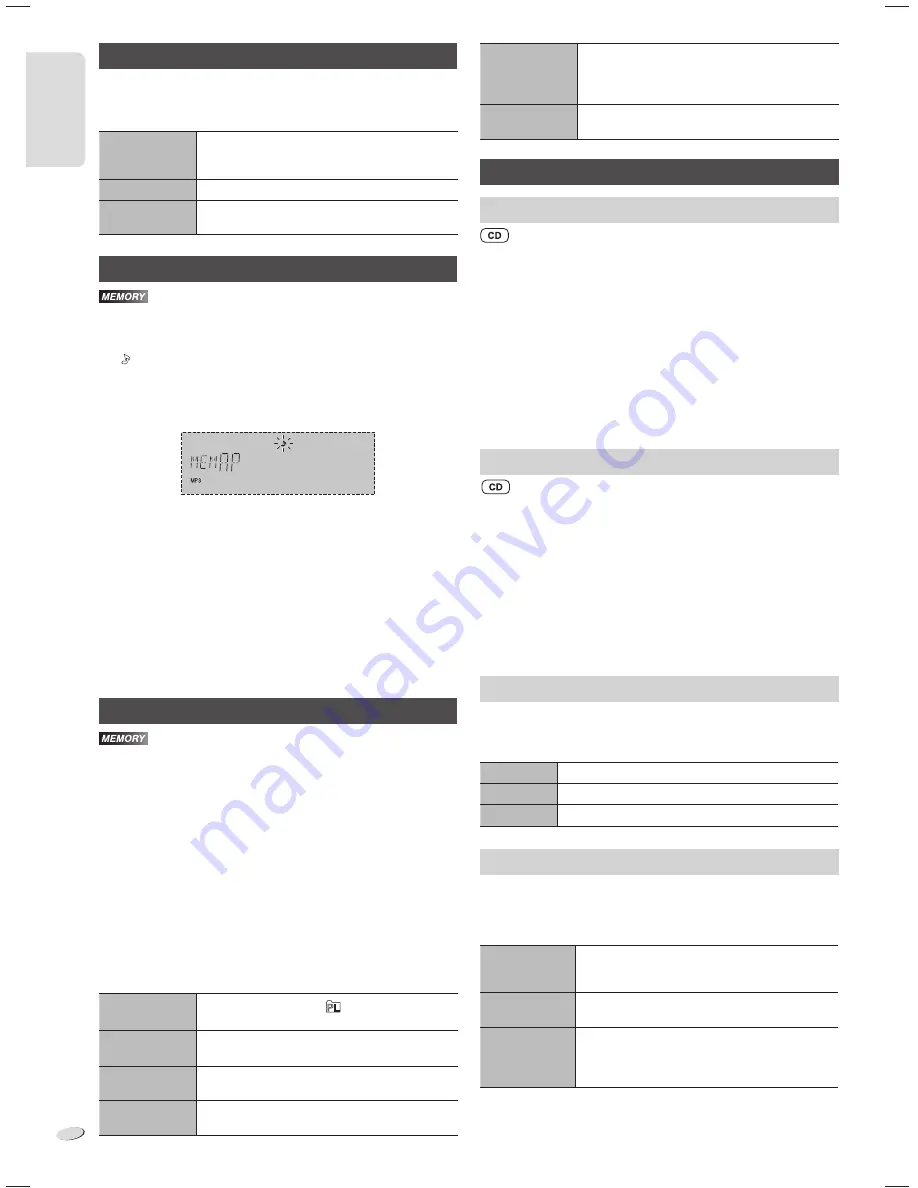
RQTX1298
10
10
E
N
G
L
IS
H
ENGL
ISH
Viewing available information
You can view the available information on the display panel.
Press [DISPLAY].
In the stop mode
Available storage space or remaining recording
time of USB mass storage device or internal
memory.
During recording
Information that is related to recording.
During playback
or pause
Information of the current track.
Title search
You can search for the desired track in the internal memory with title
search.
1
Press [TITLE SEARCH].
“ ” indicator blinks.
2
Press the alphanumeric buttons or [
R
,
T
] to select the desired
character then press [
U
] to select next character.
To delete a character, press [DEL].
3
Press [OK].
Press [
Y
,
U
] to search for previous or next match.
“NOTFOUND” is shown if there is no match.
4
Press [OK] to confirm and play the track.
To cancel, press [TITLE SEARCH].
Note:
• This function skip tracks that are created with basic recording
(
Z
9, “Basic recording”).
• This function does not work with random or program playback.
• The character is not case sensitive.
• A same track title display will be shown for tracks with the same title.
Playlist
You can keep up to 10 playlists in the internal memory. Each playlist
can keep up to 99 tracks.
1
Press [PLAYLIST].
2
Press [
R
,
T
] to select the desired playlist.
3
Press [OK] to confirm.
“PL01 EMPTY” is shown if there is no track in the “PL01” playlist.
4
Press [
R
,
T
] to select the desired album.
Press [
2
] or [
6
] to select the desired track.
5
Press [OK].
Press [EDIT MODE] and then do steps 4 and 5 again to add other
tracks.
6
Press [
4
/
9
] to start playback.
Cancel the
playlist
Press [PLAYLIST] until “
” has cleared.
Select other
playlist
Press [PLAYLIST] and then [
R
,
T
] to select the
playlist.
Add tracks
In the stop mode, press [EDIT MODE] and then
do steps 4 and 5 again to add other tracks.
View contents of
the playlist
Press [
2
] or [
6
] in the stop mode.
Clear a single
track
In the stop mode, press [
2
] or [
6
] to select
the desired track you want to clear then press
[DEL], “DELETE?” is shown. Within 5 seconds,
press [OK].
Clear all tracks
in a playlist
Press [
8
] in the stop mode, “CLEAR?” is shown.
Within 5 seconds, press [OK].
Advanced recording functions
High-speed recording
Recording speed:
CD
: Four times (4x) the normal speed.
CD-RW : Two times (2x) the normal speed.
1
Put in the disc you want to record.
2
Press [CD].
3
Press [CD HI-SPEED REC] and [
7
/
9
, USB REC] or
[
7
/
9
, MEMORY REC] together to start recording.
Note:
• If you cannot record at high-speed because of the condition of the
disc, record the CD at normal speed.
• The sound is muted during high-speed recording.
Recording from CD using analogue format
You can change your recording mode from digital recording to
analogue recording.
1
Press [CD].
2
Press and hold [EDIT MODE] to select “ANALOG-REC”.
ANALOG-REC
(analogue recording)
DIGITAL-REC
(digital recording)
↔
Note:
• The recording mode returns to the default “DIGITAL-REC” after an
analogue recording is completed.
• You cannot do high-speed recording in analogue recording mode.
Recording mode
You can select the desired recording mode before you start a basic
recording (
Z
9, “Basic recording”).
Press [REC MODE] to select the desired setting.
128 KBPS
Long play mode
192 KBPS
Standard quality mode
320 KBPS
High quality mode
Adding track marks
When recording from radio or external equipment, you can divide
tracks using various modes.
Before recording
Press [EDIT MODE] to select the desired setting.
MANUAL
Add a track mark manually.
Press [OK] during recording to add a track
mark.
TIME MARK
A track is automatically divided at 5-minute
intervals.
SYNCHRO
(For music port
or AUX source)
Recording starts automatically when the other
equipment starts to play.
Recording pause when it detects silence for 3
seconds.
Note:
• During recording, if you press [OK] or pause recording while using
TIME MARK mode, the 5-minute counter is reset.
• You cannot add track marks manually in SYNCHRO mode.
SC-AKX52_EG_en.indd 10
SC-AKX52_EG_en.indd 10
3/4/2011 2:12:53 PM
3/4/2011 2:12:53 PM