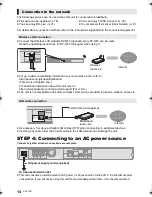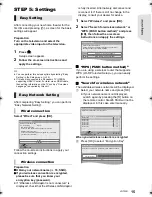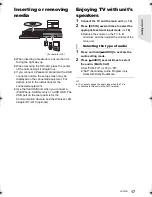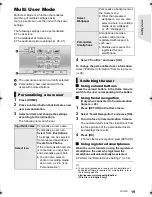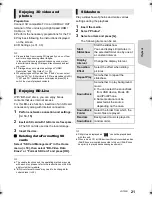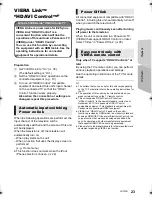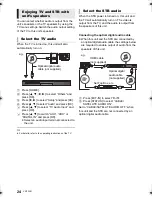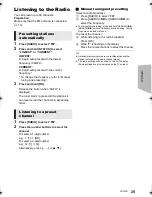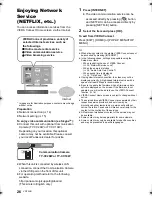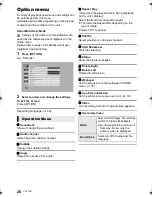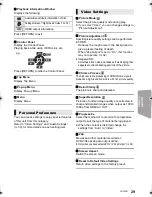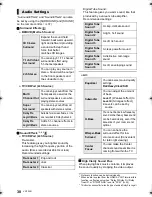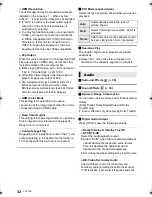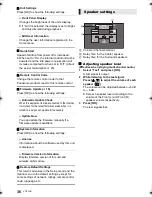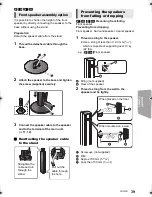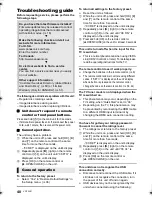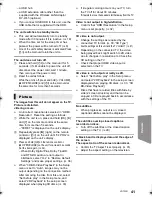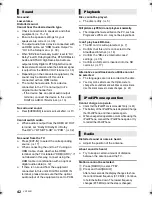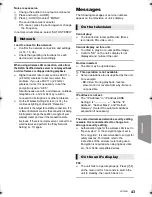28
VQT3X51
Option menu
A variety of playback operations and settings can
be performed from this menu.
Available options differ depending on the playing
contents and the condition of the unit.
About Multi User Mode
: Settings of the items with this indication are
saved by the respective users registered in the
Home menu.
Please refer to page 19 for details about user
registration and switching.
1
Press [OPTION].
e.g., BD-Video
2
Select an item and change the settings.
To exit the screen
Press [OPTION].
Regarding Language: (
>
46)
∫
Soundtrack
Show or change the soundtrack.
∫
Audio channel
Select the audio channel number.
∫
Subtitle
Change the subtitle settings.
∫
Angle
Select the number of the angle.
∫
Repeat Play
(Only when the elapsed time is being displayed
on the unit’s display.)
Select the item that you want to repeat.
≥
The items displayed differ depending on the
type of media.
≥
Select “Off” to cancel.
∫
Shuffle
Select whether or not to play random.
∫
Start Slideshow
Start the slideshow.
∫
Status
Show the status messages.
∫
Rotate Right
∫
Rotate Left
Rotate the still picture.
∫
Wallpaper
Set the still picture to the wallpaper of HOME
menu.
(
>
18)
∫
Icon Personalization
Set the still picture as your user icon.
(
>
19)
∫
Video
The recording method of original video appears.
∫
Secondary Video
Operation Menu
Operation Menu
Pop-up Menu
Top Menu
Playback Information Window
Control Panel
Status
Repeat Play
Angle
Subtitle
Soundtrack
Off
Secondary Video
1
1 ENG DTS-HD MSTR Multi
Video
Select on/off of images. The recording
method of original video appears.
≥
During search/slow-motion or
frame-by-frame, only the
primary video is displayed.
Soundtrack
Select on/off of audio and the
language.
SC-BTT190P_eng.book 28 ページ 2012年2月20日 月曜日 午後5時5分