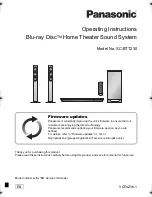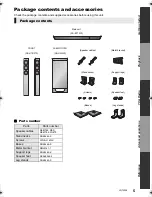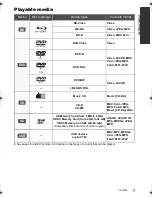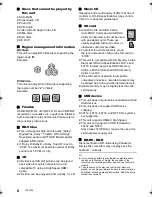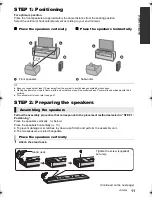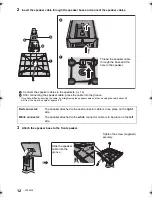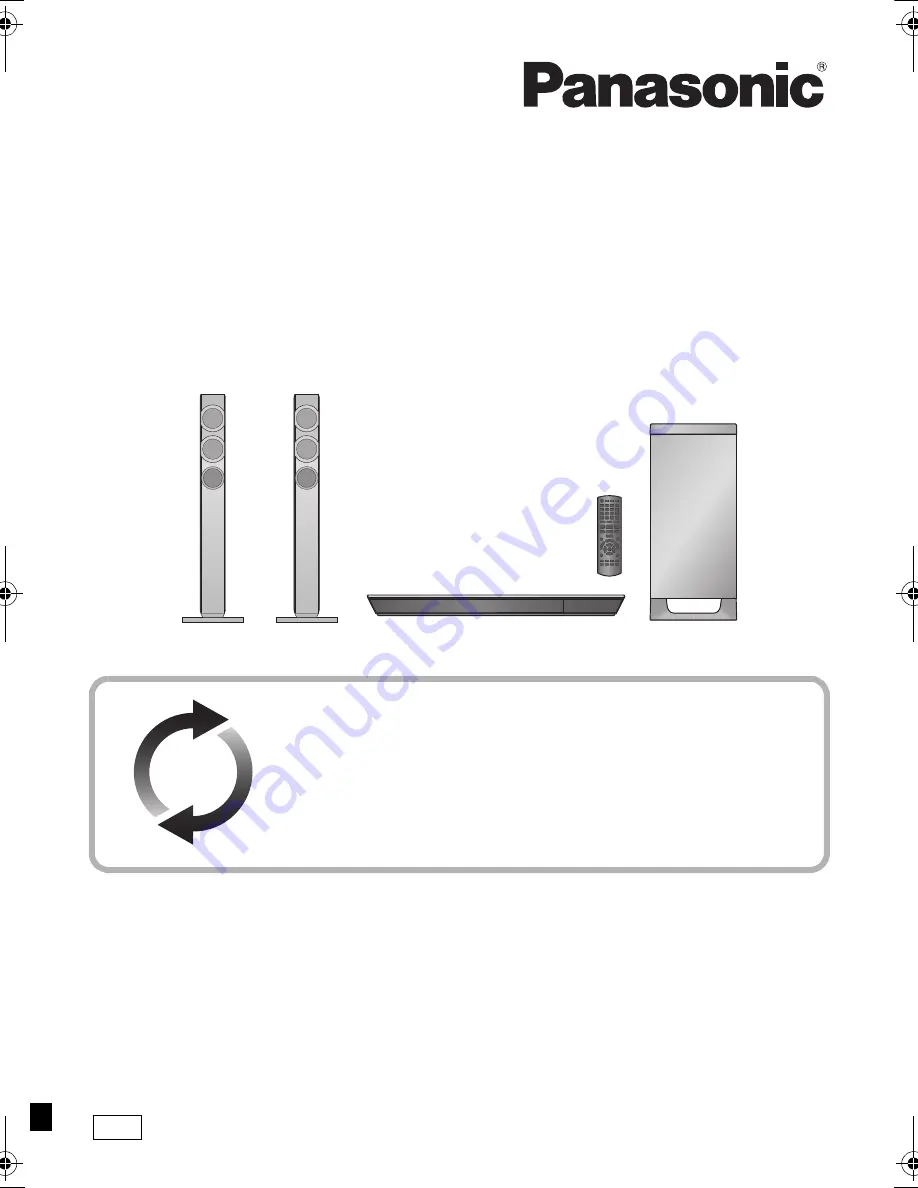
VQT4Z38-1
EB
until
2013/05/03
Operating Instructions
Blu-ray Disc
TM
Home Theater Sound System
Model No. SC-BTT230
Thank you for purchasing this product.
Please read these instructions carefully before using this product, and save this manual for future use.
Model number suffix “EB” denotes UK model.
Firmware updates
Panasonic is constantly improving the unit’s firmware to ensure that our
customers are enjoying the latest technology.
Panasonic recommends updating your firmware as soon as you are
notified.
For details, refer to “Firmware updates” (
>
19) or
http://panasonic.jp/support/global/cs/ (This site is in English only.)
EB2.1-VQT4Z38~Cover_mst_.fm 1 ページ 2013年12月11日 水曜日 午前9時47分