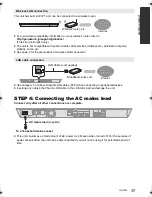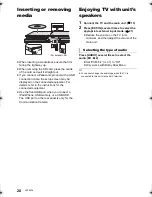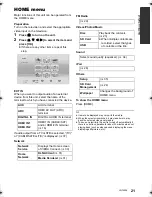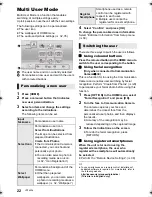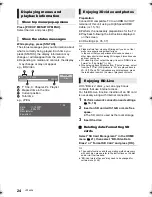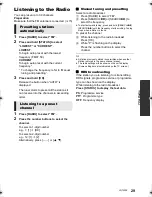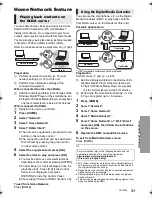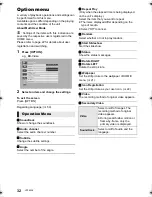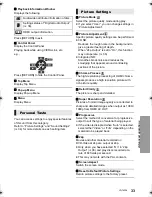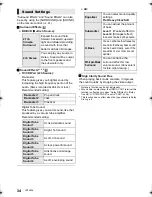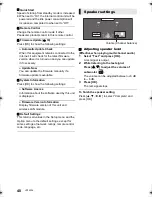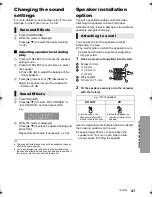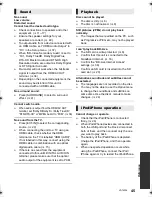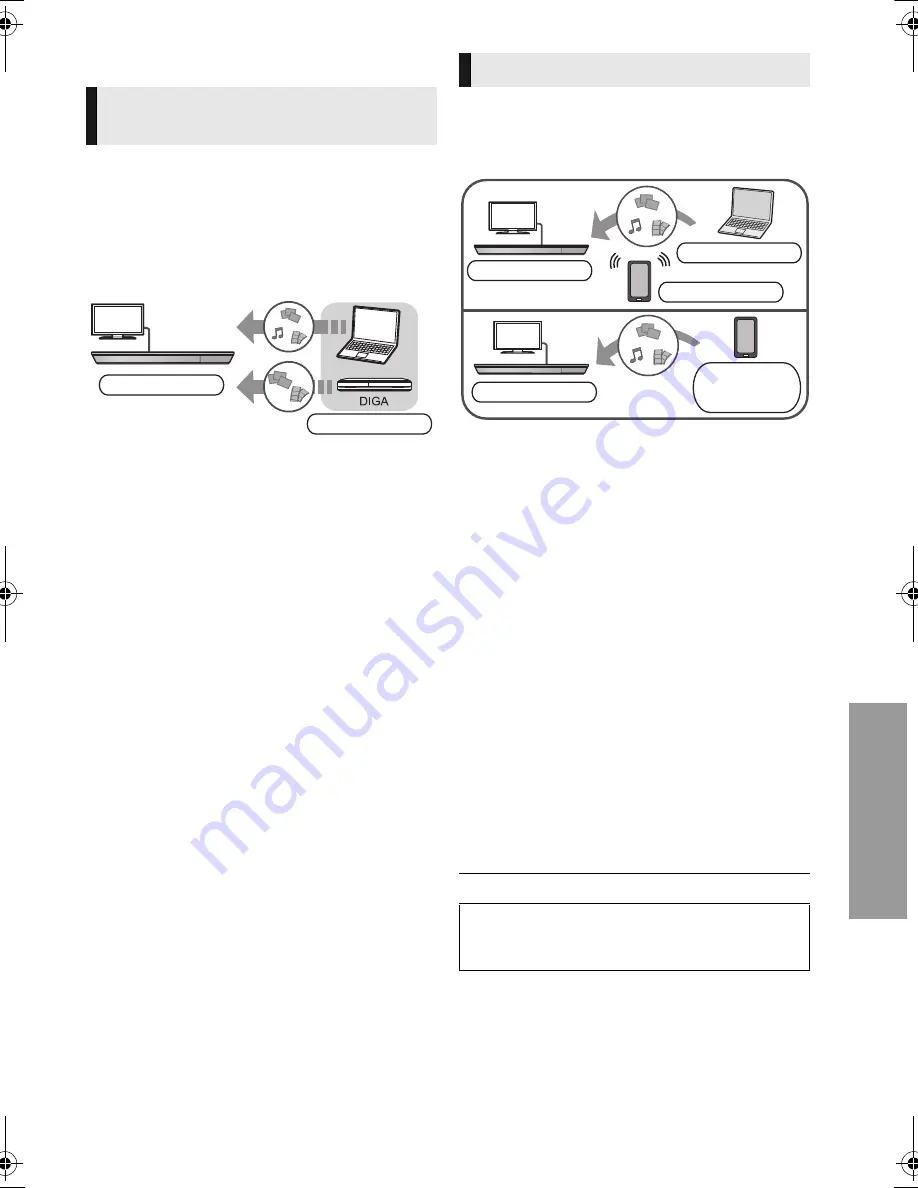
31
Ad
va
n
ced
o
p
erati
o
n
s
VQT4Z38
Home Network feature
You can share photos, videos and music stored in the
DLNA Certified media server (PC with Windows 7
installed, smartphone, etc.) connected to your home
network, and enjoy the contents with this home theatre.
You can also enjoy viewing the video and photos recorded
in Panasonic DLNA compatible recorders (DIGA).
Refer to our website about the sales area, etc. (
>
right)
Preparation
1
Perform network connection (
>
16) and
network settings (
>
18) of this unit.
2
Perform Home Network settings of the
connected equipment.
When connected to other than DIGA,
3
Add the contents and folder to the libraries of the
Windows Media
®
Player or the smartphone, etc.
≥
Playlist of Windows Media
®
Player can play back
only the contents that are stored in the libraries.
When connected to DIGA,
3
Register this unit to your DIGA.
1
Press [HOME].
2
Select “Network”.
3
Select “Home Network”.
4
Select “DLNA Client”.
≥
The list can be updated by pressing the red
button on the remote control.
≥
The connection method can be switched to
Wi-Fi Direct by pressing the green button
on the remote control.
5
Select the equipment and press [OK].
6
Select the item to play and press [OK].
≥
You may be able to use convenient functions
depending on the content by pressing [OPTION].
≥
Control Panel (
>
33) is displayed once the
playback starts. Press [OK] if the Control
Panel is not displayed, and press
[RETURN] to hide the Control Panel.
≥
About support format of DLNA client (
>
49).
To exit from Home Network
Press [HOME].
You can use the smartphone, etc. as the Digital
Media Controller (DMC) to play back contents
from DLNA server on the Renderer (this unit).
Possible applications:
* DMC compatible software should be installed.
Preparation
Perform steps
1
and
2
. (
>
left)
3
Add the contents and folder to the libraries of the
Windows Media
®
Player or the smartphone, etc.
≥
Playlist of Windows Media
®
Player can play back
only the contents that are stored in the libraries.
4
Perform the “Remote Device Settings”. (
>
38)
≥
You can register up to 16 devices.
1
Press [HOME].
2
Select “Network”.
3
Select “Home Network”.
4
Select “Media Renderer”.
5
Select “Home Network” or “Wi-Fi Direct”
and press [OK], then follow the indications
on the screen.
6
Operate the DMC compatible devices.
To exit from Media Renderer screen
Press [HOME].
≥
Wi-Fi Direct connection while using Home Network feature is
only temporary, and the network connection method returns to
the original setting when exiting.
≥
Depending on the contents and the connected equipment,
playback may not be possible.
≥
Items displayed in grey on the display cannot be played
back by this unit.
≥
This unit can be played back via connected equipment only
when controlled using DMC.
Playing back contents on
the DLNA server
Home theatre
Server
Using the Digital Media Controller
For more details, refer to the following website and the
operating instructions for each of the equipment.
http://panasonic.jp/support/global/cs/
(This site is in English only.)
*
*
*
Renderer
Server
Controller
Renderer
Server
i
Controller
SC-BTT230EB-VQT4Z38_mst.book 31 ページ 2013年3月19日 火曜日 午前9時27分