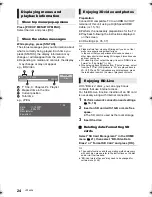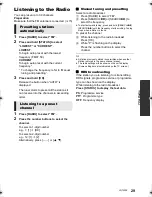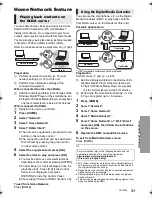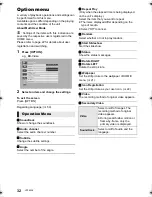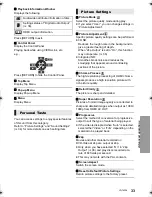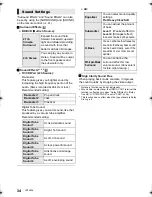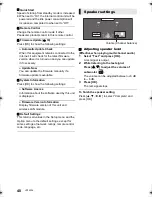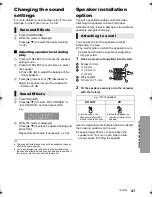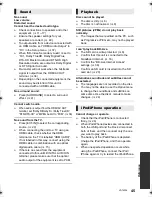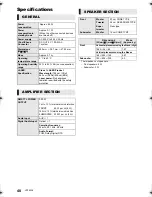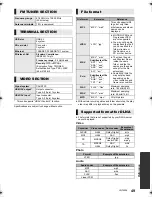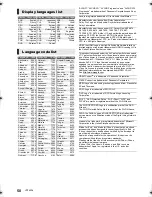38
VQT4Z38
∫
Easy Network Setting (
>
18)
∫
Network Settings
Perform network-related settings individually.
Press [OK] to show the following settings:
¾
LAN Connection Mode
Select the LAN connection method.
≥
Select “Wireless Master” when you make a
direct wireless connection between this unit
and a Home Network device. Internet
connection is not available when this item is
selected.
¾
Wireless Settings
This allows the wireless router and connection
settings to be set. Current connection settings
and connection state can be checked.
Connection Setting
The wireless router connection wizard will be
displayed.
Double Speed Mode Setting (2.4GHz)
Set the connection speed.
≥
If you connect using the “Double Speed
Mode (40MHz)”, 2 channels use the same
frequency band, and there is consequently
a greater risk of reception interference. This
can cause the connection speed to drop or
become unstable.
¾
IP Address / DNS Settings
This is for checking the state of the network
connection and setting the IP address and
DNS-related.
Press [OK] to show the respective setting.
¾
Proxy Server Settings
This is for checking the state of connection with
the Proxy server and performing settings.
Press [OK] to show the respective setting.
¾
Network Service Settings (
>
30)
(VIERA Connect)
Press [OK] to show the following settings:
Audio Auto Gain Control
Volume that is different depending on the contents
is adjusted automatically to the standard volume
while using the VIERA Connect.
≥
Depending on contents, this function effect
will not work.
≥
Select “Off” when the audio is distorted.
Time Zone
By selecting the time zone, it is possible to set
the unit’s time to match your location.
≥
Some VIERA Connect contents require the
time zone to be set. Set the time zone if
necessary.
Summer Time
Select “On” when using Daylight Saving time.
¾
Network Drive Connection
It is possible to access the shared folder of
equipment not compatible with DLNA, such as
the Windows XP operating system, and play
back video, still pictures, and music on this unit.
For the setting and operation method of connected
equipment, refer to the following website.
http://panasonic.jp/support/global/cs/
(This site is in English only.)
¾
Remote Device Settings (
>
31)
Press [OK] to show the following settings:
Remote Device Operation
Enable to operate by DMC.
≥
If “On” is selected, “Quick Start” is fixed to “On”.
Device Name Entry
Set the name of this unit to be displayed on
the connected equipment.
Registration Type
Remote Device List
Registering/deregistering of the displayed
equipment can be performed when “Manual”
in “Registration Type” is selected.
¾
BD-Live Internet Access (
>
24)
You can restrict Internet access when BD-Live
functions are used.
≥
If “Limit” is selected, Internet access is
permitted only for BD-Live contents which
have content owner certificates.
Network
Automatic
Allow connection to all
the equipment that is
accessing this unit.
Manual
Set the permission of
the connection
individually for the
equipment that is
accessing this unit.
SC-BTT230EB-VQT4Z38_mst.book 38 ページ 2013年3月19日 火曜日 午前9時27分