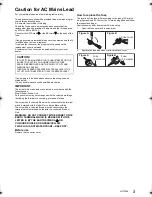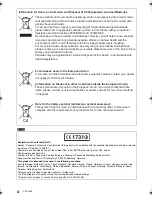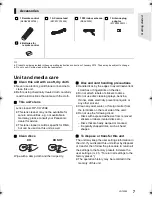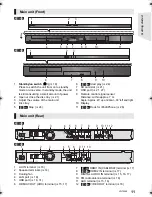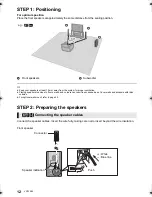VQT3Z99
EB
until
2012/02/06
Operating Instructions
Blu-ray Disc
TM
Home Theater Sound System
Model No. SC-BTT282
SC-BTT182
Unless otherwise indicated, illustrations in these operating instructions are of SC-BTT282.
Thank you for purchasing this product.
For optimum performance and safety, please read these instructions carefully.
Please keep this manual for future reference.
Model number suffix “EB” denotes UK model.
SC-BTT282&182EB-VQTVQT3Z99_mst.book 1 ページ 2012年2月8日 水曜日 午前11時8分