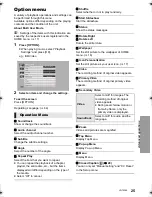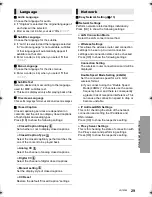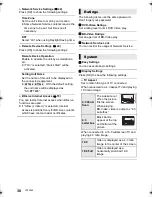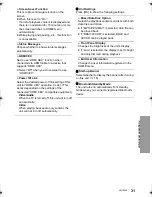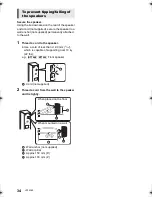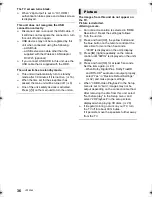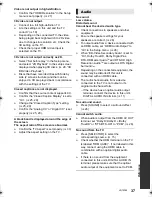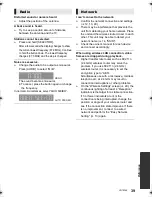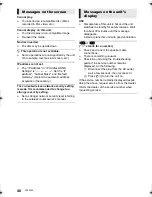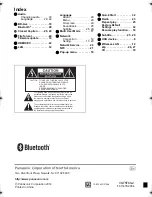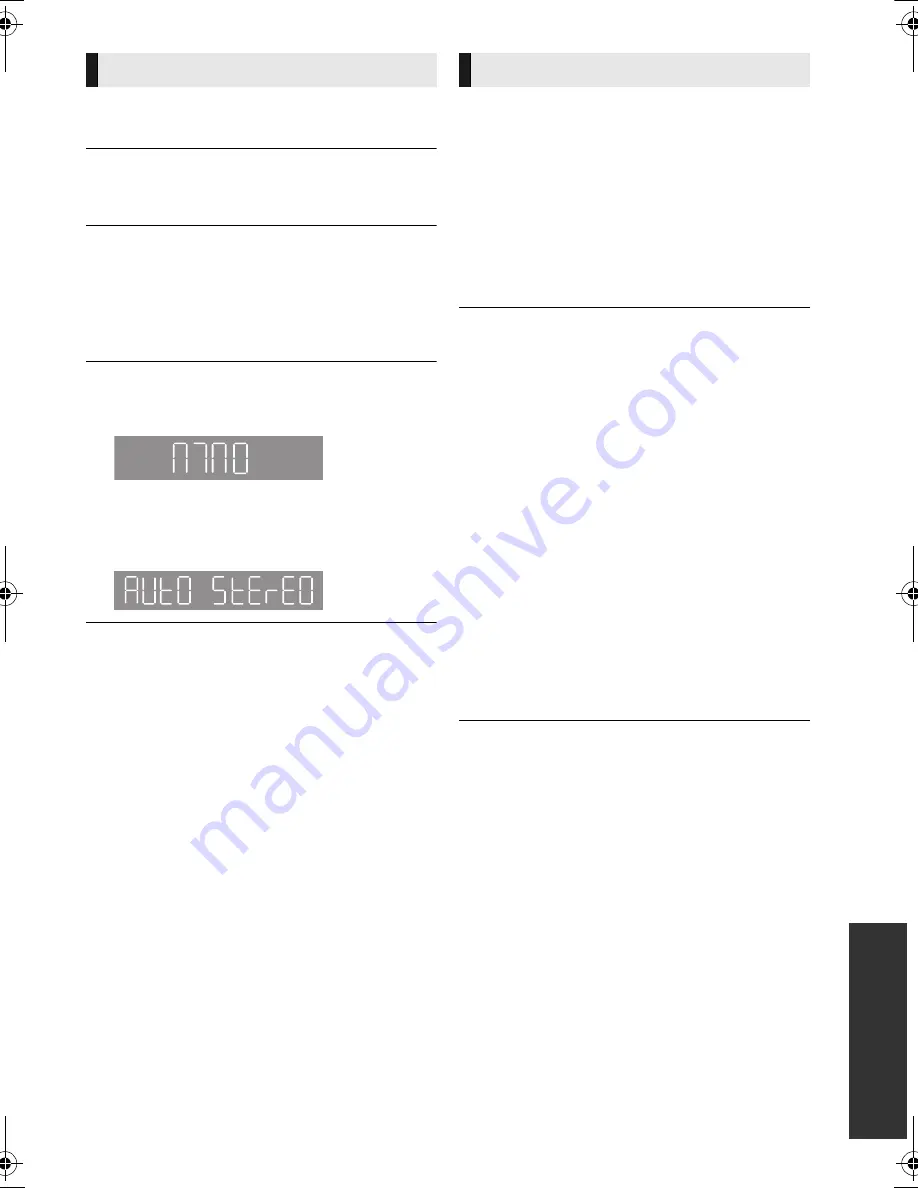
39
Referen
ce
VQT5F60
Distorted sound or noise is heard.
¾
Adjust the position of the antenna.
A beat sound is heard.
¾
Try to keep a certain amount of distance
between the antenna and the TV.
Stations cannot be selected.
¾
Press and hold [SELECTOR].
After a few seconds the display changes to show
the current lowest frequency (87.9 MHz). Continue
to hold the button down. The lowest frequency
changes (87.5 MHz) and the step is changed.
Noise is excessive.
¾
Change the audio to be output as monaural.
Press [AUDIO] to select “MnO”.
The sound becomes monaural.
≥
To cancel, press the button again or change
the frequency.
In normal circumstances, select “AUtO StErEO”.
I can’t connect to the network.
¾
Confirm the network connection and settings.
(
>
12, 13, 29)
¾
There may be interference that prevents the
unit from detecting your home network. Place
the unit and the wireless router closer to each
other. This unit may be able to detect your
network name (
>
14, “SSID”).
¾
Check the owner’s manual for each device
and connect accordingly.
When using wireless LAN connection, video
frames are dropped during playback.
¾
Higher transfer rate router such as 802.11n
(2.4 GHz) wireless router may solve the
problem. If you use 802.11n (2.4 GHz)
wireless router, it is necessary to set the
encryption type to “AES”.
Simultaneous use with a microwave, cordless
telephone etc. at 2.4 GHz may result in
connection interruptions or other problems.
¾
On the “Wireless Settings” screen (
>
29), the
continuous lighting of at least 4 “Reception”
indicators is the target for a stable connection.
If 3 or fewer indicators are lit or the
connection is being interrupted, change the
position or angle of your wireless router and
see if the connection state improves. If there
is no improvement, connect to a wired
network and perform the “Easy Network
Setting” (
>
13) again.
Radio
MONO
AUTO STEREO
Network
SC-BTT466&465&405P-VQT5F60_mst.book 39 ページ 2014年1月15日 水曜日 午後5時36分