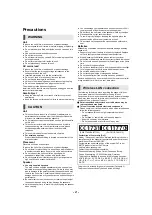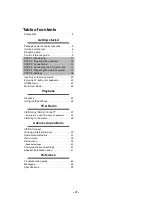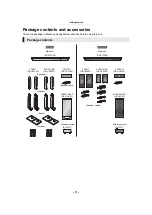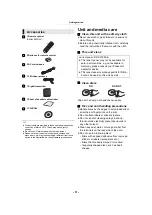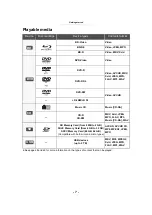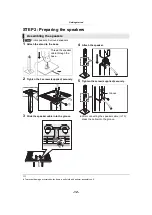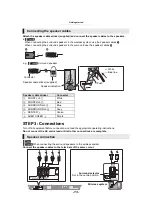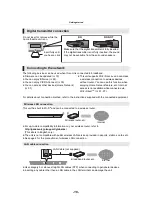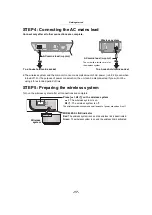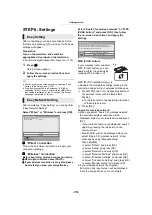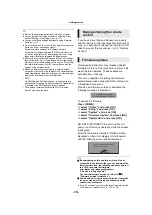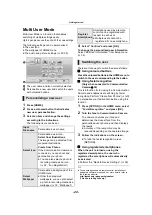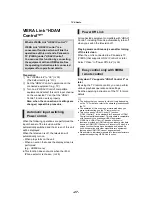- 12 -
STEP 2: Preparing the speakers
[BTT880]
Front speakers, Surround speakers
1
Attach the stand to the base.
2
Tighten the 3 screws (supplied) securely.
3
Slide the speaker cable into the groove.
4
Attach the speaker.
5
Tighten the screw (supplied) securely.
≥
After connecting the speaker cable (
press the cable into the groove.
≥
To prevent damage or scratches, lay down a soft cloth and perform assembly on it.
Assembling the speakers
Thread the speaker
cable through the
base.
Groove