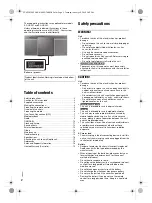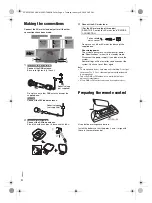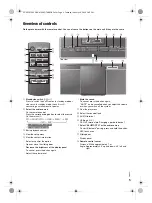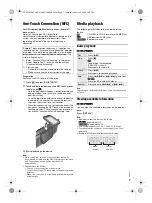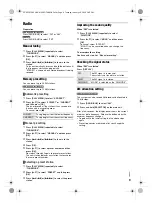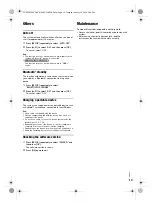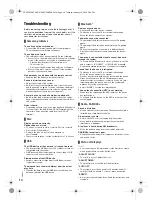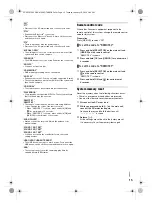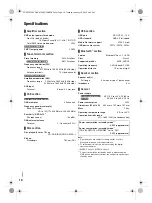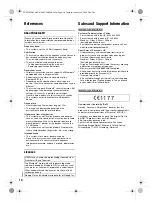9
RQ
T0
B
01
Radio
Preparation
For Australia and New Zealand
Press [RADIO/AUX] to select “FM” or “AM”.
For others
Press [RADIO/AUX] to select “FM”.
Manual tuning
1
Press [PLAY MENU] repeatedly to select
“TUNEMODE”.
2
Press [
R
,
T
] to select “MANUAL” and then press
[OK].
3
Press [
2
/
3
] or [
5
/
6
] to tune in to the
station.
To tune automatically, press and hold the button until
the frequency starts changing quickly.
“STEREO” is shown when a stereo broadcast is being
received.
Memory presetting
You can preset up to 30 FM stations.
For Australia and New Zealand
You can preset up to 15 AM stations.
█
Automatic presetting
1
Press [PLAY MENU] to select “A.PRESET”.
2
Press [
R
,
T
] to select “LOWEST” or “CURRENT”
and then press [OK].
The tuner presets all the stations it can receive into
the channels in ascending order.
To cancel, press [
8
].
█
Manual presetting
1
Press [PLAY MENU] repeatedly to select
“TUNEMODE”.
2
Press [
R
,
T
] to select “MANUAL” and then press
[OK].
3
Press [
2
/
3
] or [
5
/
6
] to tune in to the
station.
4
Press [OK].
5
Press [
R
,
T
] to select a preset number and then
press [OK].
Do steps 3 through 5 again to preset more stations.
The new station replaces any station that occupies
the same preset number.
█
Selecting a preset station
1
Press [PLAY MENU] repeatedly to select
“TUNEMODE”.
2
Press [
R
,
T
] to select “PRESET” and then press
[OK].
3
Press [
2
/
3
] or [
5
/
6
] to select the preset
station.
Improving the sound quality
When “FM” is selected
1
Press [PLAY MENU] repeatedly to select
“FM MODE”.
2
Press [
R
,
T
] to select “MONO” and then press
[OK].
To cancel, select “STEREO”.
“MONO” is also cancelled when you change the
frequency.
To memorise the setting
Continue with step 4 of “Manual presetting”.
Checking the signal status
When “FM” is selected
Press [DISPLAY].
AM allocation setting
For Australia and New Zealand
This system can also receive AM broadcasts allocated in
10 kHz steps.
1
Press [RADIO/AUX] to select “AM”.
2
Press and hold [SELECTOR] on the main unit.
After a few seconds, the display panel shows the current
minimum radio frequency. Release the button when the
minimum frequency changes.
• To go back to the initial setting, do the above steps
again.
• Preset frequencies are erased after you change the
setting.
LOWEST
Tuning begins from the lowest frequency.
CURRENT
Tuning begins from the current frequency.
FM
The FM signal is in monaural.
The system is not tuned in to a station.
FM ST
The FM signal is in stereo.
FM MONO
“MONO” is selected as the “FM MODE”.
SC-HC297.295 EB.GN.GS RQT0B01-B En.fm Page 9 Tuesday, January 19, 2016 2:49 PM