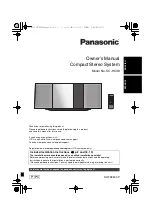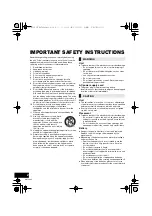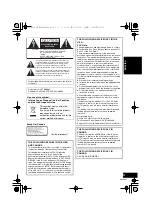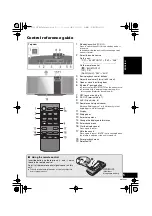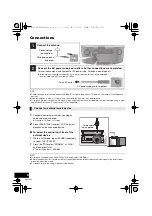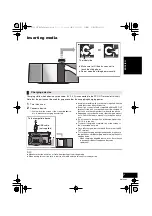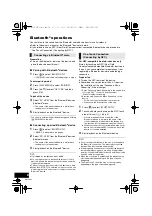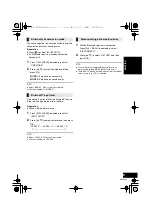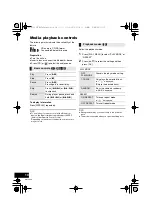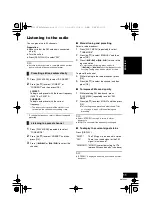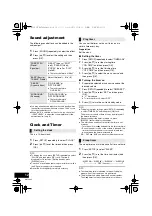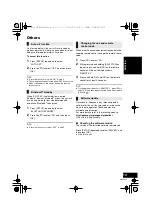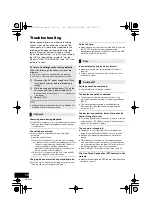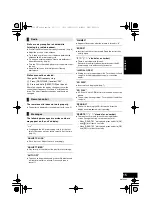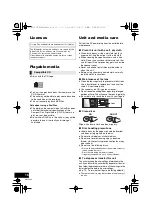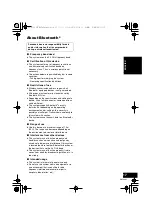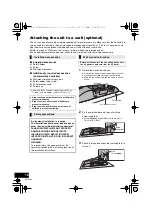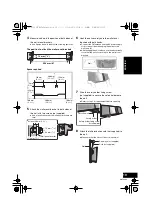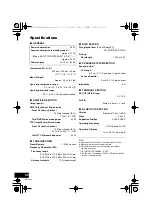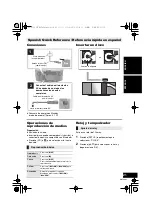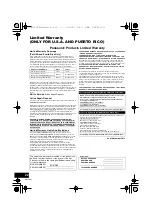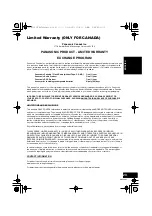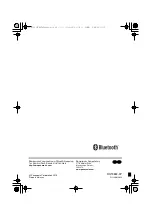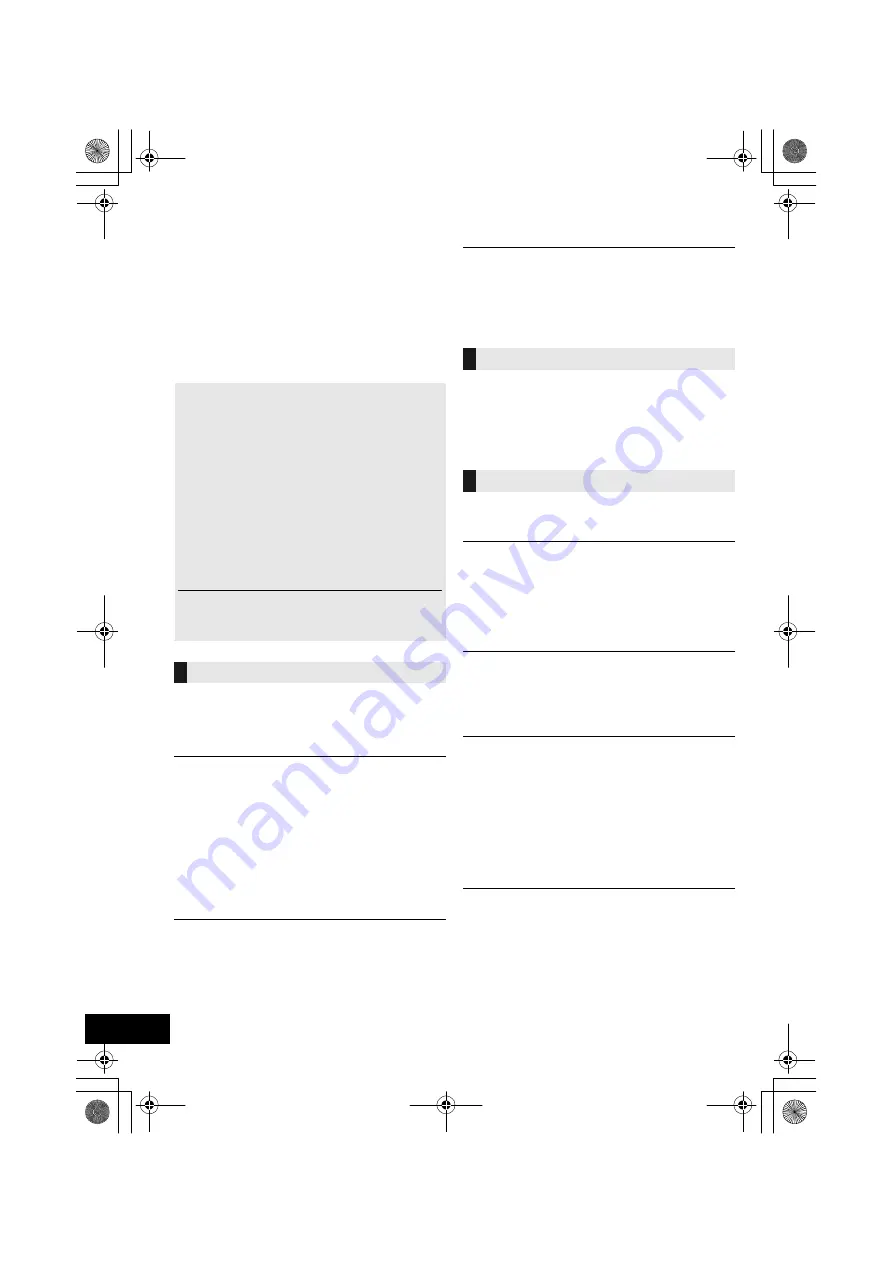
14
RQT9882
Troubleshooting
Before requesting service, make the following
checks. If you are uncertain about some of the
check points, or if the solutions indicated in the
following guide does not resolve the issue, then
refer to “Customer Services Directory (United
States and Puerto Rico)” (
l
p. 22) if you reside in
the U.S.A. or Puerto Rico, or refer to “Limited
Warranty (ONLY FOR CANADA)” (
l
p. 23) if you
reside in Canada.
Humming heard during playback.
≥
If an AC power supply cord or fluorescent lights are near
the cords, then keep other appliances and cords away
from the cables.
The unit does not work.
≥
One of the unit’s safety devices may have been
activated.
Reset the unit as follows:
1
Press [
Í
/I] on the unit to switch the unit to standby.
≥
If the unit does not switch to standby, press [
Í
/I] on
the unit for approximately 10 seconds. The unit is
forcibly switched to standby. Alternatively,
disconnect the AC power supply cord, wait for at
least 3 minutes, then reconnect it.
2
Press [
Í
/I] on the unit to switch it on. If the unit still
cannot be operated, consult the dealer.
Charging does not start during standby mode.
≥
Turn the unit on. Check the charging has started, and
then turn the unit to standby mode. (
l
p. 7)
Noise is heard.
≥
When a device is connected to both the AUX IN jack and
the DC OUT terminal, noise may be generated
depending on the device. In this case, remove the USB
cable from the DC OUT terminal.
Incorrect display or play does not start.
≥
Make sure that the disc is compatible with this unit.
(
l
p. 16)
≥
There is moisture on the lens. Wait for about an hour
and then try again.
Pairing cannot be completed.
≥
Check the Bluetooth
®
device condition.
The device cannot be connected.
≥
The pairing of the device was unsuccessful or the
registration has been replaced. Try re-pairing the device.
(
l
p. 8)
≥
This unit might be connected to a different device.
Disconnect the other device and try re-pairing the
device. (
l
p. 8)
The device is connected, but audio cannot be
heard through this unit.
≥
For some built-in Bluetooth
®
devices, you have to set the
audio output to “SC-HC39” manually. Read the owner’s
manual for the device for details.
The sound is interrupted.
≥
The device is out of the 10 m (33 ft) communication
range. Place the Bluetooth
®
device closer to this unit.
≥
Remove any interference between this unit and the
device.
≥
Other devices that use the 2.4 GHz frequency band,
such as wireless routers, microwaves, cordless phones,
etc. are interfering. Place the Bluetooth
®
device closer to
this unit and distance it from the other devices.
≥
Select “MODE 1” for stable communication. (
l
p. 9)
The One-Touch Connection (NFC feature) is not
working.
≥
Make sure the unit and the NFC feature of the device are
turned on. (
l
p. 8)
To return all settings to the factory defaults
When the following situations occur, reset the
memory:
≥
There is no response when buttons are pressed.
≥
You want to clear and reset the memory contents.
1
Disconnect the AC power supply cord. (Wait
for at least 3 minutes before proceeding to
step
2
.)
2
While pressing and holding down [
Í
/I] on the
unit, reconnect the AC power supply cord.
≥
Keep holding down [
Í
/I] until “---------” appears on
the display.
3
Release [
Í
/I].
≥
All the settings are returned to the factory defaults. You
will need to reset the memory items.
General
Disc
Bluetooth
®
SC-HC39_PPC~body1_mst.fm 14 ページ 2014年2月6日 木曜日 午後7時17分