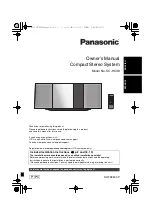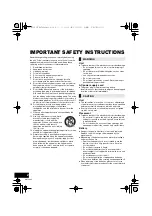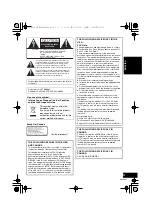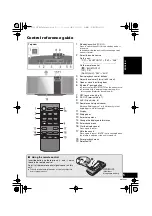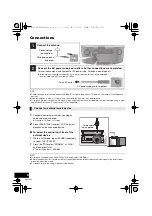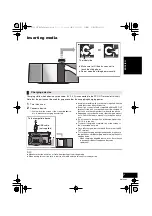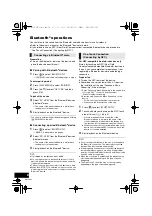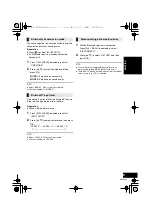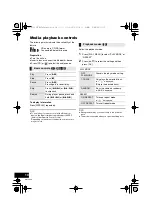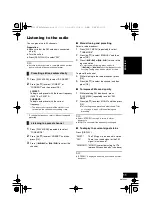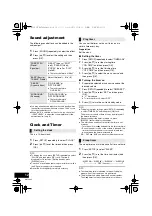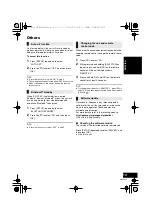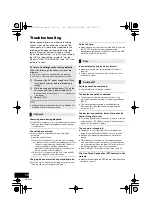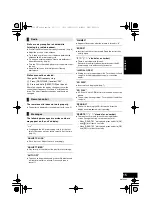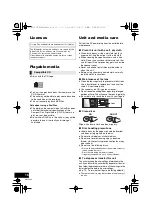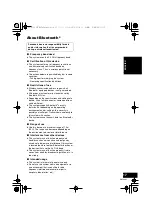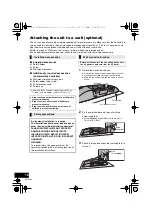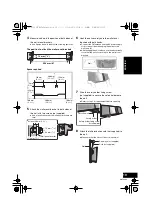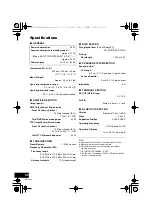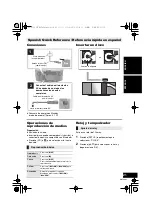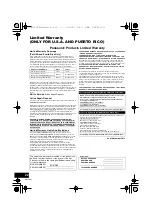7
RQT9882
EN
G
L
ISH
Inserting media
Charging starts when a device (rated value: 5 V/1.5 A) is connected to the DC OUT terminal of this unit.
Note that the port cannot be used for purposes other than supplying/charging power.
1
Turn the unit on.
2
Connect a device.
{.
Confirm from the screen of the connected device,
etc. to make sure charging has started.
≥
A cable compatible with your device is required. Use the
cable that comes with your device.
≥
Even if you connect a cable compatible with the DC OUT
terminal of this unit, your device may not be charged. In
that case, use the charger that comes with the device.
≥
Depending on your device, using other chargers may not
work. Check the owner’s manual of your device before
use.
≥
Do not connect a device with a rated value higher than
5 V/1.5 A to this unit.
≥
To check if charging is complete, look at the screen of
the connected device, etc.
≥
Once fully charged, remove the USB cable from the DC
OUT terminal.
≥
To continue charging during standby mode, make sure
the device has started charging before turning the unit to
standby mode.
– When charging a depleted device, do not turn the unit
to standby mode until the device becomes
operational.
≥
Make sure that the unit does not fall when inserting or removing media.
≥
When moving this unit, be sure to remove all media and turn this unit to standby mode.
Charging a device
≥
Make sure to tilt the disc so as not to
touch the sliding door.
≥
Do not open the sliding door manually.
The label side
USB cable
(not supplied)
To the compatible device
SC-HC39_PPC~RQT9882_mst.book 7 ページ 2014年1月31日 金曜日 午後7時45分