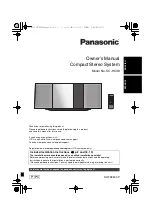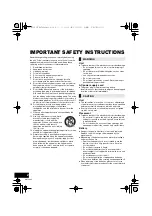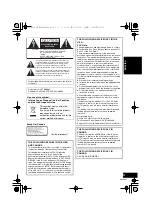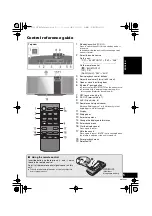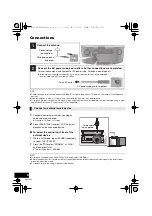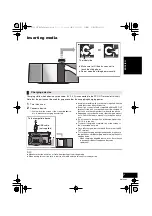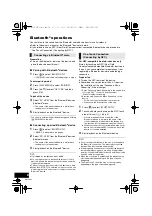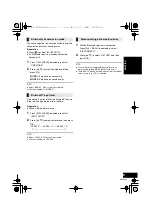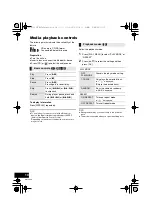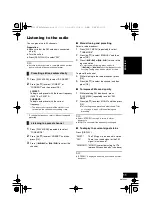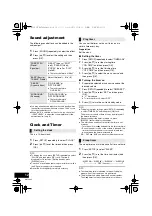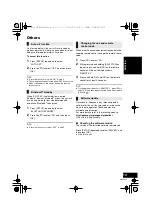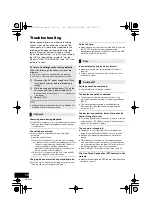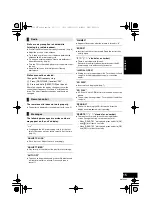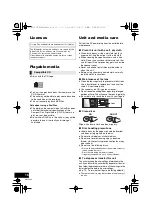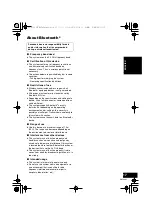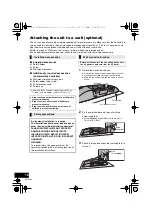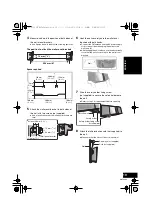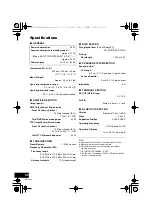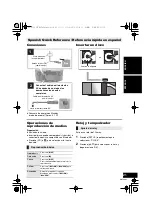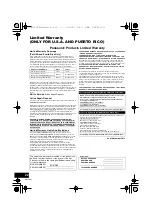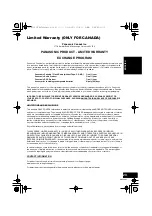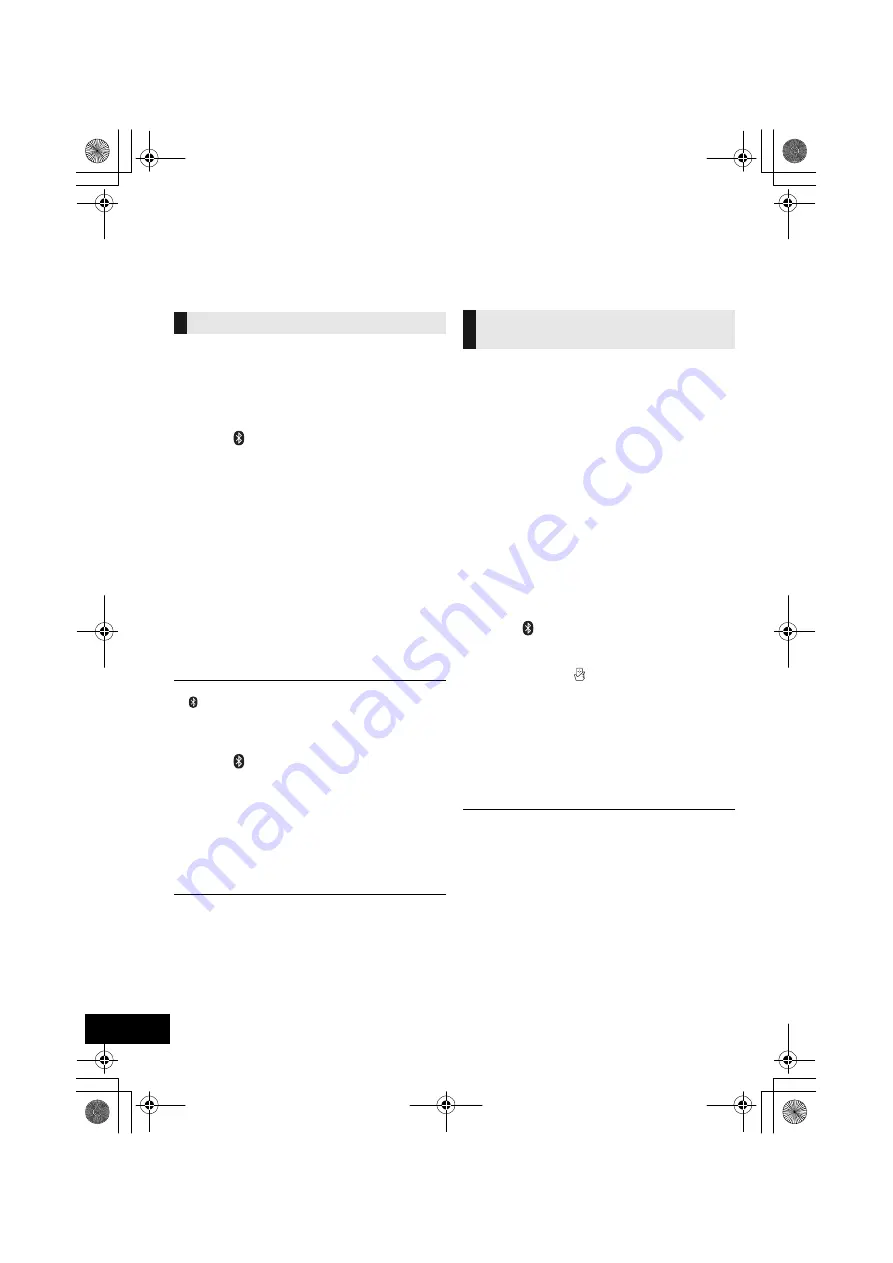
8
RQT9882
Bluetooth
®
operations
You can listen to the sound from the Bluetooth
®
audio device from this unit wirelessly.
≥
Refer to the owner’s manual of the Bluetooth
®
device for details.
≥
If you intend to use an NFC (Near Field Communication)-compatible Bluetooth
®
device, proceed to
“One-Touch Connection (Connecting by NFC)”.
Preparation
≥
Turn on the Bluetooth
®
feature of the device and
place the device near this unit.
∫
Pairing with Bluetooth
®
devices
1
Press [
] to select “BLUETOOTH”.
{.
If “PAIRING” is indicated on the display, go to step 4.
To enter pairing mode*
2
Press [PLAY MENU] to select “PAIRING”.
3
Press [
3
,
4
] to select “OK? YES” and then
press [OK].
To pair with a device
4
Select “SC-HC39” from the Bluetooth
®
device’s
Bluetooth
®
menu.
{.
The name of the connected device is indicated on
the display for a few seconds.
5
Start playback on the Bluetooth
®
device.
* You can also enter pairing mode by pressing and holding
[
-PAIRING] on the unit.
∫
Connecting a paired Bluetooth
®
device
1
Press [
] to select “BLUETOOTH”.
{.
“READY” is indicated on the display.
2
Select “SC-HC39” from the Bluetooth
®
device’s
Bluetooth
®
menu.
{.
The name of the connected device is indicated on
the display for a few seconds.
3
Start playback on the Bluetooth
®
device.
≥
If prompted for the passkey, input “0000”.
≥
You can register up to 8 devices with this unit. If a 9th
device is paired, the device that has not been used the
longest will be replaced.
≥
This unit can only be connected to one device at a time.
≥
When “BLUETOOTH” is selected as the source, this unit
will automatically try and connect to the last connected
Bluetooth
®
device.
For NFC-compatible Android
TM
devices only
Simply by touching an NFC (Near Field
Communication)-compatible Bluetooth
®
device on
the unit, you can complete all preparations, from
registering a Bluetooth
®
device to establishing a
connection.
Preparation
≥
Turn on the NFC feature of the device.
≥
Android device version lower than 4.1 requires
the installation of the app “Panasonic Music
Streaming” (Free of charge).
1 Enter “Panasonic Music Streaming” in the search box
of Google Play
TM
to search, and then select
“Panasonic Music Streaming”.
2 Start the app “Panasonic Music Streaming” on the
device.
– Follow on-screen instructions on your device.
– Always use the latest version of the app.
1
Press [
] to select “BLUETOOTH”.
2
Touch and hold your device on the NFC touch
area of this unit [
]. (
l
p. 5)
{.
Once the registration and connection of the
Bluetooth
®
device is complete, the name of the
connected device is indicated on the display for a
few seconds. Move the device away from the unit.
≥
When the connection is not established even if your
device has touched the NFC touch area, move the
device so it can be detected.
3
Start playback on the Bluetooth
®
device.
≥
If you touch another device to this unit, you can update
the Bluetooth
®
connection. The previously connected
device will be disconnected automatically.
≥
If the image and sound are out of sync during playback,
restart the playback app you are using. If the problem
persists, connect the Bluetooth
®
device and this unit with
an audio cable (not supplied).
≥
When the connection is established, the playback may
start automatically depending on the type of device
being used.
≥
The One-Touch Connection may not work properly
depending on the type of device being used.
Connecting via Bluetooth
®
menu
One-Touch Connection
(Connecting by NFC)
SC-HC39_PPC~body1_mst.fm 8 ページ 2014年2月6日 木曜日 午前9時29分