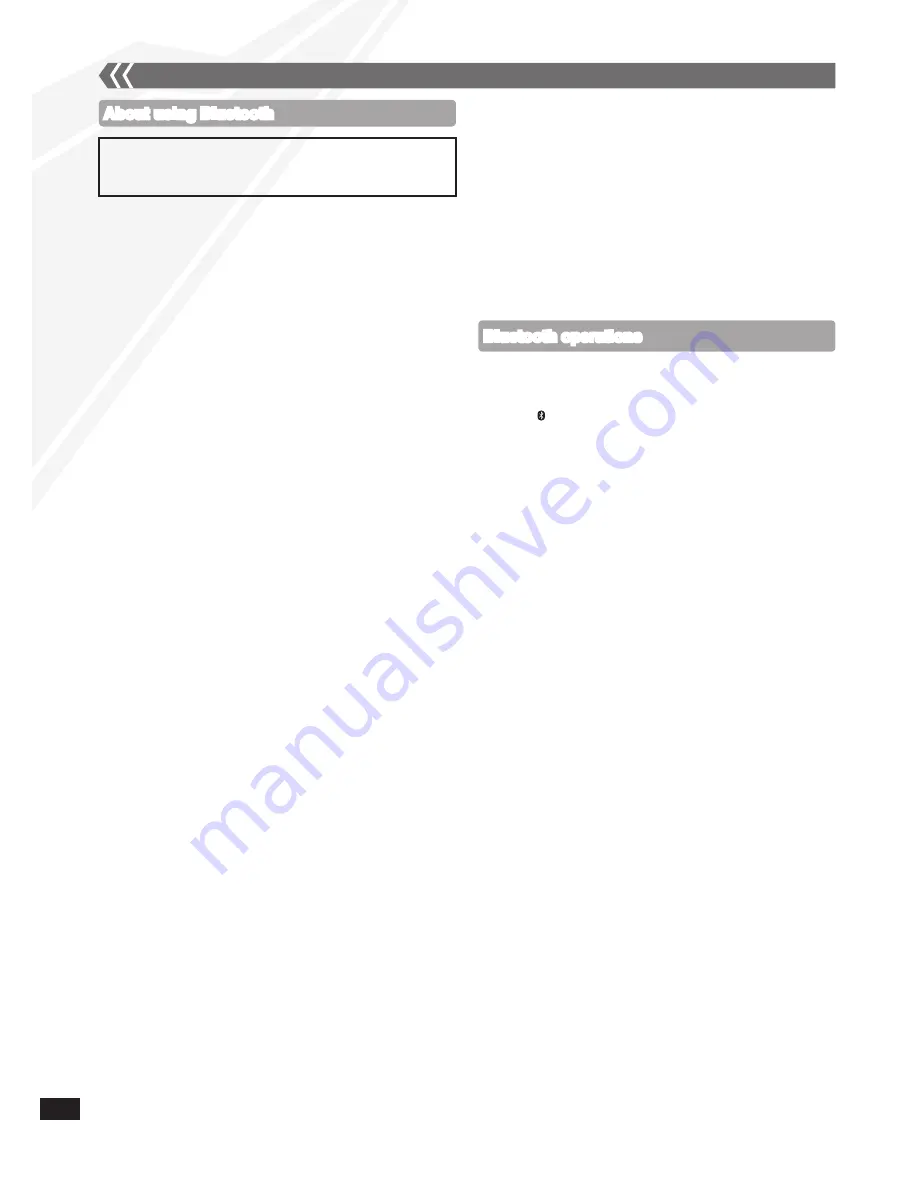
RQTX1083
18
About using Bluetooth
g
Frequency band used
This unit uses the 2.4 GHz frequency band, however other devices
may use this frequency as well. To avoid interference with other
wireless devices, please follow the cautions listed below.
g
Certification of this device
This unit conforms to frequency restrictions and has received
certification based on frequency laws, so a wireless permit is
not necessary. However, the following actions are punishable
by law:
Taking apart/modifying the unit.
Removing specification indications from the rear part of this
unit.
g
Usage restrictions
Wireless transmission and/or usage with all Bluetooth
equipped devices is not guaranteed.
Compatible mobile phones capable of wireless transmission
include and comply to standards set by the Bluetooth SIG, Inc.
However, if the mobile phone is optimised to meet standard
specifications, some functions may work. Even so, depending
on the specifications and settings of the mobile phone, a
connection may not be established, nor are the methods of
operation, display, or operation guaranteed.
This unit supports Bluetooth security features, however
depending on the operating environment and/or settings, this
security may not be sufficient. Use caution when transmitting
data wirelessly.
Please be aware that Panasonic accepts no responsibility for
data and/or information that may be compromised during a
wireless transmission.
g
Range of use
Use this device within an unobstructed 10 m range. The range
of usage or perimeter may be shortened depending on any
obstructions, devices causing interference, other people in the
room, or the construction of the building. Please note that the
range mentioned above is not guaranteed.
g
Effects from other devices
It is possible that this unit may not operate correctly or you
may experience other effects of instability such as
“broken up” audio, etc. when other devices are placed
within close proximity. Therefore, in order to prevent signal
interference, we recommend separating this unit from the
following devices during use:
Microwave oven/Wireless LAN/Electronic devices/Audio &
Video devices/Office Assistant machines & devices/Digital
cordless telephones/Fax machines, etc.
If you live in close proximity to a broadcasting studio and the
signal is too strong, the unit may not operate correctly.
When using a notebook PC with a wireless LAN transmitter,
do not use this unit and the wireless LAN at the same time.
If you are still experiencing noise even outside of the
5 m range of a wireless LAN device, turn the power to the
wireless LAN device off.
•
•
•
•
•
•
•
•
•
•
What is Bluetooth?
Bluetooth technology allows you to make a wireless
connection with another electronic device.
Bluetooth operations
Preparation:
Pair the Bluetooth device with this unit to create an audio
connection.
Press [
q
/
h
] to select Bluetooth.
When using it for the first time, it enters pairing mode
automatically.
While this unit is in pairing mode, access the Bluetooth
menu of the Bluetooth device and execute a Bluetooth
search to find this unit (SC-HC40).
Please refer to the Bluetooth device user manual for
further instruction on how to connect a Bluetooth device.
If prompted for the passkey, enter “0000” (For Bluetooth
devices which version are incompatible with 2.1+EDR).
If pairing is successful, the paired device’s name will be
displayed for 2 seconds. The Bluetooth indicator lights
up. The unit is now ready to be used with the Bluetooth
device.
Make sure the Bluetooth device supports A2DP (Advance
Audio Distribution Profile).
This unit supports the A2DP reception which is
copyright-protected by SCMS-T method.
A2DP enables you to stream stereo sound from an audio
source (mobile phone, PC or laptop) to this unit via Bluetooth.
Depending on the specification or setting of mobile phones,
connection may not be established, or operation and display
may vary.
You can register up to 6 devices into this unit. Disconnect
the current Bluetooth device and refer to “To register more
devices” (
➡
page 19).
If you register more than the maximum device number, the
oldest device in connection history will be overwritten.
If a registered device is re-registered, it will be overwritten.
•
•
•
•
•
•
•
•
•
•
External unit
(continued)
g
Intended usage limitations
This unit is intended for normal, general use. This unit is not
developed or manufactured with the intention of use in
“high safety”
or hazardous occupations. Do not use this unit in
these kinds of environments or occupations.
The following examples require extreme caution, and can
directly result in loss of life, or extreme bodily harm.
e.g.) Nuclear Engineering, and control of a nuclear reaction/
automated control of aircraft/air traffic control management/
controlling movement of heavy freight systems/control
of life support or extension systems/control of weapons
systems and/or missile launch systems, etc.







































