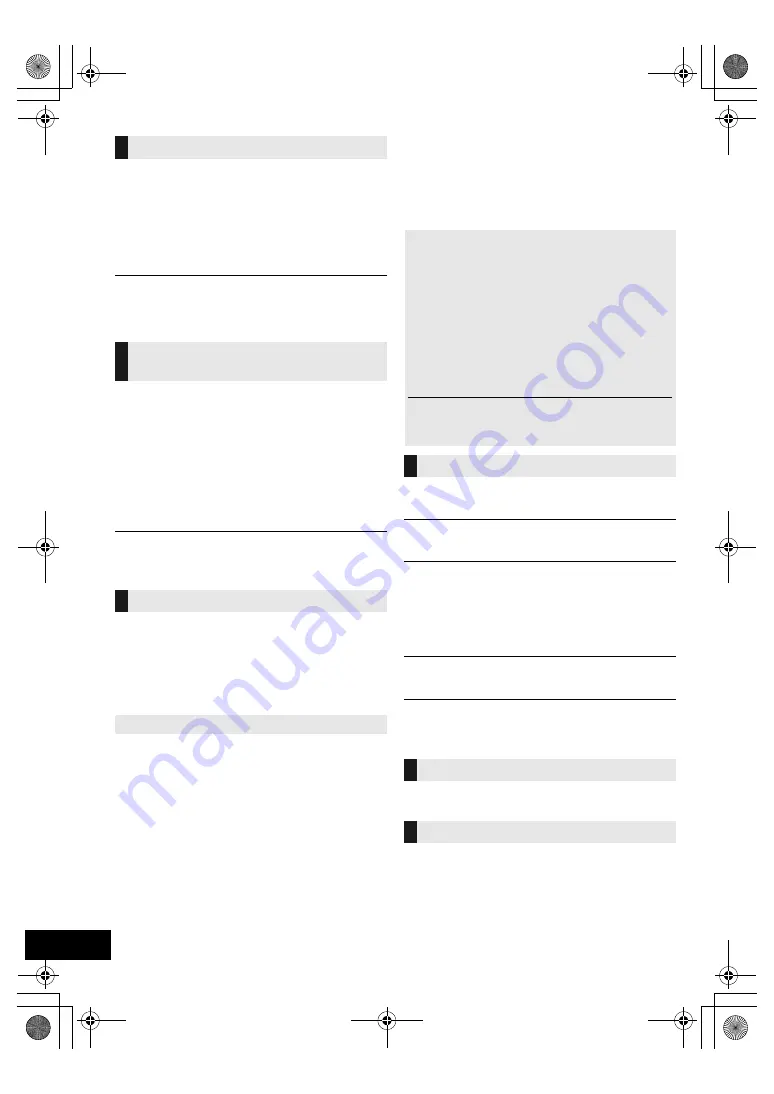
16
TQBJ2174
When “SC-HC412” or “SC-HC410” is selected from a
paired Bluetooth
®
device’s Bluetooth
®
menu, this unit
will turn on automatically from standby mode and
establish a Bluetooth
®
connection.
1
Press [SETUP] repeatedly to select “BLUETOOTH
STANDBY”.
2
Press [
2
,
1
] to select “ON” and then press [OK].
≥
To turn the function off, select “OFF” in step 2.
≥
The factory default is “OFF”. If this function is set to “ON”, the
standby power consumption will increase.
When other Panasonic equipment responds to the
supplied remote control, change the remote control
code.
1
Press [CD/USB] repeatedly to select “CD”.
2
Press and hold [
∫
] on the unit and [2] on the
remote control until the unit’s display shows
“REMOTE 2”.
3
Press and hold [OK] and [2] on the remote control
for at least 4 seconds.
≥
To change the mode back to “REMOTE 1”, repeat the steps
above but replace [2] with [1].
Occasionally, Panasonic may release updated
software for this system that may add or improve the
way a feature operates. These updates are available
free of charge.
For more details, refer to the following website.
http://panasonic.jp/support/global/cs/
(This site is in English only.)
Press [SETUP] repeatedly to select “SW VER.” and
then press [OK].
The version of the installed software is displayed.
≥
Press [OK] to exit.
Troubleshooting
Before requesting service, make the following checks.
If you are uncertain about some of the check points, or
if the solutions indicated in the following guide does not
resolve the issue, then consult your dealer for
instructions.
Cannot turn on the unit.
≥
After connecting the AC mains lead, wait about 10 seconds before
turning on the unit.
Humming heard during playback.
≥
If an AC mains lead or fluorescent lights are near the cords, then
keep other appliances and cords away from the cables.
The unit does not work.
≥
One of the unit’s safety devices may have been activated.
1
Press [
Í
/I] on the unit to switch the unit to standby.
≥
If the unit does not turn off, disconnect the AC mains lead
from the mains socket, reconnect it to the outlet after about
30 seconds. Then wait for about 10 seconds.
2
Press [
Í
/I] on the unit to switch it on. If the unit still cannot be
operated, consult the dealer.
Charging does not start during standby mode.
≥
Turn the unit on. Check the charging has started, and then turn
the unit to standby mode. (
l
7)
Noise is heard.
≥
When a device is connected to both the AUX IN jack and the USB
port, noise may be generated depending on the device. In this
case, remove the USB cable from the USB port.
The remote control does not work properly.
≥
The battery is depleted or inserted incorrectly. (
l
5)
Incorrect display or play does not start.
≥
Make sure that the disc is compatible with this unit. (
l
6)
≥
There is moisture on the lens. Wait for about an hour and then try
again.
Bluetooth
®
standby
Changing the unit and remote
control code
Software update
Checking the software version
To return all settings to the factory defaults
When the following situations occur, reset the memory:
≥
There is no response when buttons are pressed.
≥
You want to clear and reset the settings.
1
Disconnect the AC mains lead. (Wait for at least
30 seconds before proceeding to step
2
.)
2
While pressing and holding down [
Í
/I] on the
unit, reconnect the AC mains lead.
≥
Keep holding down [
Í
/I] until “---------” appears on the
display.
3
Release [
Í
/I].
≥
The settings are returned to the factory defaults. It is
necessary to set the settings again.
General
Remote control
Disc
SC-HC410_412-EGEB~TQBJ2174.book 16 ページ 2018年11月9日 金曜日 午前9時41分













































