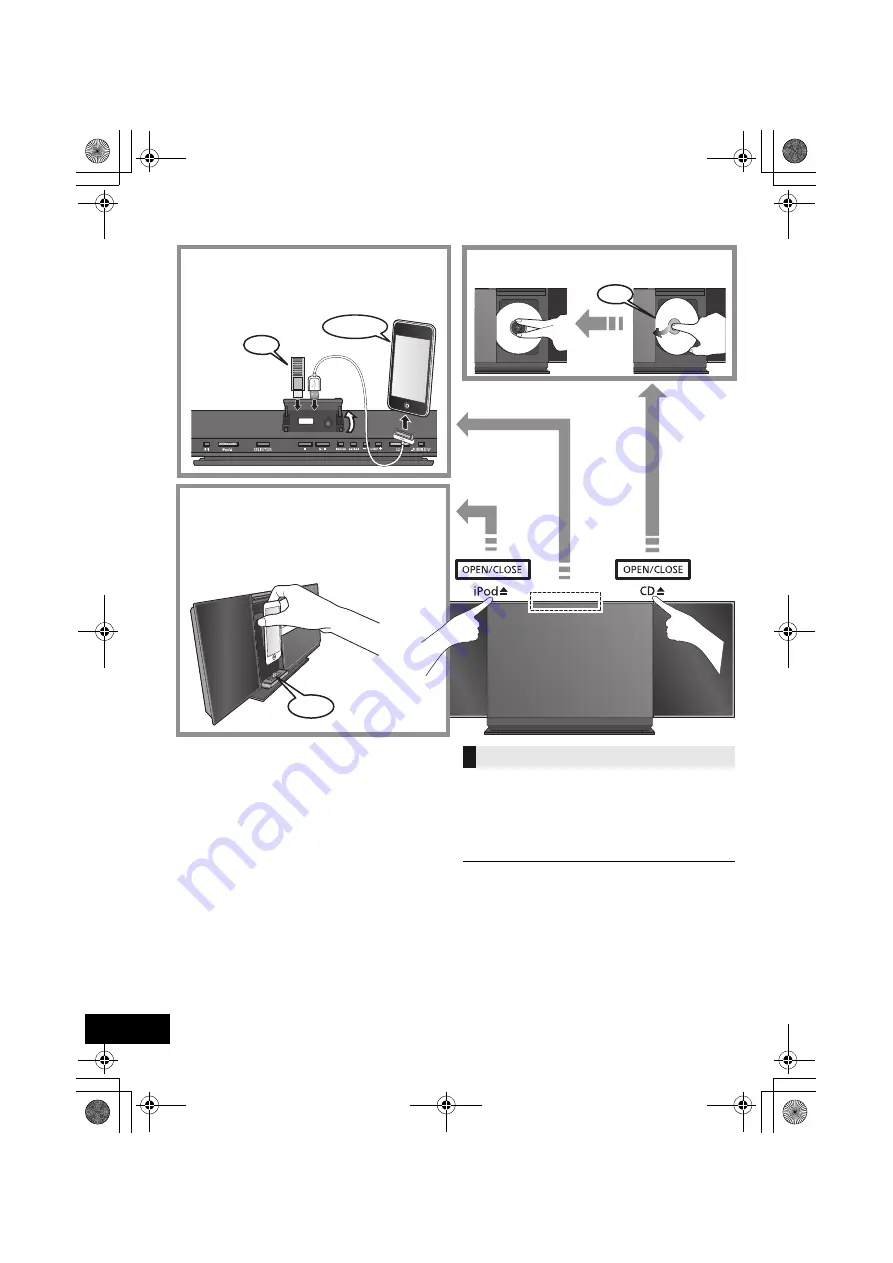
6
RQT9756
Inserting media
*1: Refer to “Playable media” for compatible models. (
l
24)
*2: When using the “IPOD_PORT” connection, do not connect
the following models to this unit:
– iPod classic, iPod [4th (colour display), and 5th (video)
generation], iPod nano (1st generation)
Unexpected behaviour may occur.
*3: Connect using the dedicated USB cable (not supplied).
*4: Insert the USB device directly. Do not use any USB
extension cable.
*5: When using the “IPOD_DOCK” connection:
≥
Be sure to remove the iPod/iPhone from its case.
≥
Do not push or pull the dock manually.
≥
Make sure that the iPod/iPhone is fully inserted and its
back is resting against the cushion pad.
≥
Make sure to hold the dock when removing the iPod/
iPhone.
*6: Make sure to tilt the disc so as not to touch the sliding door.
≥
Do not open the sliding door manually.
≥
Make sure that the unit does not fall when inserting or
removing media.
≥
When moving this unit, be sure to remove all media and turn
this unit to standby mode.
≥
Before removing the USB device, select a source other than
“USB”.
Charging starts when an iPod*
2
/iPhone/iPad is
connected to this unit.
≥
During standby mode, charging will not start from the
“IPOD_PORT” connection, however it will start as usual from
the “IPOD_DOCK” connection.
– To charge from the “IPOD_PORT” connection, start the
charging before turning this unit to standby mode.
≥
Check the iPod/iPhone/iPad to see if the battery is fully
charged. (Once fully recharged, additional recharging will not
occur.)
≥
If this unit is switched to standby mode
“IPOD CHARGING” is shown on the unit’s display.
iPad
Select “IPOD_DOCK” as the source
Connect using the Lightning connector *1
Select “IPOD_PORT” as the source
“USB” is displayed when a compatible USB is
inserted.
Select “CD” as the source
*1, 2, 3
*4
*5
*6
Charging an iPod/iPhone/iPad
SC-HC58DBEB_DBGN_GS~RQT9756-B.book 6 ページ 2013年1月29日 火曜日 午前10時12分







































