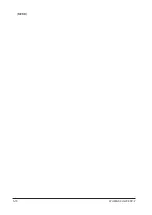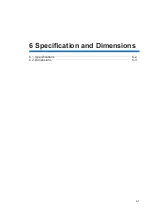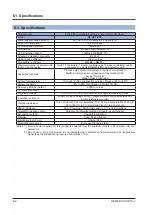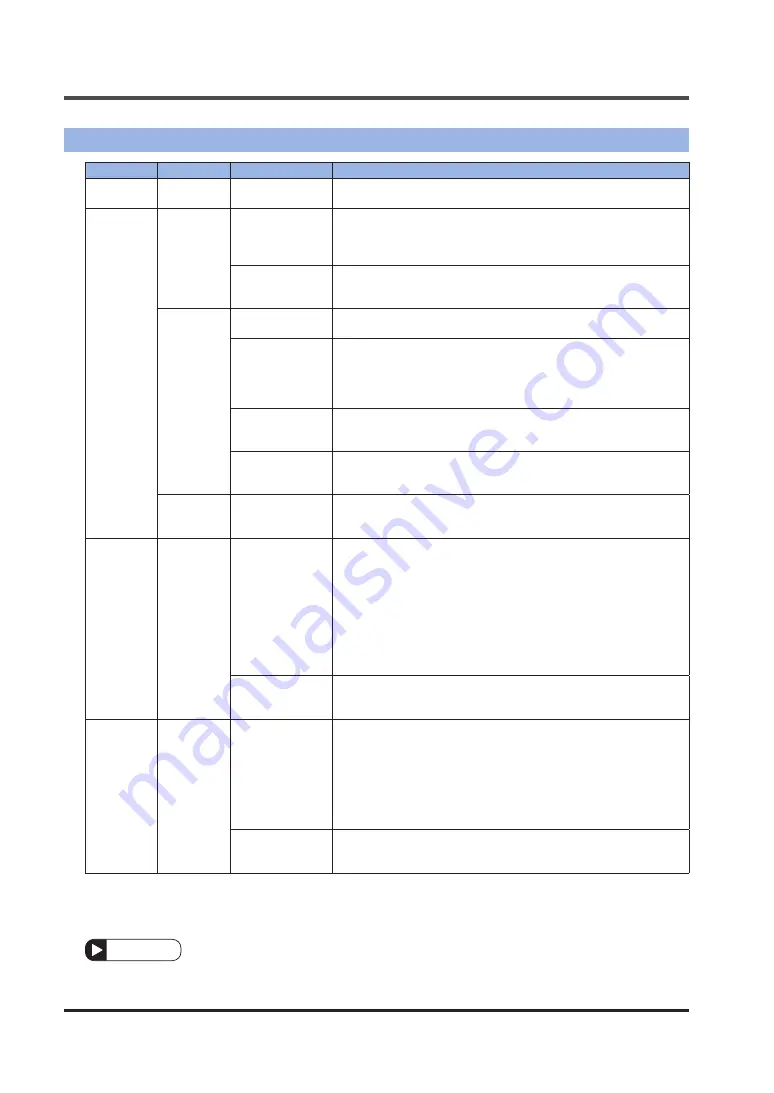
9.2 Solutions to Problems
WUME-SCHG1ETC-2
9-4
9.2 Solutions to Problems
Indicator
State
Description
Corrective action
L/A IN
L/A OUT
Lit
Physical layer link
establishment
The system is waiting for operation after a physical layer link has
been established.
ECAT ERR
indicator
(Red)
Blinking
(double flash
(Note 1))
Communication
error (watchdog
timeout)
• Check whether the telecommunications cables are laid correctly.
• There could be any source of noise near the telecommunications
cables. Review the wiring method.
After checking the wiring, turn the power OFF and then ON.
Hardware fault
If the problem cannot be resolved even after the above measures
have been taken, the product could be faulty. In such a case, re-
place this product.
Blinking
(blinking
(Note 2))
Station alias set-
ting error
Check whether the station ID setting is within the specified range.
After changing the setting, turn the power OFF and then ON.
Nonvolatile mem-
ory data error
Nonvolatile memory data could have been changed. Restore the
nonvolatile memory data to the factory default settings by using
the configurator software provided with the engineering tool manu
-
factured by the PLC manufacturer.
After writing the data, turn the power OFF and then ON.
Configuration
error
The communication settings are invalid.
Check the settings of the master device by referring to the manu-
als of the master device.
Hardware fault
If the problem cannot be resolved even after the above measures
have been taken, the product could be faulty. In such a case, re-
place this product.
Lit
Hardware fault
Turn the power OFF and then ON. If the problem cannot be re-
solved even after this action has been taken, the product could be
faulty. In such a case, replace this product.
ERR. indica-
tor
(Red)
Blinking
Inter-sensor com-
munication error
•
An error has occurred in Panasonic-specific inter-sensor com
-
munications. Review the communication method by referring to
the error code list. (For example, the sensor specification in the
command transmission destination may be incorrect. In such a
case, check the number of connected sensors and then send the
command to the specified sensor.)
• There is a problem with the installation of this product and sen-
sor controllers. Check the installation condition.
• The sensor controller connected to this product could be faulty.
In such a case, replace with a new controller.
Hardware fault
If the problem cannot be resolved even after the above measures
have been taken, the product could be faulty. In such a case, re-
place this product.
POWER
indicator
(Green)
Unlit
Power supply
voltage anomaly
detection
The power supply voltage is outside the specified range.
• Check whether electric power (24 V) is supplied to this product.
• Check the wiring of the power supply. For details on how to con-
nect the power supply, refer to the user's manual of the controller
connected to this product.
• The power supply capacity varies according to the controller type
or the number of controllers connected. Check the specifications
of the controller connected to this product.
Hardware fault
If the problem cannot be resolved even after the above measures
have been taken, the product could be faulty. In such a case, re-
place this product.
Notes: 1) The indicator repeatedly lights up for 0.2 seconds, goes out for 0.2 seconds,
lights up for 0.2 seconds, and goes out for 1 second in this order.
2) After lighting for 0.2 seconds, the indicator repeatedly goes out for 0.2 seconds.
Note
If the product still does not operate normally after you check the above, consult our technical sup-
port center.
Summary of Contents for SC-HG1-ETC
Page 2: ...WUME SCHG1ETC 2 2 MEMO ...
Page 14: ...WUME SCHG1ETC 2 1 8 MEMO ...
Page 20: ...WUME SCHG1ETC 2 2 6 MEMO ...
Page 30: ...WUME SCHG1ETC 2 3 10 MEMO ...
Page 80: ...WUME SCHG1ETC 2 4 50 MEMO ...
Page 90: ...WUME SCLG2CEFP 2 5 10 MEMO ...
Page 91: ...6 1 6 Specification and Dimensions 6 1 Specifications 6 2 6 2 Dimensions 6 3 ...
Page 94: ...WUME SCHG1ETC 2 6 4 MEMO ...
Page 95: ...7 1 7 Warranty 7 1 Important Information about Order and Use of This Product 7 2 ...
Page 98: ...WUME SCHG1ETC 2 7 4 MEMO ...
Page 101: ...9 1 9 Troubleshooting 9 1 Error Codes and Solutions 9 2 9 2 Solutions to Problems 9 4 ...
Page 108: ...10 2 Sample Program WUME SCHG1ETC 2 10 4 10 2 Sample Program 1 2 3 4 5 6 ...
Page 114: ... MEMO ...
Page 115: ... MEMO ...