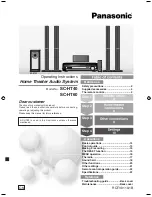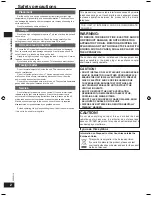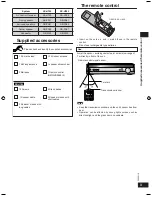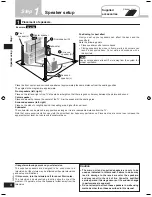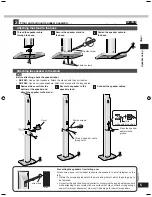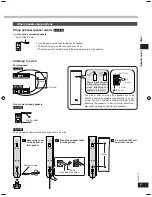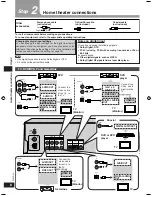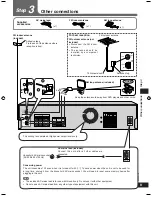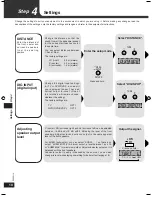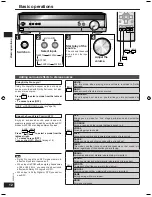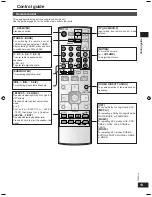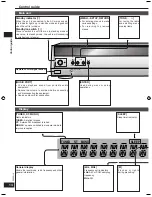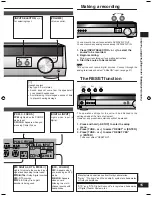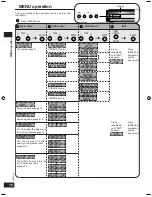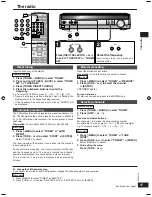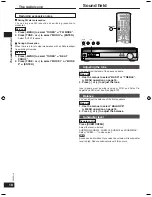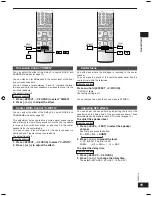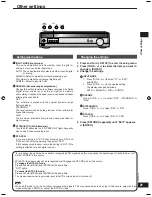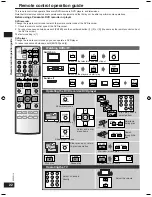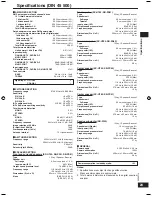10
RQTV0110
4
TEST L
TUNE
TUNE
TUNE
TUNE
TUNE
TUNE
DISTANCE
EXIT
DIG INPUT
C +4dB
L C R SR SL SUBW
MENU
RETURN
SETUP
MENU
RETURN
SETUP
ENTER
ENTER
ENTER
ENTER
ENTER
ENTER
ENTER
VOLUME
-LEVEL
TEST
-LEVEL
TEST
-LEVEL
TEST
LR 3.0m
C 3.0m
S 1.5m
LR 1.0m
LR 10.0m
TV OPT1
DVR OPT2
TV OPT1
TV OPT2
TV COAX
Step 4
Settings
Step
Settings
Change the settings to suit your equipment to the environment in which you are using it. Before making any changes, read the
descriptions of the settings, note the factory settings and ranges, and refer to the equipment's instructions.
DISTANCE
Enter the distance of
the front, center and
surround speakers
f r o m t h e s e a t i n g
position.
Change the distance so that the
sound from all the speakers (except
for the subwoofer) reaches you at
the same time.
You can select distances between
1.0 and 10.0 m.
The factory settings are:
3.0 m (meters)
3.0 m (meters)
1.5 m (meters)
LR (front):
C (center):
S (surround):
Enter the setup mode.
Press and hold.
Select "DISTANCE".
DIG INPUT
(digital input)
Change the digital input settings
for TV or DVR/DVD-P to coaxial if
your equipment doesn’t have an
optical output terminal. (One of
the terminals will remain unused,
whatever the setting.)
The factory settings are:
TV:
DVR (DVR/DVD-P):
OPT1
OPT2
Select "DIG INPUT".
Adjusting
speaker output
level
C (center), SR (surround right) and SL (surround left) can be adjusted
between -10 dB and +10 dB, with 0 dB being the level of the front
speakers. Adjust center and surround output to the same apparent
level of the front speakers.
For SUBW (subwoofer), you can select "SUBW - - -" so there is no
output, "SUBW MIN" for minimum output, a level between 1 and 19,
or "SUBW MAX" for maximum output. Adjust subwoofer output so it is
balanced with the front speakers.
Subwoofer output is easily influenced by the source. You can also
change its level while playing something for better effect (
➡
page 18).
Output the signal.
Press and hold.
SC-HT40GN-offset.indb 10
2/27/2006 11:37:48 AM