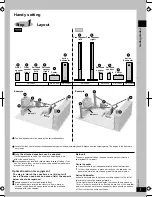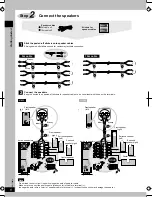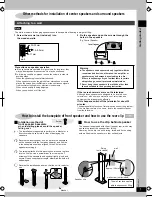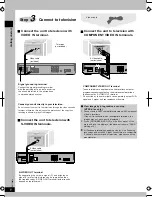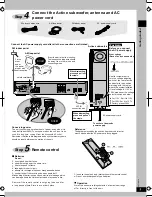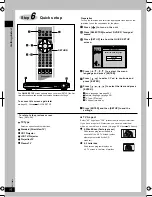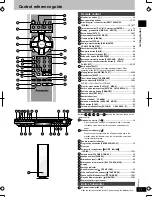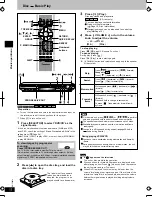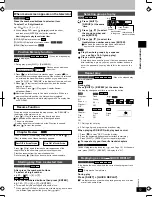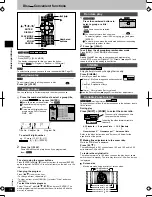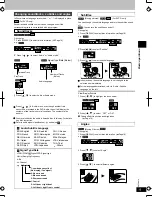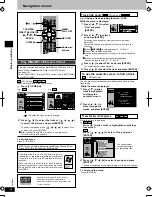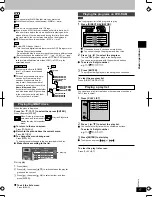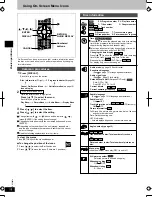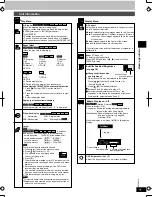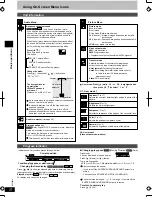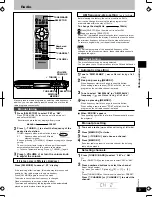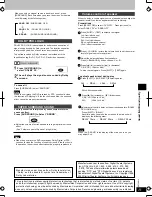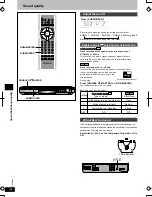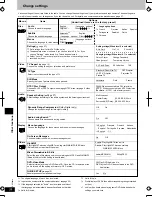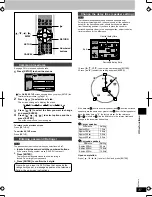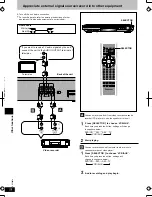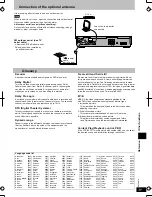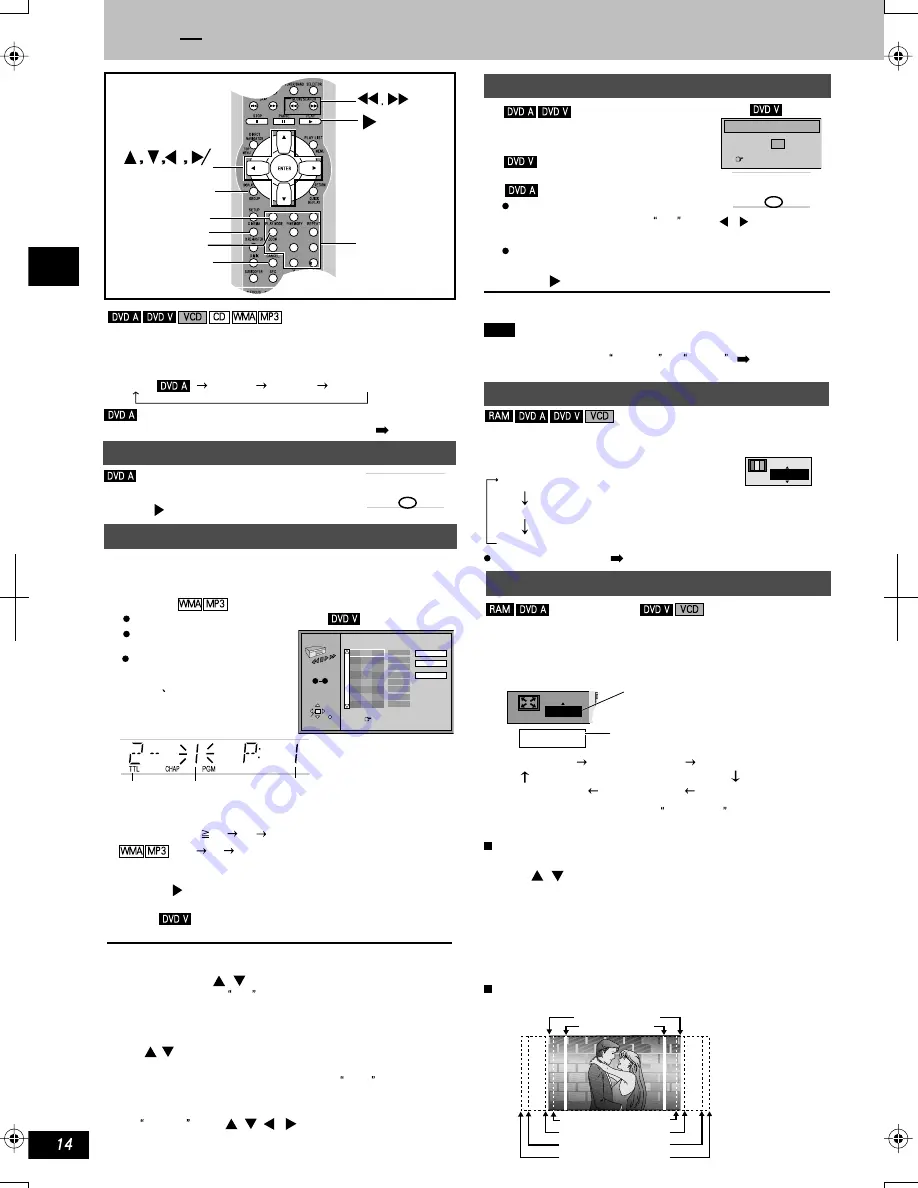
K
CMY
CY
MY
CM
Y
M
C
14.eps 175 lpi 45˚
black
3
2
1
4
5
6
7
0
9
10
8
CANCEL
CINEMA
ZOOM
DISPLAY
PLAY MODE
ENTER
Numbered
buttons
ALL PGM
RND
Press [ ] (PLAY).
Press [ ] (PLAY).
Some items will not be played even if you programmed
them.
1
2
1
2
e.g.
Program play
You can select up to 24 items to play in the order you choose.
Press the numbered buttons to select a group,title,
or track( then press [ENTER]).
Some items cannot be selected.
Repeat this step to program
other items.
Times are not displayed when
programming DVD-Video and
WMA
MP3.
Title No. Chapter No.
Program No.
Press the numbered buttons to
select a group or a title.
Some items cannot be selected.
Random play
Disc Convenient functions
ALL PGM
ALL
The unit plays tracks in all the groups on a disc.
Press [ ] (PLAY).
All group play
CINEMA
Cinema 1
During play
Press [SHIFT] + [ZOOM] to select the zoom ratio.
Making fine adjustments to the zoom ratio
While the ZOOM icon is displayed:
Press [ , ].
The ratio changes in 0.01 units between 1.00 and 1.60 and in 0.02
units between 1.60 and 2.00.
Indicating the video format suitable to
this scale.
4:3 Standard
European Vista
16:9 Standard
Cinemascope 2
Cinemascope 1
American Vista
x1.00
4:3 Standard
Variable Zoom function
Change the zoom ratio so the picture expands to the optimum size to
fill the screen.
Refer to the disc's instructions and Screen size below for the
aspect ratio of the picture.
To restore the original ratio
The ratio also returns to 1.00 when you open the disc tray or space
switch the unit to standby. The ratio may return to 1.00 when a menu
is displayed.
Screen size
Movies are made using a variety of screen sizes.
(1. 66: 1)
(1. 85: 1)
(2 .3 5:1)
(2 . 5 5:1)
16: 9 Standard
4: 3 Standard
European Vista
American Vista
Cinemascope 1
Cinemascope 2
(moving pictures)
e.g. 23, press [ 10] [2] [3].
[2] [3] [ENTER]
To select extra groups, you have to enter passwords ( Page 13)
You can select more than one group.
To select all groups, select ALL using [ , ] and press
[ENTER].
To clear a group, press the numbered buttons corresponding
to the group you want to clear.
To exit from the all group/program/random mode
Press [SHIFT] + [PLAY MODE] while stopped.
Note
Disable HighMAT disc play to use random and program play.
In the SETUP menu, set HighMAT TO Disable ( page 26) and
reload the disc for the setting to be effective.
While stopped
Press [SHIFT] + [PLAY MODE]
The display changes each time you press the button.
All group( ) Program Random Off(Normal)
Enjoy better pictures by changing their quality.
Press [CINEMA].
Each time you press the button:
Cinema1: Mellows images and enhances detail
in dark scenes.
Cinema2: Emphasize effects.
Normal: Normal mode (Factory preset)
Use the Picture Menu( page20) to make finer adjustments.
The zoom ratio changes each time
you press the two buttons.
Basic operations
To select using the cursor buttons
Press [ENTER] and [ , ] to select an item, then press [ENTER]
again to register. Select ALL to enter all items (on the disc or in the
title or group).
Changing the program
Press [ , ] to select an item.
- To change an item, repeat step 1.
- To clear an item, press [CANCEL ] (or select Clear and press
[ENTER]).
To clear the whole program
Select Clear all with [ , , , ] and press [ ENTER ].The
whole program is also cleared when the unit is turned off and the
disc tray is opened.
To select 2-digit number:
PROGRAM
Choose a title and chapter, then press ENTER.
No
Time
T
Press PLAY to start
Play
Clear
Clear all
SELECT
ENTER RETURN
1
C
SELECT
NUMBER
0
9
Random Playback
Title
Press PLAY to start
2
RQTC0019
-
-
-
-
-
-
e.g.
-
-
-
-
-
-
-
-
-
-