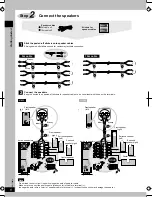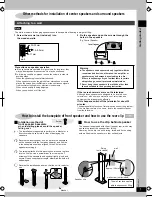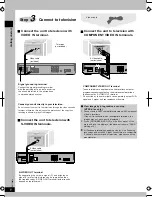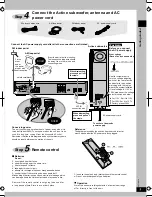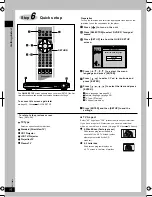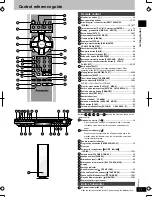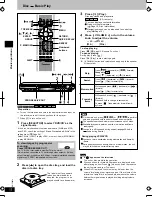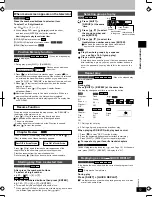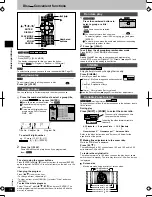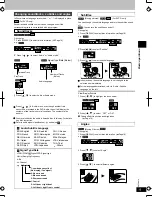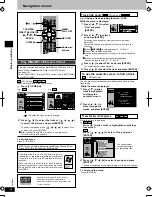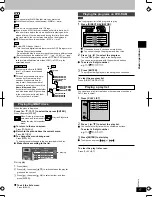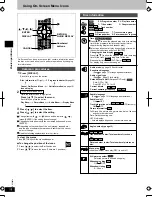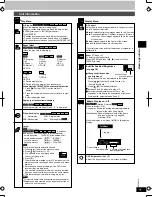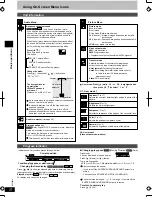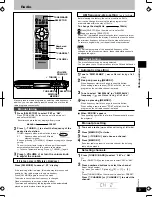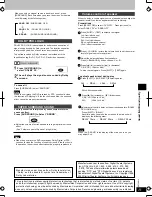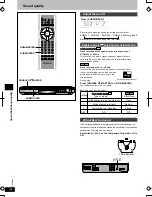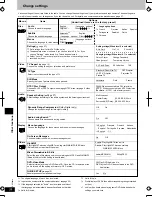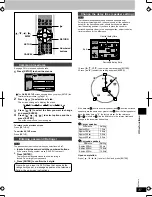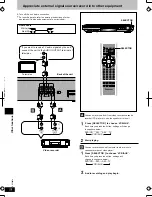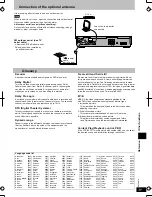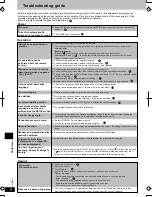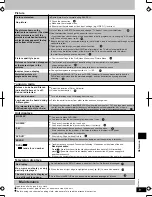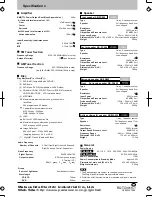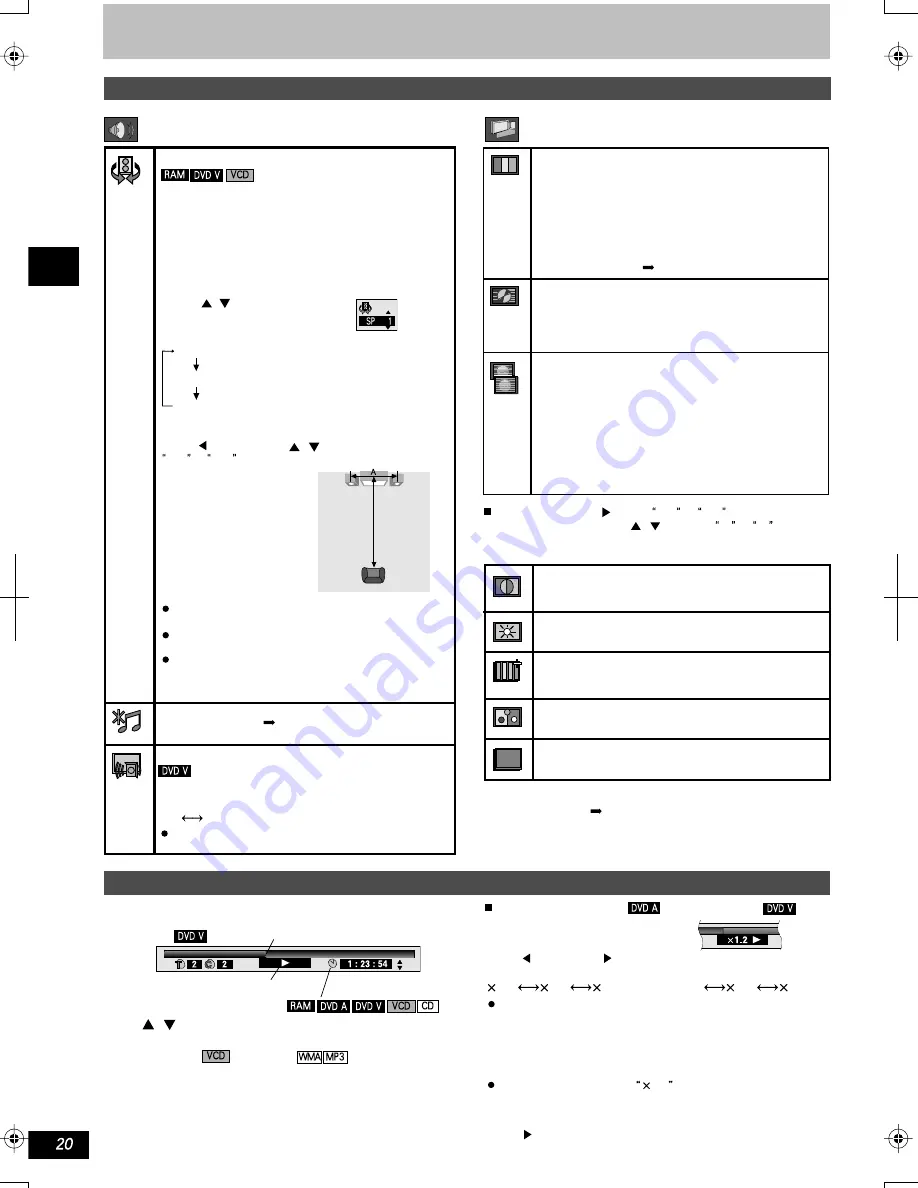
K
CMY
CY
MY
CM
Y
M
C
20.eps 175 lpi 45˚
black
Dialogue enhancer
(Dolby Digital, DTS, 3-channal or more, where the
dialogue is recorded in center channel).
This makes the dialogue in movies easier to hear.
ON OFF (Factory preset)
This does not work or has less effect with some discs.
Double re-master ( page 24)
Audio Menu
Advanced virtual surround
User mode: Press [ ] while U1 or U2 is highighted and
then press [ , ]to select 1 or 2 .
Video output mode
480I: Interlace video
480P:Progressive video
( Progressive output not possible with PAL signals)
Picture Menu
Transfer mode
Select the method of conversion for progressive
output to suit the type of material being played.
Auto1(normal):For viewing film material
Auto2:For viewing film material(the same as Auto 1,
but able to convert 30-frame-per-secon
progressive video)
Video:For video material
U1: User mode 1
Contrast(-7 to +7)
Adjusts the contrast between light and dark parts of the
picture.
Brightness(0 to +15)
Adjusts the picture brightness.
Sharpness(-7 to +7)
Adjusts the sharpness of the edges of the horizontal lines.
Color(-7 to +7)
Adjusts the shade of the picture's color.
Gamma (0 t o+5)
Adjusts the brightness of dark parts of the picture.
U2: User mode 2
(Video output mode above)
Press [ , ] to show the elapsed play time or remaining time for
the program, play list, track or title(or chapter during and random play).
Elapsed play time (SVCD only)
For display only,cannot be changed.
e.g.
1.0
0.8
0.9
(normal speed)
1.2
1.4
Progress indicator
Indicates how far you have played through an item.
Current position
Condition-play,pause, or slow/search
Changing the time display
Speaker
Speaker
3 to 4 times
distance A
Position of appreciation
Using On-Screen Menu lcons
Unit information
Changing play speed (Moving Pictures)
(Dolby
Digital only)
You can slow down or speed up play.
Press [ ] (slower) or [ ] (faster).
There are five speeds:
After you change the speed:
- If you turn off the SUPPER SURROUND SOUND output is in
stereo.
- You cannot use ADVANCED VIRTUAL SURROUND,
Sound is stereo as long as
1.0
is orange. If you turn off the
SUPPER SURROUND SOUND output is in stereo.
To return to normal play
Press [ ] (PLAY).
Picture mode
N: normal mode
S: soft mode
F: fine mode (Details are sharper)
C1 (Cinema 1): Mellows images and enhances detail in
dark scenes.
C2 (Cinema 2): Sharpens images and enhances detail in
dark scenes.
U1/U2: user mode ( below)
(only 2 sound tracks or more)
If you use two front speakers or wear a headphone (to
connect this unit onto a device with earphone plughole),
you can resort to high-end virtual surround sound to
experience surround sound effects.
When the unit plays discs recorded with surround effect,
the sound will become even wider in effect, and seems
as if it is coming from virtual speakers at two sides.
Press [ , ] .
Each time when you press
this button:
SP1/HP1: natural effect
SP2/HP2: enhanced effect
SP off/HP off: cancel (Factory preset)
Change the mode:
Press [ ] , then press [ , ] , and choose
SP or HP .
The best position for
appreciation
<When TV speakers
are in use>
Distance A = width of TV set
As to some disks, the high-end virtual surround sound
does not work or work poorly.
In case of distortion, turn off the high-end virtual
surround speakers.
When using such effects, be sure to turn off the
surround sound effect on each and every equipment
items that you have connected.
RQTC0019
Basic operations
-
-
-
-
-
-
-