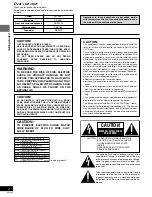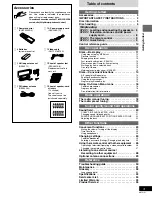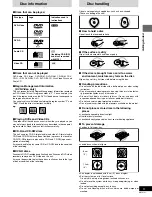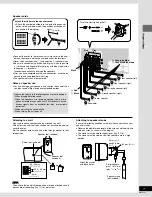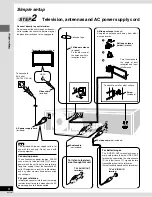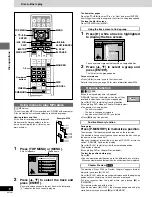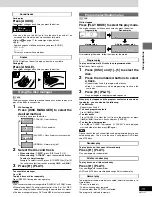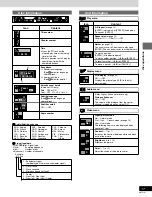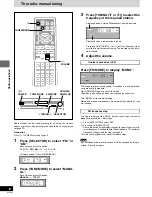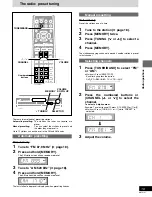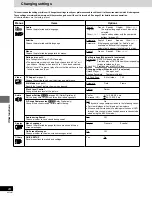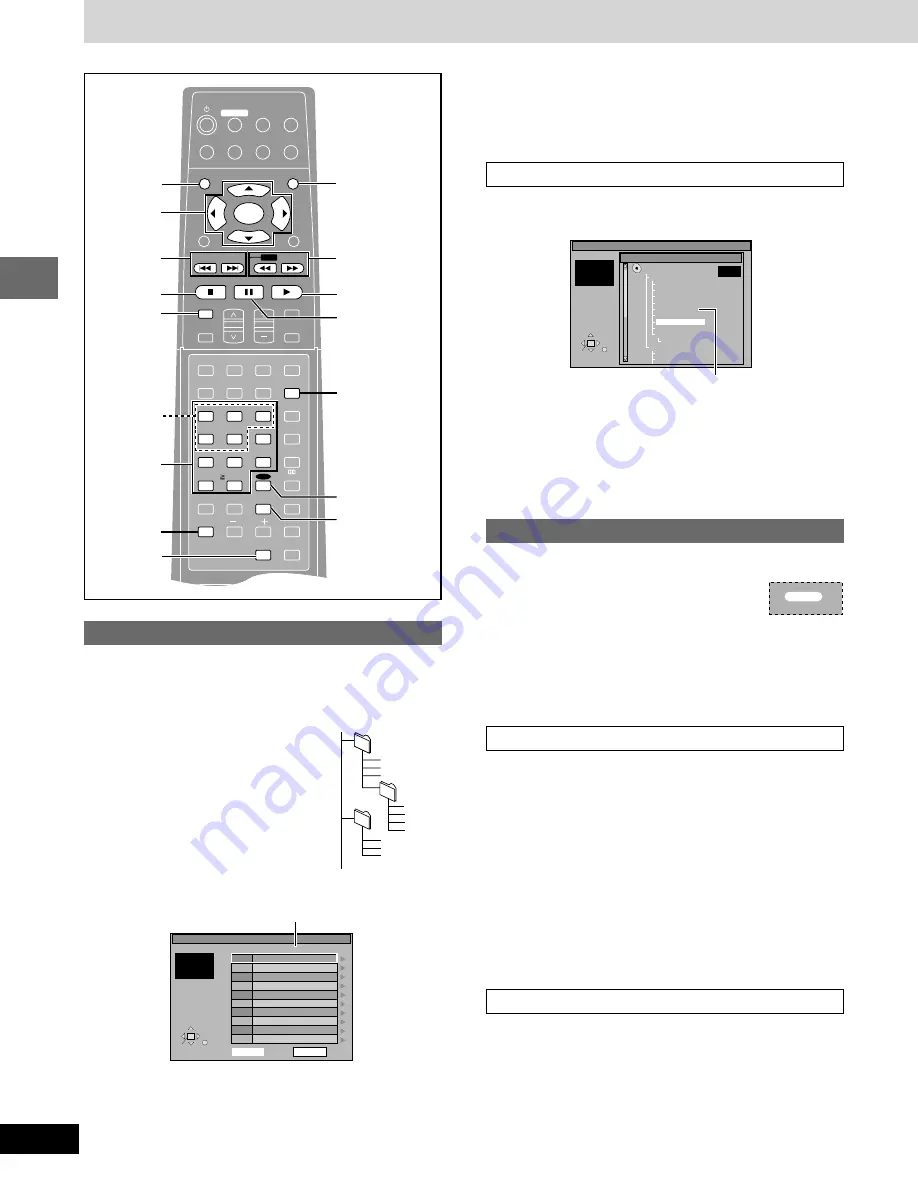
RQT6191
12
Disc operations
Using menus to play MP3 discs
[CD]
(MP3 discs)
This unit can play MP3 files recorded on CD-R/RW with a computer.
Files are treated as tracks and folders are treated as groups.
Naming folders and files
At the time of recording, prefix folder and
file names with 3-digit numbers in the or-
der you want to play them (this may not
work at times).
1
Press [TOP MENU] or [MENU].
A file list appears.
Group name
2
Press [
3
,
4
] to select the track and
press [ENTER].
Play starts and continues to the last track in the last group.
“
0
” indicates the track currently playing.
Discs—Basic play
To show other pages
Press [
3
,
4
,
2
,
1
] to select “Prev” or “Next” and press [ENTER].
After listing all the tracks in one group, the list for the next group appears.
To close the file list screen
Press [TOP MENU] or [MENU].
Using the tree screen to find a group
1
Press [
1
] while a track is highlighted
to display the tree screen.
You cannot select groups that contain no compatible files.
2
Press [
3
,
4
] to select a group and
press [ENTER].
The file list for the group appears.
For your reference
≥
Press [
2
,
1
] to jump layers in the tree screen.
Refer to the glossary on page 32 for more information about MP3.
Resume function
[DVD-V]
[CD]
[VCD]
(When the elapsed play time is displayed)
“RESUME” lights on the display when the unit has
recorded the position at which you stopped play.
Press [
1
] (PLAY) to start play from that position.
(When playing DVD-Video
➡
Chapter Preview below)
≥
The position is cleared when:
–The unit is turned off.
–The disc is changed or removed.
–A source other than DVD/CD is selected.
≥
Press [
∫
] to clear the position.
Position Memory function
During play
Press [P.MEMORY] to memorize a position.
The message “Position memorized” appears on the television.
This position is saved even if you change or remove the disc, change
the source, or turn the unit off.
When you reselect or reinsert the disc, reselect DVD/CD, or turn the
unit on, “RESUME” lights on the display.
Press [
1
] (PLAY) to start play from the memorized position.
The position is cleared.
(When playing DVD
➡
Chapter Preview below)
To clear the position before play
Press [
∫
].
≥
You can memorize positions on up to five different discs at a time.
When you memorize another position, the earliest position is replaced.
Chapter Preview
[DVD-V]
The message “Press PLAY to Preview Chapters” appears immedi-
ately after you press [
1
] (PLAY).
Press [
1
] (PLAY) while the message is displayed and the beginning
portions of each chapter up to the current one are played.
Full play resumes from the point where you pressed [
∫
] or
[P.MEMORY].
(This feature works only within a title.)
If you do not press [
1
] (PLAY), the message disappears and play
starts from where you pressed [
∫
] or [P.MEMORY].
RESUME
ENTER
VCR
TV
TUNER/BAND
AUX
TV/VIDEO
FL DISPLAY
TOP MENU
MENU
SKIP
PLAY
PAUSE
DISC SKIP
CHANNEL
VOLUME
SFC
MUTING
SUBWOOFER
LEVEL
STOP
RETURN
DISPLAY
SLOW
/SEARCH
DVD/CD
MAIN UNIT
DISC
MANAGER
A-B
REPEAT
SUPER
SURROUND
ANGLE
AUDIO
SUB TITLE
SETUP
TV VOL
1
2
3
MARKER
4
5
6
7
8
9
0
PLAY MODE
CH SELECT
TEST
MIX 2ch
DISC1
DISC2
DISC4
DISC5
DISC3
CANCEL
REPEAT
CINEMA
P.MEMORY
TIMER
DISC
SEAT
POSITION
CENTER
FOCUS
PRO LOGIC
P.MEMORY
∫
STOP
6
,
5
SLOW/SEARCH
:
,
9
SKIP
MENU
1
PLAY
MARKER
1–5
DISC
CINEMA
DISC SKIP
CANCEL
;
PAUSE
3
,
4
,
2
,
1
ENTER
TOP MENU
10/ENTER
Numbered
buttons
SELECT
File list
ENTER RETURN
G
T
Total
001 Both Ends Freezing
002 Lady Starfish
003 Life on Jupiter
004 Metal Glue
005 Paint It Yellow
006 Pyjamamama
007 Shrimps from Mars
008 Starperson
009 Velvet Cuppermine
010 Ziggy Starfish
Next
Prev
1
2
3
4
5
6
7
8
9
10
No Group: 001 My Favorite Tree
1
1
1
SELECT
File list
ENTER RETURN
G 8
T 14
Total 123
Tree
G 8/16
MP3 music
001 My Favorite
001 Brazilian pops
002 Chinese pops
003 Czech pops
004 Hungarian pops
005 Liner notes
006 Japanese pops
007 Mexican pops
008 Philippine pops
009 Swedish pops
001 Momoko
002 Standard number
001 Piano solo
002 Vocal
Example: MP3
002
001
001
root
001.mp3
002.mp3
003.mp3
003
001.mp3
002.mp3
003.mp3
001.mp3
002.mp3
003.mp3
004.mp3