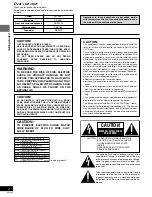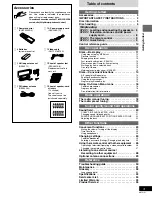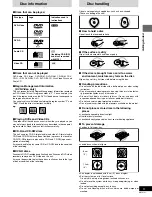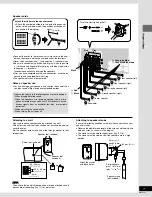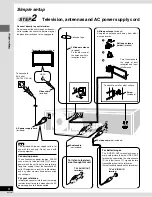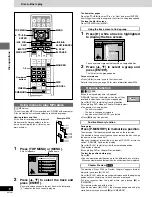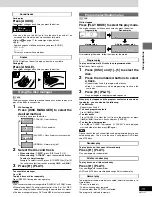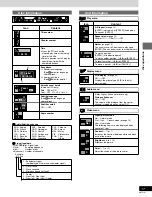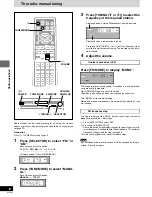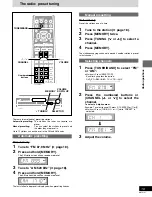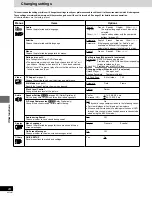13
RQT6191
Disc operations
Disc skip
[DVD-V]
[CD]
[VCD]
Press [DISC SKIP].
Play starts from the beginning of the disc in the next tray.
You will skip to tray 1 when the current tray is 5.
Note
[DISC SKIP] does not work during program and random play or while
the disc manager is on.
Cinema
[DVD-V]
[VCD]
Remote control only
You can change the picture quality for movie viewing.
Press [CINEMA].
Each time you press the button:
[>
Cin.1:
Mellows images and enhances detail in dark scenes.
l ;
l
Cin.2:
Sharpens images and enhances detail in dark scenes.
l ;
{=
Nor.:
Normal mode (Factory preset)
For your reference
You can make finer adjustments to the picture if desired (
➡
page 17,
Digital picture mode—User mode).
Marking places to play again—
MARKER
[DVD-V]
[CD]
[VCD]
(When the elapsed play time is displayed)
Remote control only
You can mark up to 5 points on a disc to return to later.
1
During play
Press [MARKER].
2
Press [ENTER] at the point you want
to mark.
To select another marker, press [
2
,
1
].
To play from a marked position
Press [
2
,
1
] to select a marker number and press [ENTER].
To clear a marker
Press [
2
,
1
] to select a marker number and press [CANCEL].
Note
≥
Some subtitles may fail to appear around the marker.
≥
All the markers are cleared when:
–The unit is turned off.
–The disc is changed or removed.
–A source other than DVD/CD is selected.
✱✱✱✱✱
Cin.1
Skipping chapters or tracks
[DVD-V]
[CD]
[VCD]
Press [
:
] or [
9
].
≥
Each press increases the number of skips.
≥
Press [
:
/
6
,
5
/
9
] on the main unit.
Fast forward and rewind—SEARCH
[DVD-V]
[CD]
[VCD]
During play
Press [
6
] or [
5
].
≥
Press and hold [
:
/
6
,
5
/
9
] on the main unit.
≥
Audio will be heard during search. You can turn this audio off if you
want to (
➡
page 24, Audio—Audio during Search).
Slow-motion play
[DVD-V]
[VCD]
While paused
Press [
6
] or [
5
].
≥
Press and hold [
:
/
6
,
5
/
9
] on the main unit.
Frame-by-frame viewing
[DVD-V]
[VCD]
Remote control only
While paused
Press [
2
] or [
1
].
The frame changes each time you press the button.
≥
The frames change in succession if you press and hold the button.
≥
Pressing [
;
] also activates forward frame-by-frame.
Starting play from a selected track
[CD]
[VCD]
Remote control only
1
Press [DISC].
2
Press [1]–[5] to select a disc.
3
Wait for the disc to change and play to start
Press the numbered buttons to select
the track.
To select a 2-digit number
Example: To select track 23, press [
S
10/ENTER]
➡
[2]
➡
[3].
Play starts from the selected item.
Note
≥
This works only when stopped with some discs.
≥
MP3 discs
Press [ENTER] after pressing the numbered buttons. (You do not
have to press [
S
10/ENTER].)
Note
≥
The speed of search and slow-motion increases up to 5 steps.
≥
Press [
1
] (PLAY) to restart play.
≥
You cannot move backwards with Video CD during frame-
by-frame and slow-motion.
When playing Video CDs with playback control
Pressing buttons to perform skip, search or slow-motion may
take you to a menu screen.