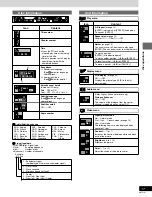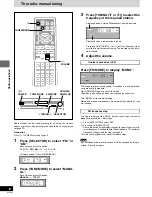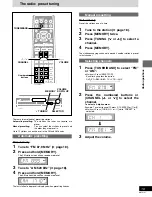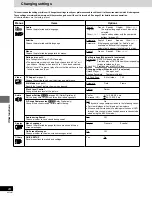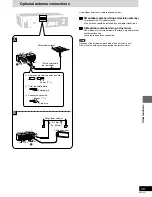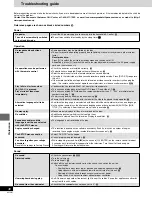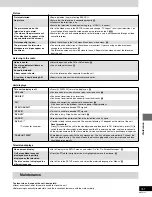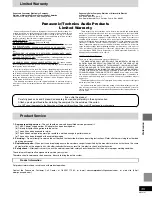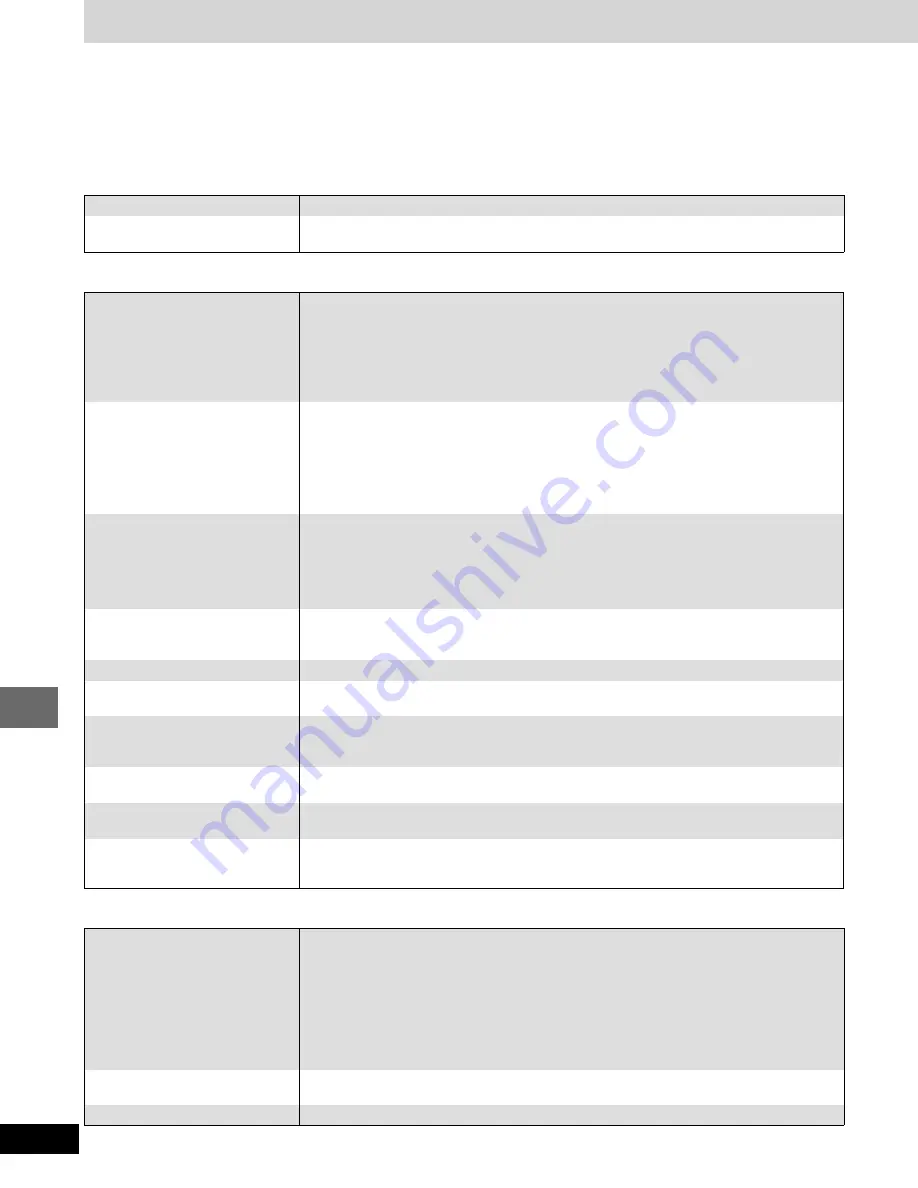
RQT6191
30
Reference
No sound.
Distorted sound.
Humming heard during play.
No sound from the subwoofer.
≥
Check the connections.
7 8 L
≥
Turn the volume up.
≥
Turn muting off.
G
≥
Switch off the unit, determine and correct the cause, then switch the unit on.
Causes include:
–Shorting (bare wires touching) of positive and negative speaker wires.
7
–Using speakers with an impedance lower than that rated for this unit.
Q
–Straining of the speakers through excessive volume or power.
–Using the unit in a hot environment without proper ventilation.
≥
An AC power supply cord or fluorescent light is near the cables. Keep other appliances and cords
away from this unit’s cables.
≥
Check that the subwoofer has not been set to “0”.
F
No response when buttons
pressed.
No operations can be performed
with the remote control.
Play fails to start even when
[
1
] (PLAY) is pressed.
Play starts but then stops
immediately.
Alternative languages fail to be
selected.
No menu play.
No subtitles.
Soundtrack and/or subtitle
language is not the one selected
with the SETUP menus.
Angle cannot be changed.
The SETUP menu cannot be
accessed.
You have forgotten your ratings
password.
Reset all the settings to Factory Preset.
≥
Some operations may be prohibited by the disc.
≥
The unit may not be operating properly due to lightning, static electricity or some other external
factor.
Reset procedure:
Press [
Í
] to switch the unit to the standby mode and then back to ON.
Alternatively, press [
Í
] to switch the unit to the standby mode, disconnect the AC power supply
cord, and then reconnect it.
≥
Check the batteries are installed correctly.
9
≥
The batteries are depleted: Replace them with new ones.
9
≥
Point the remote control at the remote control sensor and operate.
≥
It may be in the television or video cassette recorder operation mode. Press [DVD/CD] to operate
this unit.
≥
If the remote control doesn’t operate the television or video cassette recorder, try changing the
code. This remote control cannot operate some televisions or video cassette recorders.
J K
≥
Condensation has formed: Wait 1 to 2 hours for it to evaporate.
≥
This unit cannot play discs other than DVD-Video, CD and Video CD.
5
≥
This unit cannot play DVD-Video with a region number other than “1”, “ALL” or multiple region
numbers including “1”.
5
≥
The disc may be dirty and may require cleaning.
5
≥
Ensure that the disc is installed with the label of the side to be played facing upwards.
;
≥
An alternative language is not selected with discs which do not contain more than one language.
≥
In the case of some discs, the alternative language cannot be selected with [AUDIO] or [SUB
TITLE]. Try selecting it from the disc’s menu if one is available.
;
≥
Menus are only displayed if they are recorded on the disc.
≥
Subtitles appear only with discs that contain them.
≥
Subtitles are cleared from the television. Display the subtitles.
>
≥
The language is not recorded on the disc.
≥
This function is dependent on software availability. Even if a disc has a number of angles
recorded, these angles may be recorded for specific scenes only.
?
≥
Select “DVD/CD” as the source.
≥
Cancel program and random play.
?
≥
While stopped, press and hold [
∫
] on the unit and [
S
10/ENTER] on the remote control for about
3 seconds until “Initialized” disappears from the television. Turn the unit off and on again.
All settings will return to the default values.
Sound
≥
Insert the AC power supply cord securely into the household AC outlet.
8
≥
≥
≥
≥
≥
The unit was switched to standby by the sleep timer.
G
G
G
G
G
Operation
No power.
The unit is automatically switched
to the standby mode.
Before requesting service, make the below checks. If you are in doubt about some of the check points, or if the remedies indicated in the chart do
not solve the problem:
Contact the Panasonic Customer Call Center at 1-800-211-7262, or e-mail consumerproducts@panasonic.com, or web site (http://
www.panasonic.com).
Reference pages are shown as black circled numbers
8
.
Power
Troubleshooting guide