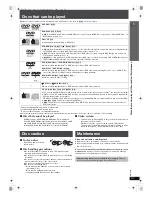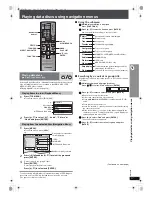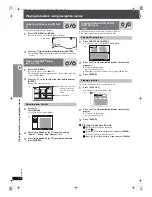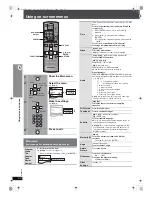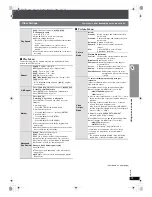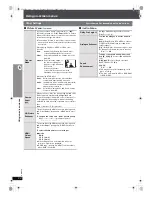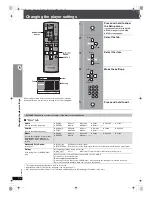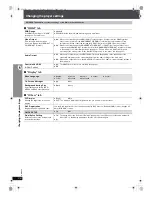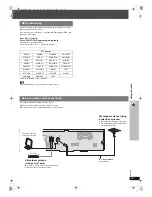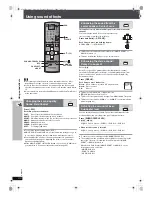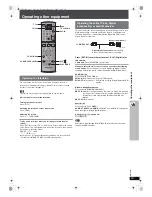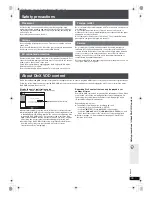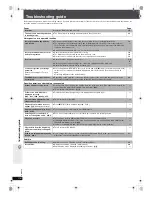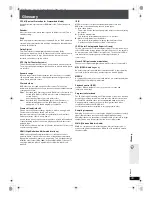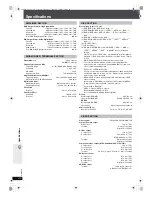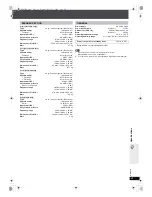R
Q
T
860
6
27
Cha
nging
the
pla
y
er s
e
ttin
g
s
(Effective when playing multi-channel audio)
(Center and surround speakers only)
For optimum listening with 5.1-channel sound, all the speakers, except for
the subwoofer, should be the same distance from the seating position.
If you have to place the center or surround speakers closer to the seating
position, adjust the delay time to make up for the difference.
If either distance
a
or
b
is less than
c
, find the difference in the table
and change to the recommended setting.
1
Press [
3
,
4
] to select the delay time box and press [ENTER].
2
Press [
3
,
4
] to adjust the delay time and press [ENTER].
To finish the speaker setting
Press [
2
] to select “Exit” and press [ENTER].
When you change the surround speaker setting for Dolby Digital, the
setting also changes for Dolby Pro Logic
II.
e.g., the settings for Music are the same as those for Dolby Digital.
Changing the delay time of the speakers
a
Center speaker
b
Surround speaker
Difference (Approx.)
Setting
Difference (Approx.)
Setting
30 cm
1.0 ms
150 cm
5.0 ms
60 cm
2.0 ms
300 cm
10.0 ms
90 cm
3.0 ms
450 cm
15.0 ms
120 cm
4.0 ms
150 cm
5.0 ms
L
LS
R
SW
C
RS
C
RS
LS
b c
a
a
b
c
Approximate room dimensions
Circle of constant primary listening distance
: Actual speaker position
: Ideal speaker position
: Primary listening distance
Dolby Digital
Dolby Pro Logic
II
Music
Movie
0 ms
0 ms
10 ms
5 ms
5 ms
15 ms
10 ms
10 ms
20 ms
15 ms
15 ms
25 ms
ms
ms
L
Exit
LS
R
SW
C
RS
0.0
0.0
Center delay time
Exit
Surround delay time
Language code list
Abkhazian:
6566
Afar:
6565
Afrikaans:
6570
Albanian:
8381
Ameharic:
6577
Arabic:
6582
Armenian:
7289
Assamese:
6583
Aymara:
6589
Azerbaijani:
6590
Bashkir:
6665
Basque:
6985
Bengali, Bangla:
6678
Bhutani:
6890
Bihari:
6672
Breton:
6682
Bulgarian:
6671
Burmese:
7789
Byelorussian:
6669
Cambodian:
7577
Catalan:
6765
Chinese:
9072
Corsican:
6779
Croatian:
7282
Czech:
6783
Danish:
6865
Dutch:
7876
English:
6978
Esperanto:
6979
Estonian:
6984
Faroese:
7079
Fiji:
7074
Finnish:
7073
French:
7082
Frisian:
7089
Galician:
7176
Georgian:
7565
German:
6869
Greek:
6976
Greenlandic:
7576
Guarani:
7178
Gujarati:
7185
Hausa:
7265
Hebrew:
7387
Hindi:
7273
Hungarian:
7285
Icelandic:
7383
Indonesian:
7378
Interlingua:
7365
Irish:
7165
Italian:
7384
Japanese:
7465
Javanese:
7487
Kannada:
7578
Kashmiri:
7583
Kazakh:
7575
Kirghiz:
7589
Korean:
7579
Kurdish:
7585
Laotian:
7679
Latin:
7665
Latvian, Lettish:
7686
Lingala:
7678
Lithuanian:
7684
Macedonian:
7775
Malagasy:
7771
Malay:
7783
Malayalam:
7776
Maltese:
7784
Maori:
7773
Marathi:
7782
Moldavian:
7779
Mongolian:
7778
Nauru:
7865
Nepali:
7869
Norwegian:
7879
Oriya:
7982
Pashto, Pushto:
8083
Persian:
7065
Polish:
8076
Portuguese:
8084
Punjabi:
8065
Quechua:
8185
Rhaeto-Romance:
8277
Romanian:
8279
Russian:
8285
Samoan:
8377
Sanskrit:
8365
Scots Gaelic:
7168
Serbian:
8382
Serbo-Croatian:
8372
Shona:
8378
Sindhi:
8368
Singhalese:
8373
Slovak:
8375
Slovenian:
8376
Somali:
8379
Spanish:
6983
Sundanese:
8385
Swahili:
8387
Swedish:
8386
Tagalog:
8476
Tajik:
8471
Tamil:
8465
Tatar:
8484
Telugu:
8469
Thai:
8472
Tibetan:
6679
Tigrinya:
8473
Tonga:
8479
Turkish:
8482
Turkmen:
8475
Twi:
8487
Ukrainian:
8575
Urdu:
8582
Uzbek:
8590
Vietnamese:
8673
Volapük:
8679
Welsh:
6789
Wolof:
8779
Xhosa:
8872
Yiddish:
7473
Yoruba:
8979
Zulu:
9085
HT855En.book Page 27 Tuesday, March 7, 2006 2:33 PM