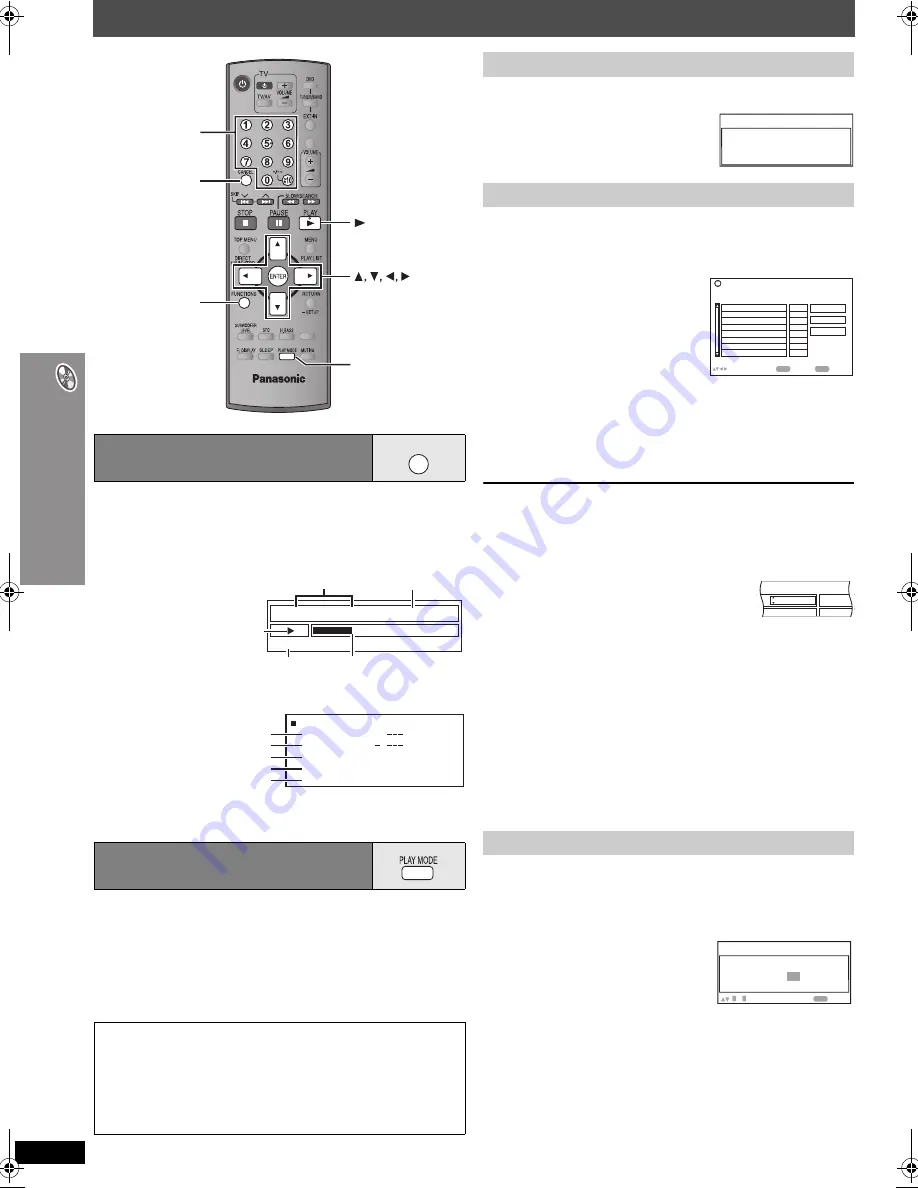
RQ
T
8
8
0
4
18
Con
venient functions
Convenient functions
Press [FUNCTIONS].
Each time you press the button:
Main menu (
➜
page 22)
----------------->
Basics
-------------------->
Details
^----------------------
off (No on-screen display)
,------------------b
≥
[MPEG4]
[DivX]
Video and audio information is not displayed during
search.
≥
Selecting “Play as Data Disc” in Other Menu (
➜
page 25) will be
effective if the following functions are not available to play WMA, MP3,
JPEG, MPEG4 or DivX video contents.
≥
[DVD-V]
Some items cannot be played even if you have programmed
them.
≥
[DVD-A]
Some discs contain bonus groups. If a password screen
appears after selecting a group, enter the password with the numbered
buttons to play the bonus group. Refer also to the disc’s jacket.
[DVD-A]
Press [
1
PLAY].
To select an item using the cursor buttons
Press [ENTER] and [
3
,
4
] to select an item, and then press [ENTER]
again to register.
To select all the items
While the “Chapter”, “Track” or “Content” field is
highlighted, press [
3
,
4
] to select “ALL”. Then
press [ENTER] again to register.
To change the selected program
1
Press [
3
,
4
] to select the program number.
2
Press the numbered buttons to change each item.
(
[WMA]
[MP3]
[JPEG]
[MPEG4]
[DivX]
Press [ENTER] to register the
selection.)
To clear the selected program
1
Press [
3
,
4
] to select the program number.
2
Press [CANCEL] (or press [
3
,
4
,
2
,
1
] to select “Clear” and press
[ENTER]).
To clear the whole program
Select “Clear all” with [
3
,
4
,
2
,
1
] and press [ENTER].
The whole program is also cleared when the disc tray is opened, the unit
is turned off or another source is selected.
Displaying current playback
condition
All group, Program and Random
play
Press [PLAY MODE] while stopped.
All group, program and random playback screens appear sequentially.
All group (
[DVD-A]
)
__--------)
Program
------------------)
Random
^-------------------------
off (Normal play)
(__------__----}
To exit the all group, program and random mode
Press [PLAY MODE] several times while stopped.
ONE TOUCH PLAY
A.SRND
CANCEL
FUNCTIONS
PLAY MODE
ENTER
PLAY
Numbered
buttons
FUNCTIONS
e.g.
[DVD-V]
∫
Basics
Details-DVD-Video
Audio
Subtitle
Angle
Source Aspect
Title Total Time
1 DTS 3/2.1ch
1/1
4:3
0:54:28
Audio information
Subtitle information
Angle information
Aspect of current title
Total play time of current title
∫
Details
Chapter
Time
4
Title
1
0:41:23
Program Playback
Elapsed play time
Current playback number
Current position
Play mode
Playback
condition
e.g.
[DVD-V]
All group play
Program play (up to 32 items)
1
Press the numbered buttons to select the item.
(
[WMA]
[MP3]
[JPEG]
[MPEG4]
[DivX]
Press [ENTER] to
register the selection.)
≥
Repeat this step to program other items.
≥
To select a 2-digit number
e.g. To select 12: [
S
10]
➜
[1]
➜
[2]
[WMA]
[MP3]
[JPEG]
[MPEG4]
[DivX]
[1]
➜
[2]
➜
[ENTER]
2
Press [
1
PLAY].
Random play
1
[DVD-A]
[DVD-V]
[WMA]
[MP3]
[JPEG]
[MPEG4]
[DivX]
Press the numbered buttons to select a group or title.
(
[WMA]
[MP3]
[JPEG]
[MPEG4]
[DivX]
Press [ENTER] to
register the selection.)
[DVD-A]
≥
To enter all groups, press [
2
,
1
] to select “All” and press
[ENTER].
≥
To deselect a group, press numbered buttons corresponding to the
group you want to clear.
2
Press [
1
PLAY].
All Group Playback
Press PLAY to start
Program Playback
ENTER
to select and press
PLAY
to start
Title
No.
Chapter
Time
Play
Clear
Clear all
Choose a title and chapter.
1
e.g.
[DVD-V]
Chapter
Time
ALL
e.g.
[DVD-V]
Random Playback
Title
Choose a title.
1
0
~
9
PLAY
to start
to select
e.g.
[DVD-V]
8804En_p16-29.fm Page 18 Wednesday, June 14, 2006 4:28 PM
















































