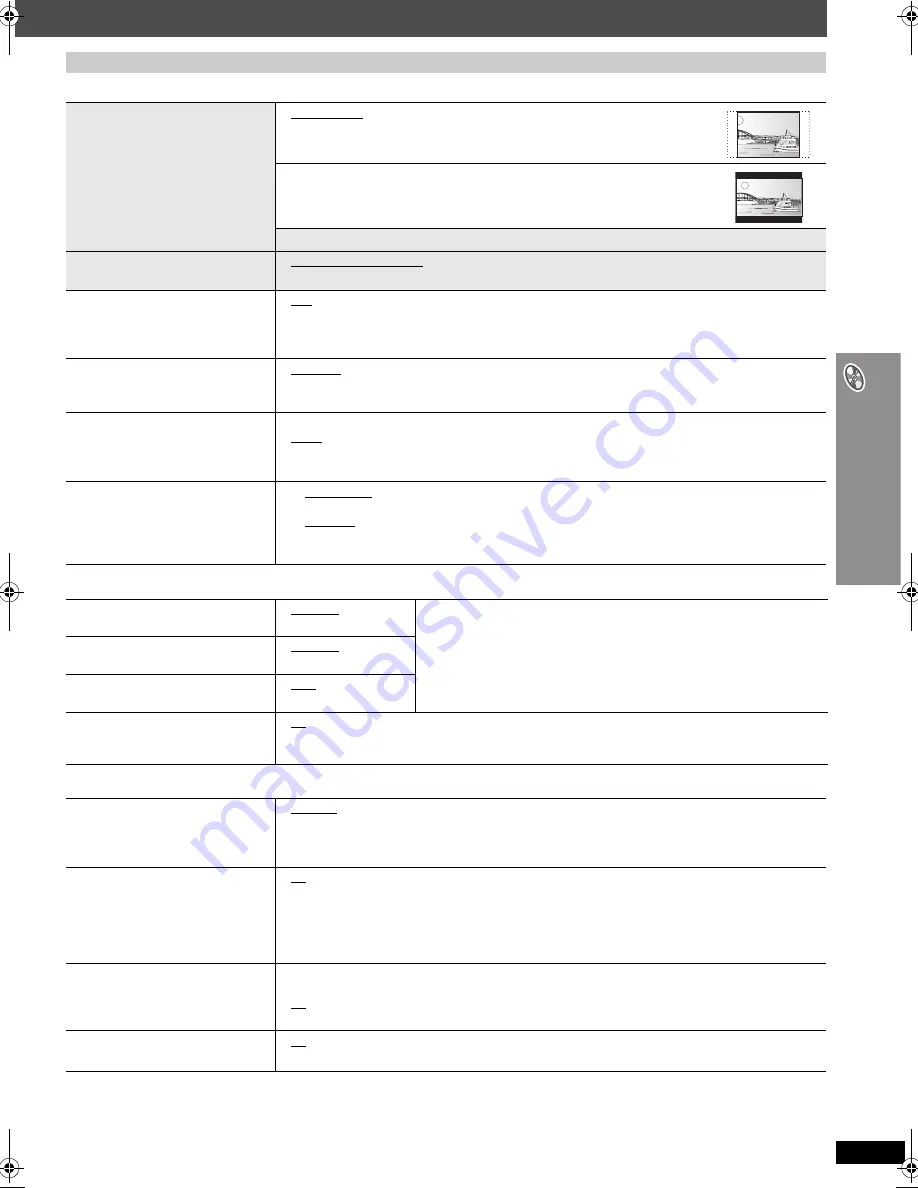
RQT88
0
4
27
C
h
anging the pla
y
e
r settings
∫
“
Video
”
tab
∫
“
Audio
”
tab
∫
“
HDMI
”
tab
§
5
Refer to “Frame still and field still” (
➜
page 38, Glossary).
§
6
[Southeast\Asia\
§
7
[The\Middle\East,\South]Africa,]Saudi[Arabia[and[Kuwait[
§
8
When audio is output from HDMI AV OUT terminal, and the connected
equipment does not support the item selected, the actual output will
depend on the performance of this connected equipment.
(Continued on next page)
QUICK SETUP enables successive settings of the items in the shaded area.
TV Aspect
Choose the setting to suit your
television and preference.
≥
4:3 Pan&Scan: Regular aspect television (4:3)
The sides of the widescreen picture are cut off so it fills the screen (unless
prohibited by the disc).
≥
4:3 Letterbox: Regular aspect television (4:3)
Widescreen picture is shown in the letterbox style.
≥
16:9: Widescreen television (16:9)
TV Type
Select to suit the type of television.
≥
Standard (Direct View TV)
≥
CRT Projector
≥
LCD TV/Projector
≥
Projection TV
≥
Plasma TV
Time Delay
When connected with a Plasma
display, adjust if you notice the audio is
out of sync with the video.
≥
0ms
≥
20ms
≥
40ms
≥
60ms
≥
80ms
≥
100ms
Still Mode
Specify the type of picture shown
when paused.
≥
Automatic
≥
Field
§
5
:
The picture is not blurred, but picture quality is lower.
≥
Frame
§
5
: Overall quality is high, but the picture may appear blurred.
NTSC Disc Output
Choose PAL 60 or NTSC output when
playing NTSC discs (
➜
page 15,
Video systems).
≥
PAL60: When connected to a PAL television.
≥
NTSC: When connected to an NTSC television.
(
[The\Middle\East,\South]Africa,]Saudi[Arabia[and[Kuwait[
: “PAL60” is the factory preset.)
Picture/Video Output
Change the video signal format to be
output for JPEG, MPEG4 and DivX
video if picture output is not smooth
during playback.
§
6
≥
NTSC/PAL60:
Output will depend on “NTSC Disc Output” setting (
➜
above).
≥
PAL
§
7
≥
Automatic
≥
PAL
≥
NTSC/PAL60:
Output will depend on “NTSC Disc Output” setting (
➜
above).
Dolby Digital
§
8
≥
Bitstream
≥
PCM
Select to suit the type of equipment you connected to the HDMI AV OUT
terminal (
➜
page 10).
Select “Bitstream” when the equipment can decode the bitstream (digital form
of multi-channel data). Otherwise, select “PCM”.
(If the bitstream is output to the equipment without a decoder, high levels of
noise can be output and may damage your speakers and hearing.)
DTS Digital Surround
§
8
≥
Bitstream
≥
PCM
MPEG
§
7, 8
≥
PCM
≥
Bitstream
Dynamic Range Compression
≥
Off
≥
On: Adjusts for clarity even when the volume is low by compressing the range of the lowest sound level
and the highest sound level. Convenient for late night viewing. (Only works with Dolby Digital)
RGB Range
Set “HDMI Color Space (or HDMI
Colour Space)” to “RGB” (
➜
page 24,
Picture Menu).
≥
Standard
≥
Enhanced: When the black and white images are not distinct.
Video Output
(This setting is irrelevant when
connected through the VIDEO OUT or
S-VIDEO OUT terminal.)
≥
On: When connected through the HDMI AV OUT terminal. Video is output from the HDMI terminal.
Video is also output from the COMPONENT VIDEO OUT terminal, but only in 480p or 576p
(progressive).
≥
Off: When connected through the COMPONENT VIDEO OUT terminal. Video is not output from the
HDMI AV OUT terminal, but from the COMPONENT VIDEO OUT terminal according to the setting
of the “Video Output Mode” (
➜
page 23, Picture Menu).
Audio Output
≥
On: When audio output is from the HDMI AV OUT terminal. (Depending on the capabilities of the
connected equipment, audio output may differ from the audio settings of the main unit.)
≥
Off: When audio output is not from the HDMI AV OUT terminal. (The audio is output using the settings of
the main unit.)
Control with HDMI
(HDAVI Control)
≥
On: The HDAVI Control function is available (
➜
page 34).
≥
Off
8804En_p16-29.fm Page 27 Friday, July 7, 2006 12:17 PM














































