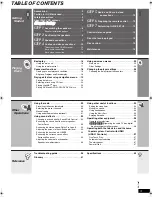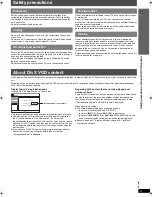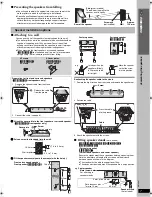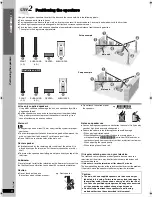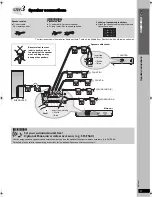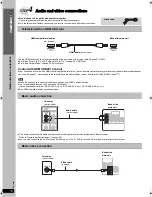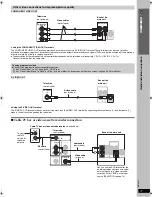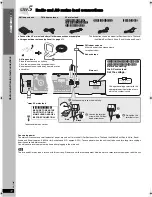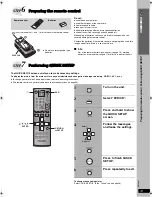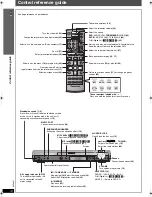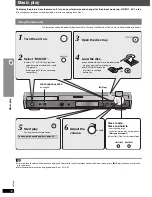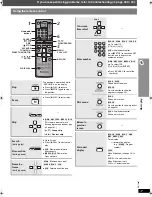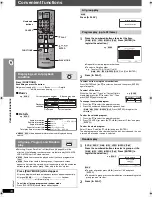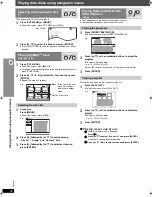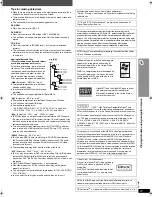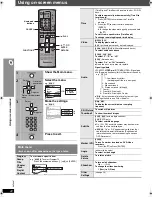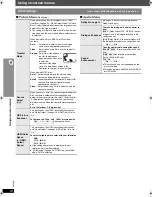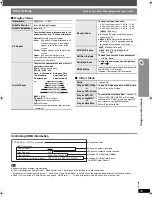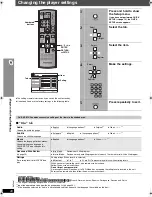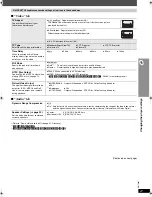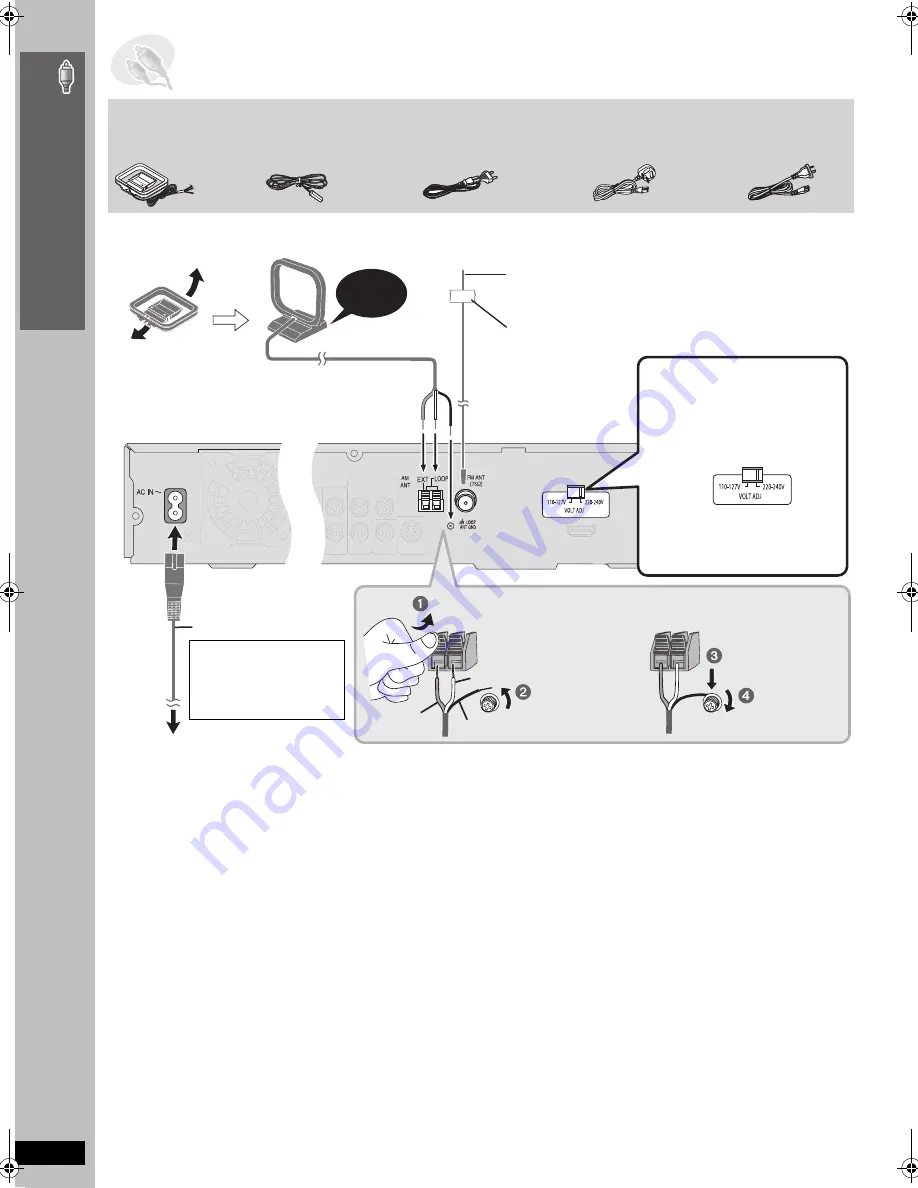
R
Q
T
8607
12
Simple
Se
tu
p
Conserving power
The main unit consumes a small amount of power, even when it is turned off (For Southeast Asia, Thailand, the Middle East, South Africa, Saudi
Arabia and Kuwait: approx. 0.65 W or for Australia and N.Z.: approx. 0.5 W). To save power when the unit is not to be used for a long time, unplug it
from the household mains socket.
You will need to reset some memory items after plugging in the main unit.
[Note]
The included AC mains lead is for use with this unit only. Do not use it with other equipment. Also, do not use cords for other equipment with this unit.
STEP
5
Radio and AC mains lead connections
Adhesive tape
Main unit
AM loop antenna
Stand the antenna up on its base.
Place the antenna where reception is best.
Keep loose antenna cable away from other wires
and cables.
Click!
AM loop antenna
FM indoor antenna
FM indoor antenna
Affix this end of the antenna where
reception is best.
≥
Connect the AC mains lead after all other connections are complete.
≥
Using an outdoor antenna (optional) (
➜
page 31).
Re-tighten the
terminal screw.
Loosen the terminal
screw with a Phillips-
head screwdriver.
White
Red
Black
While pushing, insert the wire fully.
The illustration shows the model for Southeast Asia, Thailand,
the Middle East, South Africa, Saudi Arabia and Kuwait.
AC mains lead
[Southeast[Asia,[Thailand,]
[the[Middle[East,[South[Africa,[
[Saudi[Arabia[and[Kuwait[
[Saudi[Arabia[and[Kuwait[
[Australia[and[N.Z.]
AC mains lead
To household mains socket
[Southeast[Asia,[Thailand,[the[Middle[East,[
[South[Africa,[Saudi[Arabia[and[Kuwait[
Before connecting
the AC mains lead
Set the voltage.
Change the voltage selector to the
appropriate position for the area in
which this system is used.
[Saudi[Arabia[and[Kuwait[
BE SURE TO READ THE
CAUTION FOR THE AC
MAINS LEAD ON PAGE 4
BEFORE CONNECTION.
Rad
io an
d A
C
m
a
ins
lea
d c
onne
ction
s
HT895 En.book Page 12 Monday, April 24, 2006 3:30 PM