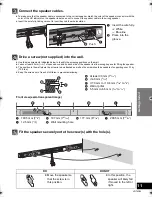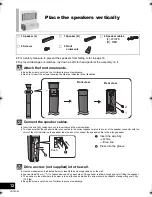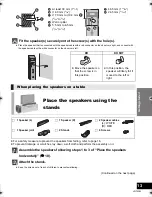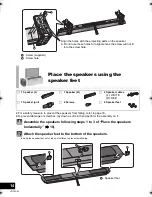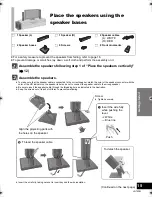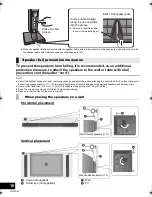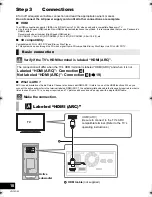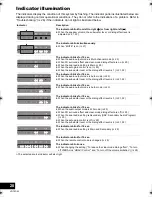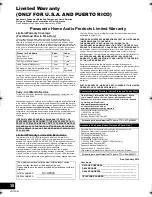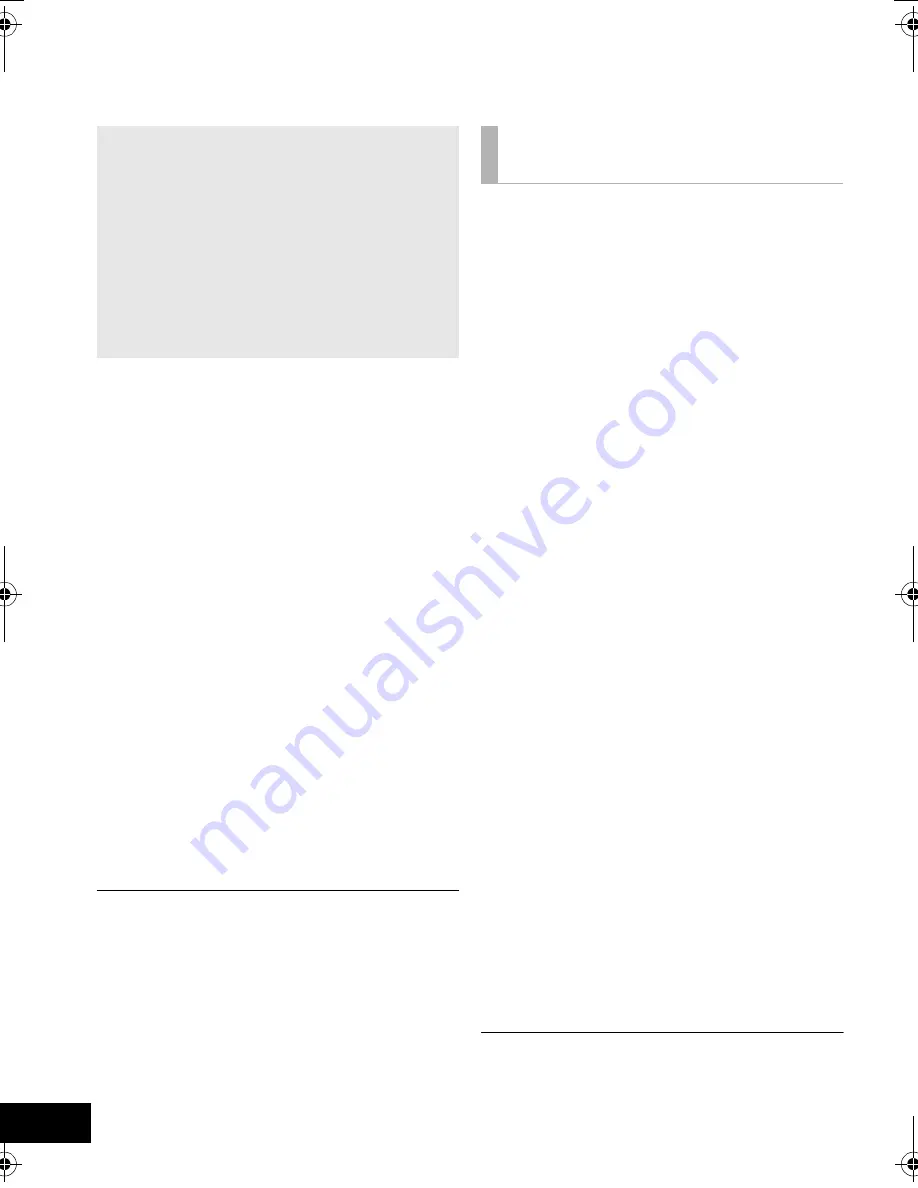
24
VQT4D53
Linked operations with the TV
(VIERA Link
TM
“HDAVI Control
TM
”)
Preparation
1
Confirm that the HDMI connection has been
made. (
>
18, 19)
2
Set the “HDAVI Control” operations on the
connected equipment (e.g., TV).
3
For optimal “HDAVI Control” operations,
change the following settings on the connected
TV
§
1
.
≥
Set the default speaker settings to this
system.
§
2
≥
Set the speaker selection settings to this
system.
4
Turn on all “HDAVI Control” compatible
equipment and select the TV’s input for this
system so that the “HDAVI Control” function
works properly.
5
If a device is connected to the HDMI IN
terminal, start play to check that the picture is
displayed on the TV correctly.
When the connection or settings are changed,
repeat this procedure.
§
1 The availability and function of the settings may vary
depending on the TV. Refer to the operating instructions for
the TV for details.
§
2 If the TV has a default speaker setting within the VIERA
Link setting items, choosing this system as the default
speaker will automatically change the speaker selection to
this system.
≥
VIERA Link “HDAVI Control”, based on the control functions
provided by HDMI which is an industry standard known as
HDMI CEC (Consumer Electronics Control), is a unique
function that we have developed and added. As such, its
operation with other manufacturers’ equipment that supports
HDMI CEC cannot be guaranteed.
≥
This unit supports “HDAVI Control 5” function.
“HDAVI Control 5” is the newest standard (current as of
November, 2011) for Panasonic’s HDAVI Control compatible
equipment. This standard is compatible with Panasonic’s
conventional HDAVI equipment.
≥
Please refer to individual manuals for other manufacturers’
equipment supporting VIERA Link function.
To make sure that the audio is output from this
system, select home theater speaker from the
speaker menu of VIERA Link menu using the TV’s
remote control to turn this system on. The
availability and function of the settings may vary
depending on the TV. Refer to the operating
instructions for the TV for details.
∫
Speaker control
You can select whether audio output is from this
system or the TV speakers by using the TV menu
settings.
Home theater
This system is active.
≥
When this system is in standby mode, changing the TV
speakers to this system in the VIERA Link menu will
automatically turn this system on and select TV as the
source.
≥
You can control the volume setting of this system using the
volume or mute button on the TV remote control.
≥
If you turn off this system, TV speakers will be automatically
activated.
≥
Audio will automatically be output from this system if the TV
is compatible to VIERA Link “HDAVI Control 4” or later.
TV
TV speakers are active.
≥
The volume of this system is set to its minimum.
∫
Automatic input switching
When the following operations are performed, this
system will automatically change the input to the
corresponding source.
j
When play starts on an HDMI connected
device.
§
3
j
When the TV input or the TV channel is changed.
§
3 If the speaker output setting on the TV is set to this system,
the TV and this system turn on automatically (Power on
link).
∫
Power off link
When the TV is turned off, this system also turns off
automatically.
∫
Automatic lip-sync function
(for HDAVI Control 3 or later)
Delay between audio and video is automatically
adjusted by adding time lag to the audio output,
enabling you to enjoy smooth audio for the picture.
The delay information is automatically set if the TV is
compatible to VIERA Link “HDAVI Control 3” or later and the
VIERA Link is set to on.
What is VIERA Link “HDAVI
Control”?
VIERA Link
TM
is a new name for EZ Sync
TM
.
VIERA Link “HDAVI Control” is a convenient
function that offers linked operations of this
system, and a Panasonic TV (VIERA) under
“HDAVI Control”.
You can use this function by connecting the
equipment with an HDMI cable. See the
operating instructions for connected
equipment for operational details.
What you can do with
VIERA Link “HDAVI Control”
SC-HTB20P_VQT4D53_eng.book 24 ページ 2012年1月16日 月曜日 午後8時3分