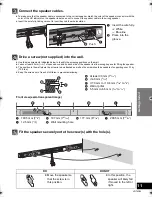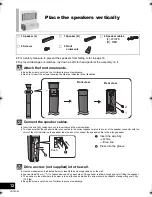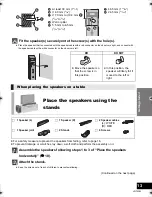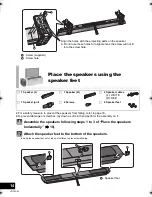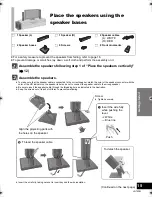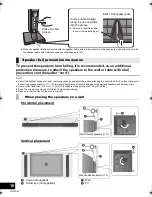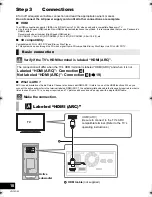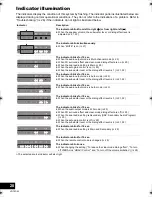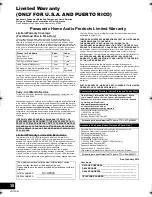Operations
25
VQT4D53
Advanced operations
Change the dual audio from main to secondary.
1
Confirm the digital audio output setting on the
connected TV or player, etc. is set to “Bitstream”.
2
Press and hold [TV] for more than 2 sec.
3
While the indicator of the current setting is blinking,
press [TV] to change the setting.
≥
The setting works only when the dual audio is available
in the audio source.
≥
The setting is maintained until it is changed again.
≥
The same setting is used for [TV] and [BD/DVD] audio
sources.
This function adjusts the volume automatically when the
volume exceeds a certain level. With this function, you can
prevent sudden loud sounds.
1
Press and hold [AUX] on remote control for more than
2 sec.
≥
The indicator for the current setting blinks for 10 sec.
2
While the indicator is blinking, press [AUX] to change
the setting.
≥
The setting changes each time [AUX] is pressed.
≥
The setting is maintained until it is changed again.
≥
Default setting of this function is OFF.
Depending on your preference, it is possible to use only
the Dolby Virtual Speaker effect by turning off the 3D
surround effect and the clear-mode dialog effect.
1
Press and hold [BD/DVD] on remote controller for
more than 2 sec.
≥
The indicator for the current setting blinks for 10 sec.
2
While the indicator is blinking, press [BD/DVD] to
change the setting.
≥
The setting changes each time [BD/DVD] is pressed.
≥
The setting will be reset to on when this system is turned off.
≥
When off is selected, the dialog effect level cannot be adjusted.
∫
Remote control code
When other Panasonic devices respond to this system’s
remote control, change the remote control code on the
active subwoofer and the remote control.
Preparation
≥
Turn off all other Panasonic products.
≥
Turn on this system.
Change the remote control code to code 2:
1
Aim the remote control at this system’s remote control
sensor.
2
Press and hold [MUTE] and [BD/DVD] on the remote
control for more than 4 sec.
≥
All the indicators will blink for 10 sec when the code of
this system is changed.
≥
The setting is maintained until it is changed again.
≥
If this system does not operate after changing the code,
repeat steps
1
and
2
.
≥
To change the remote control code to code 1, repeat the
steps above, but replace [BD/DVD] with [TV].
(Continued on the next page)
Changing the dual audio
A
: Main
B
: Secondary (SAP: Secondary Audio
Program)
A
,
B
: Main and secondary
Auto gain control
Dolby Digital indicator blinks:
Auto gain control is on.
PCM indicator blinks:
Auto gain control is off.
To turn off the 3D surround effect
and clear-mode dialog effect
Dolby Digital indicator blinks:
3D surround effect and
clear-mode dialog effect are on.
PCM indicator blinks:
3D surround effect and
clear-mode dialog effect are off.
Others
The following settings are unnecessary under
general usage conditions of the system.
SC-HTB20P_VQT4D53_eng.book 25 ページ 2012年1月16日 月曜日 午後8時3分