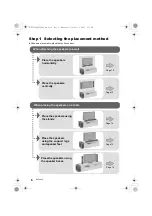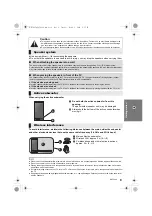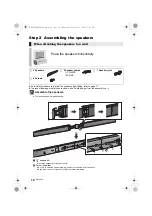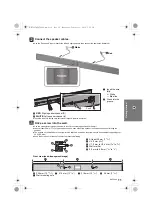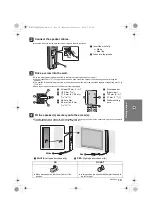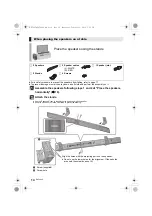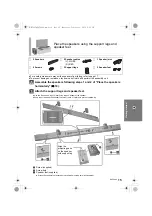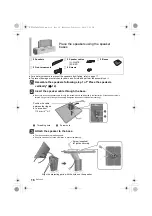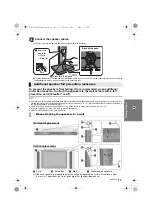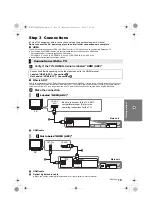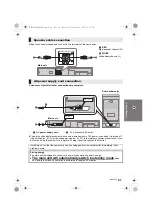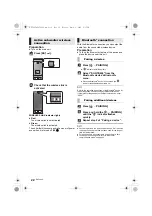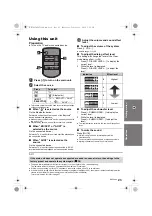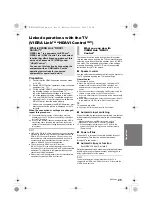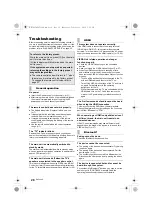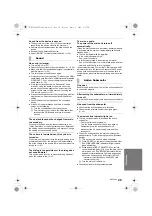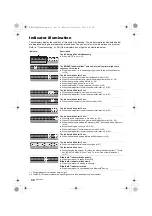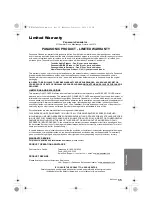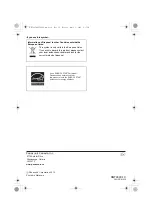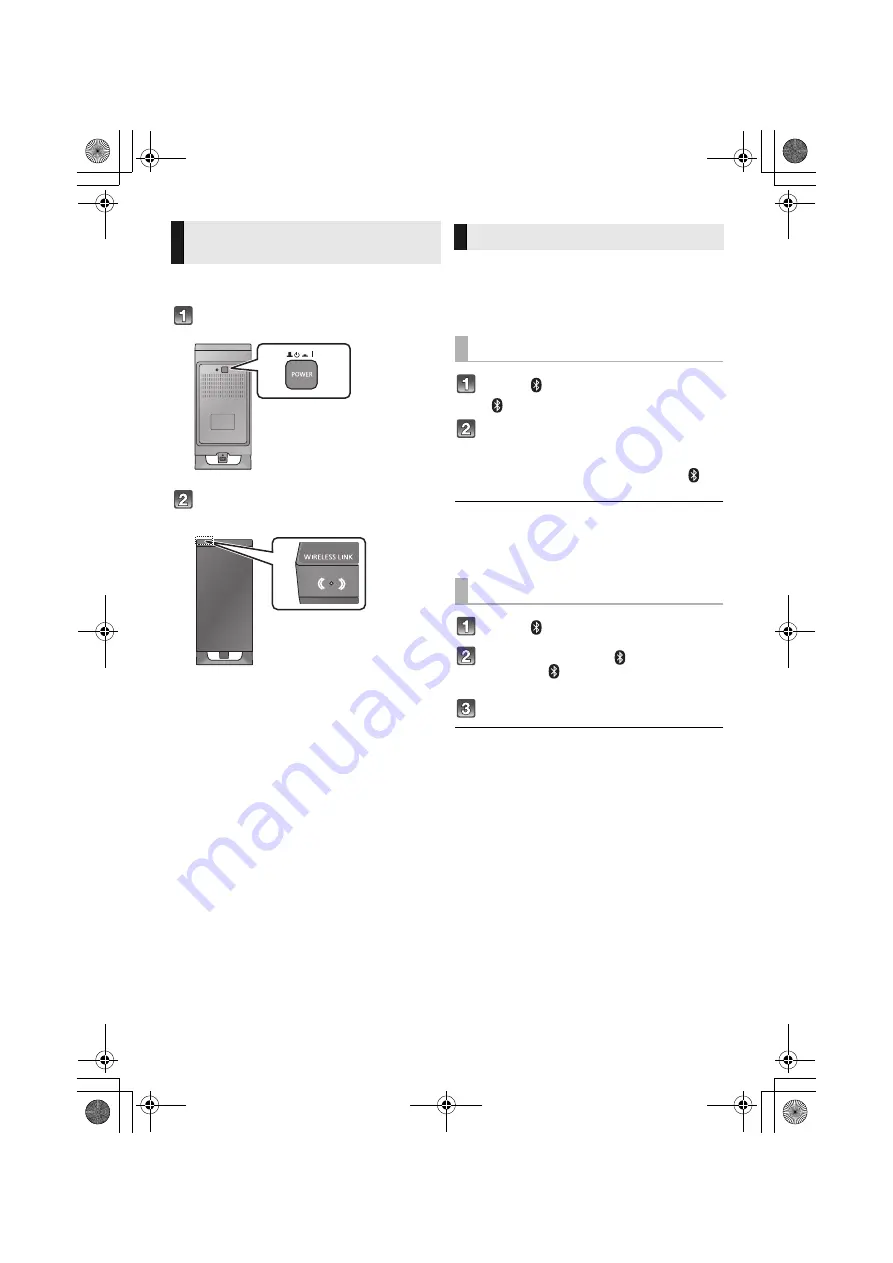
22
RQT9690
Preparation
≥
Turn on the main unit.
Press [
BÍ C
I].
Check that the wireless link is
activated.
WIRELESS LINK indicator lights
≥
Red:
The wireless link is not activated.
≥
Green:
The wireless link is activated.
The unit will still consume a small amount of power
even when it is turned off (
B
,
Í
)
With the Bluetooth
®
connection you can output the
audio from the connected wireless device.
Preparation
≥
Turn on the Bluetooth
®
feature of the device and
place the device near this unit.
Press
[ ,
j
PAIRING]
.
≥
“ ”
indicator will blink quickly.
Select “SC-HTB450” from the
Bluetooth
®
device’s Bluetooth
®
menu.
≥
Once the Bluetooth
®
device is connected, the “
”
indicator stops flashing and lights up.
Refer to the operating instructions of the Bluetooth
®
device for
further instruction on how to connect a Bluetooth
®
device.
If prompted for the passkey on the Bluetooth
®
device, enter
“0000”.
Press
[ ,
j
PAIRING]
.
Press and hold the [ ,
j
PAIRING
]
until the “ ” indicator flashes
quickly.
Repeat step 2 of “Pairing a device”.
≥
You can register up to 6 devices with this unit. If a 7th device
is paired, the device that has not been used for the longest
time will be replaced.
≥
This unit can only be connected to one device at a time.
≥
To change the sound quality, refer to “Bluetooth
®
communication mode” on page 26.
Active subwoofer wireless
connection
Bluetooth
®
connection
Pairing a device
Pairing additional devices
SC-HTB450_RQT9690_mst.book Page 22 Tuesday, March 6, 2012 2:17 PM