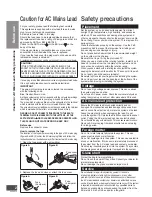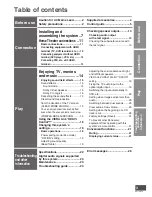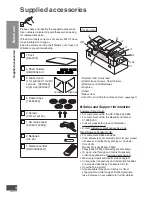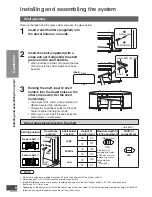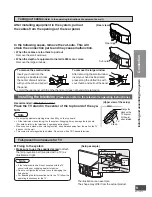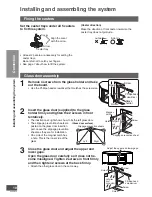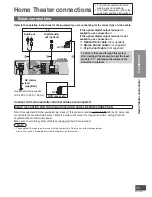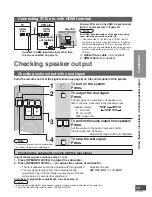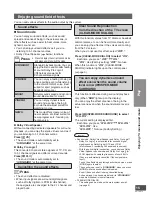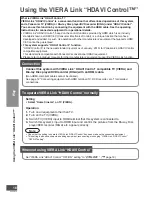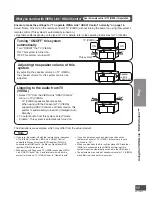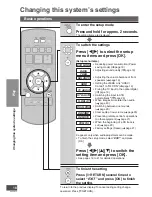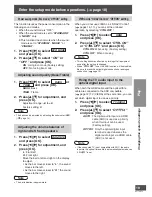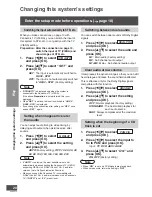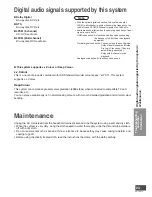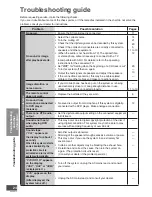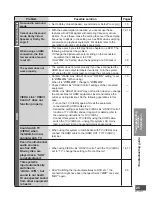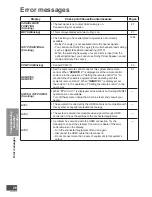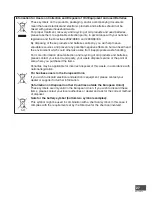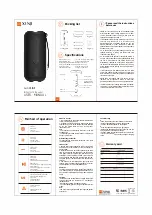VQT2R75
14
• Adjusting the subwoofer volume during
playback.
1. Press [SPEAKER LEVEL] to adjust the
subwoofer.
2. Press [SPEAKER LEVEL +, –] to adjust the
volume of subwoofer.
Adjustment range:
SW: OFF
,
MIN
,
1
to
15
,
MAX
x
The front speakers cannot be adjusted with this
operation.
x
If the sound is distorted, lower the speaker
level.
x
You can adjust the subwoofer volume for each
sound mode. ( page 15)
After playback, reduce the volume level and
turn off the system.
• You can do this operation on the main system as well.
(
page 5)
In this case, press [INPUT SELECTOR] to perform the
above step 2.
(The input source switches each time you press the button.)
3
Start play on the connected equipment.
4
To adjust the volume
Press.
Adjustment range:
0
(Min) to
100
(Max)
Enjoying TV, movies and music
Preparation
Turn on the TV and switch its input to the input which this system is connected to
([HDMI], etc.), using the TV’s remote control.
Note
• Even if you switch input to “
TV
” while playing the equipment
connected to the HDMI input terminal, images or sounds
of the equipment connected to the HDMI input terminal are
output from [HDMI OUT TO TV (ARC)] terminal.
When the equipment is connected to both HDMI input
terminals, signals of equipment whose input is selected last
are output.
• Even if this system is turned off, images or audio signals
of recorders, etc. connected to the HDMI input terminal go
through this system and are sent to the TV connected to
the [HDMI OUT TO TV (ARC)] terminal.
(Standby through
function)
To turn on the system
Press.
1
2
or
To select the source
Press.
TV
: TV (HDMI OUT TO TV (ARC), OPTICAL 1,
AUDIO IN)
BD/DVD
: Blu-ray Disc player/DVD recorder (HDMI 1)
AUX 1
: AUX 1 terminal (HDMI 2)
AUX 2
: AUX 2 terminal (OPTICAL 2)
AUX 3
: AUX 3 terminal (AUDIO IN)
“
AUX 1
” to “
AUX 3
” switch every time you
press [AUX].
or
Play
Enjoying TV, movies and music