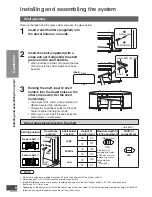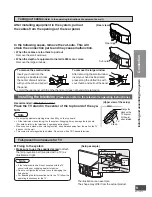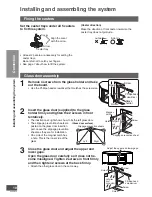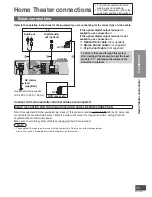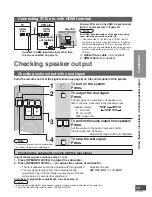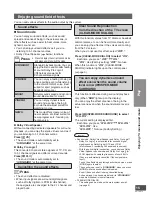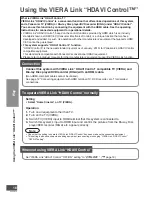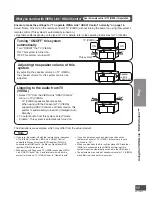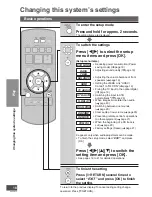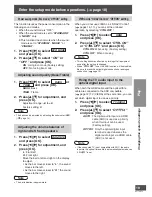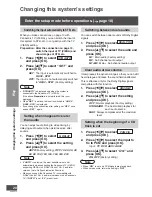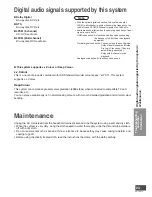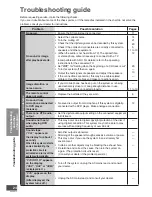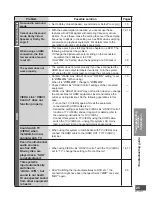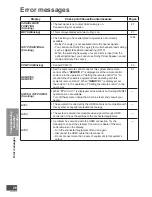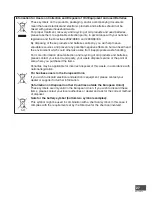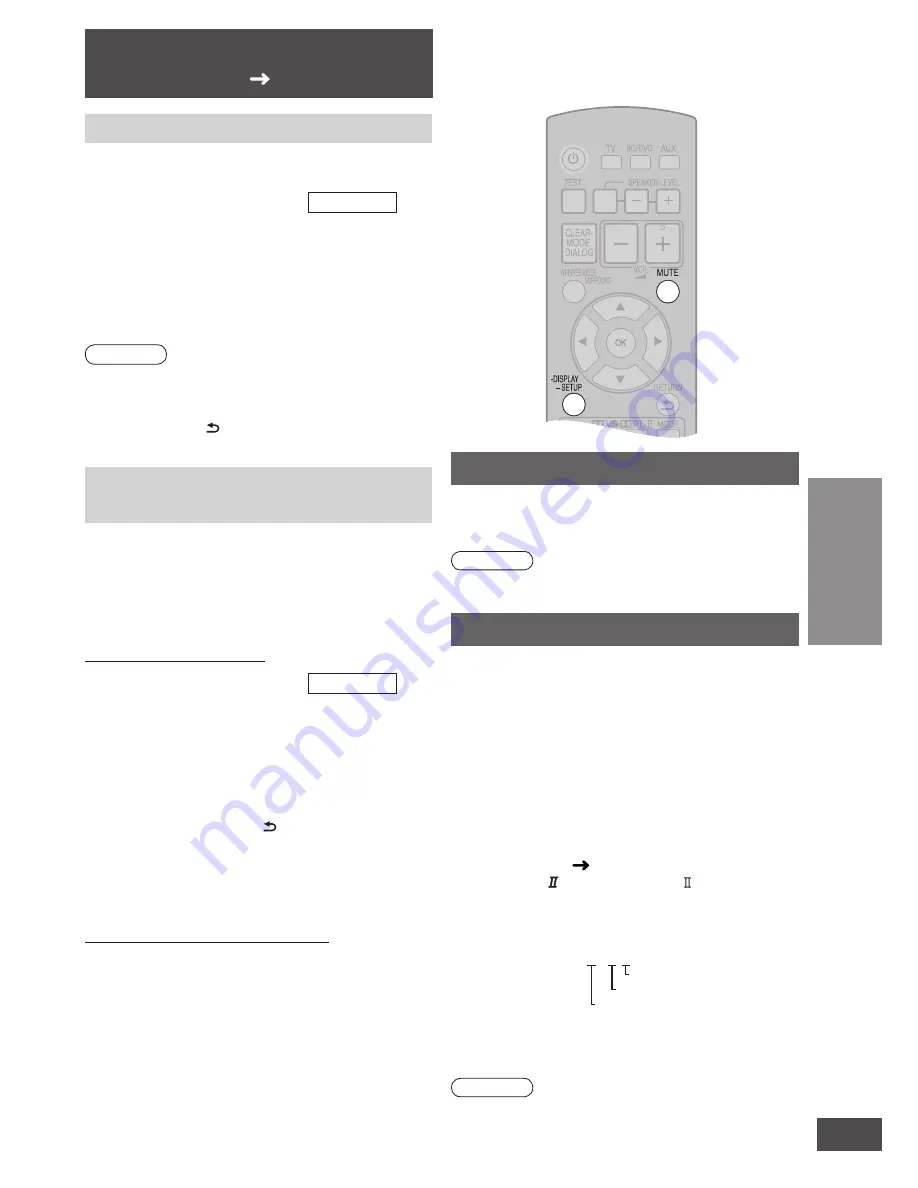
VQT2R75
21
Convenient functions
Muting
“
MUTE
” blinks on the display while this function is active.
Press [MUTE].
Press this button again to cancel.
Note
• Muting is cancelled when you switch the system to standby.
• Muting is also cancelled when you adjust the volume.
Displaying current status
The current statuses (Volume, Sound mode, Input
signal) are displayed in turn.
Press [-DISPLAY, –SETUP].
When you press [-DISPLAY, –SETUP] while each
item is being displayed, the next item is displayed.
(Display example)
Volume
•
“VOLUME - 32”
Sound mode
• “
STANDARD
” (
page 15)
• “
DOLBY PL
” (Dolby Pro Logic )
• “
DOLBY VS
” (Dolby Virtual Speaker)
etc.
Input signal
• “
DOLBY DIGITAL 3 / 2.1
” (Dolby Digital)
Number of subwoofer signals
Number of surround channels
Number of front and center channels
• “
DUAL PROGRAM / MAIN
” (Reception status of dual audio)
• “
LPCM 2CH”
,
“LPCM 5.1CH
” (Number of LPCM channels)
etc.
Note
• Sampling frequencies are also displayed for the input signal.
(only for 88.2 kHz, 96 kHz)
• If unknown signals are input, “
NONE
” is displayed.
Factory settings (Reset)
The operation settings for the system will be initialized
to the settings made at the time of factory setting.
1. Press
[
w
][
q
] to select
RESET
and press [OK].
2. Press
[
e
][
r
] to select “
YES
” and
press [OK].
YES
: Reset
NO
: Not reset
• To cancel, select “
NO
”.
Note
• All the settings are reset when you select “
YES
” and the
input selector automatically switches to “
BD/DVD
”.
• If you select “
NO
”, you will return to step
1
. To finish the
setup mode, press [ RETURN] to select “
EXIT
” and press
[OK].
To prevent other Panasonic equipment from
operating with this system’s remote control
Other equipment (mini component system, AV amp,
etc.) manufactured by Panasonic may operate with
the remote control operations of this system. In this
case, switch the remote control code of this system
and remote control to “
REMOTE 2
”.
Setting this system
1. Press
[
w
][
q
] to select
REMOTE
and press [OK].
2. Press
[
e
][
r
] to select “
REMOTE 2
”
and press [OK].
Factory setting :
REMOTE 1
• For this setting, after performing the
following “Setting the remote control”
operation, press [ RETURN] to select
“
EXIT
”, and press [OK] to finish the
setting.
• To set the remote control code to 1, select
“
REMOTE 1
” in step
2
and press [OK].
Setting the remote control
Press and hold [OK], and then press
[BD/DVD]
(4 seconds or more)
[TV]
: Remote control code 1 (Factory setting)
[BD/DVD]
: Remote control code 2
• Select the same code number as the one
you have selected in step
2
.
• To set the remote control code to 1,
press and hold [OK], and press [TV] for 4
seconds or more.
Enter the setup mode before
operations. ( page 18)
Play
Changing this system’s settings / Convenient functions